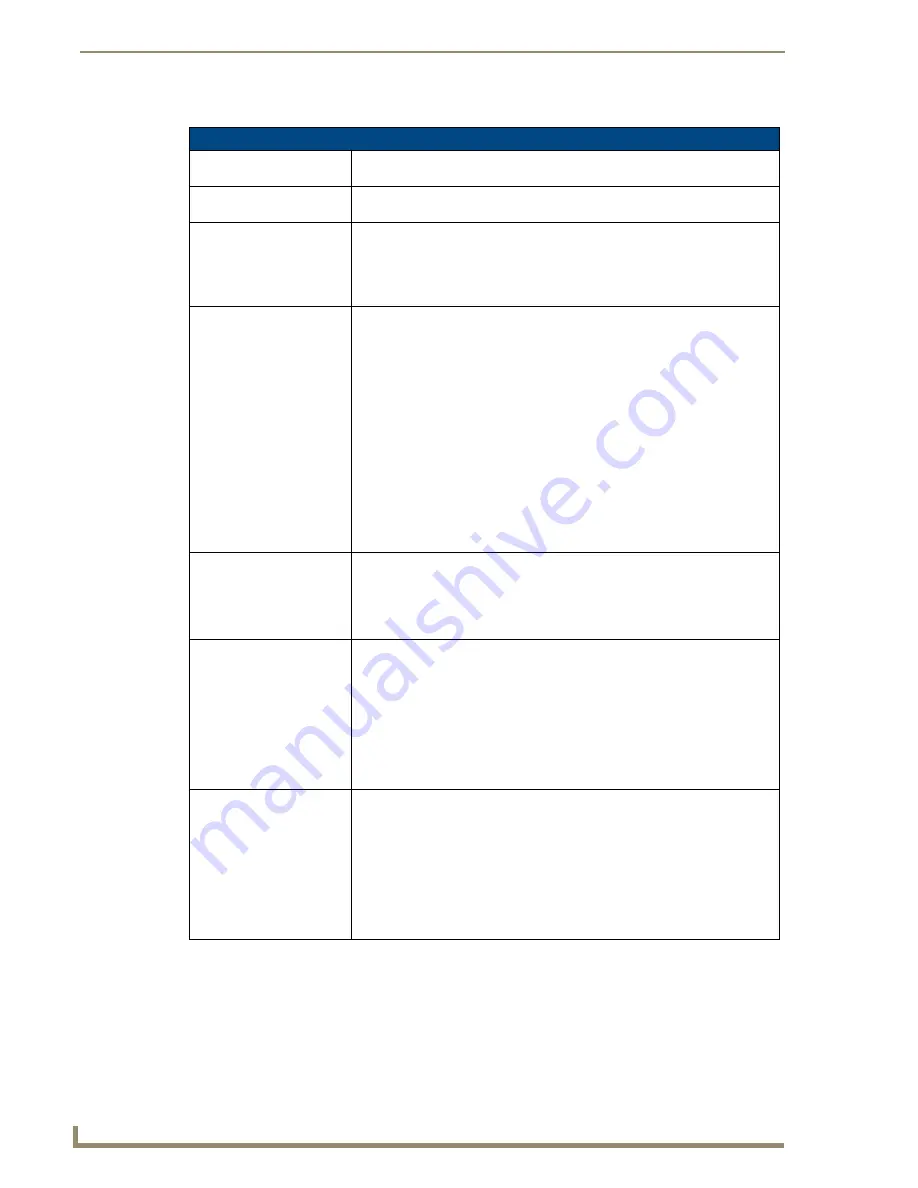
Setup Pages and Descriptions
46
NXD-700i & NXT-CA7 7” Modero Touch Panels
The elements of the Setup page are described below:
Setup Page
Exit:
Returns to the Main touch panel page. In this case, the previous page is the
default Main page.
Wired icon:
The icon to the left of the Connection Status Icon displays that the current
connection to the Master is Wired (image of three networked computers).
Connection Status icon:
This visual display of the connection status allows the user to have a current
update of the panel’s connection status regardless of what page is currently
active.
• A Lock only appears on the icon if the panel has established a connection
with a currently secured target Master (
requiring a username and password
).
Connection Status:
Displays whether the panel is communicating externally, the encryption status
of the communicating Master, what connection type is being used (
Ethernet or
USB
), and of what System the panel is a part.
This visual display of the connection status is also reflected at the upper-right of
each firmware page. This allows the user to have a current visual update of the
panel’s connection status regardless of what page is currently active.
• When a connection is established, the message displayed is either:
"
Connected via Ethernet
" or "
Connected via USB
".
• If no connection can be established by the Modero panel, it will continue to try
and establish a connection while displaying: "
Attempting via...
".
• The word "
Encrypted
" appears only when an encrypted connection is
established with a target Master.
• The panel must be rebooted before incorporating any panel communication
changes and detecting any active Ethernet connections.
The Ethernet connection is only detected after the panel is rebooted.
Display Timeout:
Sets the length of time the panel can remain idle before activating the sleep
mode. When the device goes into sleep mode, the LCD is powered down.
• Press the
UP/DN
buttons to increase/decrease the time until the panel times
out. Range = 0 - 240 minutes.
• Use this button to set the timeout value to zero and disable the sleep mode.
Inactivity Page Flip
Time:
Sets the number of minutes of inactivity before the panel automatically flips to a
pre-selected touch panel page. When the device goes into this inactivity mode,
the LCD does not power down.
• Press the UP/DN buttons to increase/decrease the time the panel can remain
inactive before it flips to the preset page. Range = 0 - 240 minutes.
• Use this button to set the timeout value to zero and disable the inactivity page
flip mode.
• The touch panel page used for the Inactivity page flip is shown within a small
Inactivity Page field.
Panel Brightness:
Sets the display brightness level of the panel.
• Press the UP/DN buttons to adjust the brightness level. Range = 0 - 100.
• The on-screen bargraph can be dragged to adjust the Brightness level which
is then reflected as a corresponding numeric value within the
Panel
Brightness
field.
• The
Auto Brightness
button, when selected, will cause the panel to dim as
the light level decreases, in order to reflect the brightness level of the room. If
the panel is touched, the backlight will temporarily brighten the panel more
than the previously selected level.
Содержание NXD-700i
Страница 4: ......
Страница 12: ...viii NXD 700i NXT CA7 7 Modero Touch Panels Table of Contents...
Страница 30: ...NXT CA7 Installation 18 NXD 700i NXT CA7 7 Modero Touch Panels FIG 19 RJ 45 wiring diagram...
Страница 52: ...Configuring Communication 40 NXD 700i NXT CA7 7 Modero Touch Panels...
Страница 138: ...Programming 126 NXD 700i NXT CA7 7 Modero Touch Panels...
Страница 148: ...Appendix A Text Formatting Codes 136 NXD 700i NXT CA7 7 Modero Touch Panels...
Страница 151: ...Appendix B Complex Script Support 139 NXD 700i NXT CA7 7 Modero Touch Panels...
















































