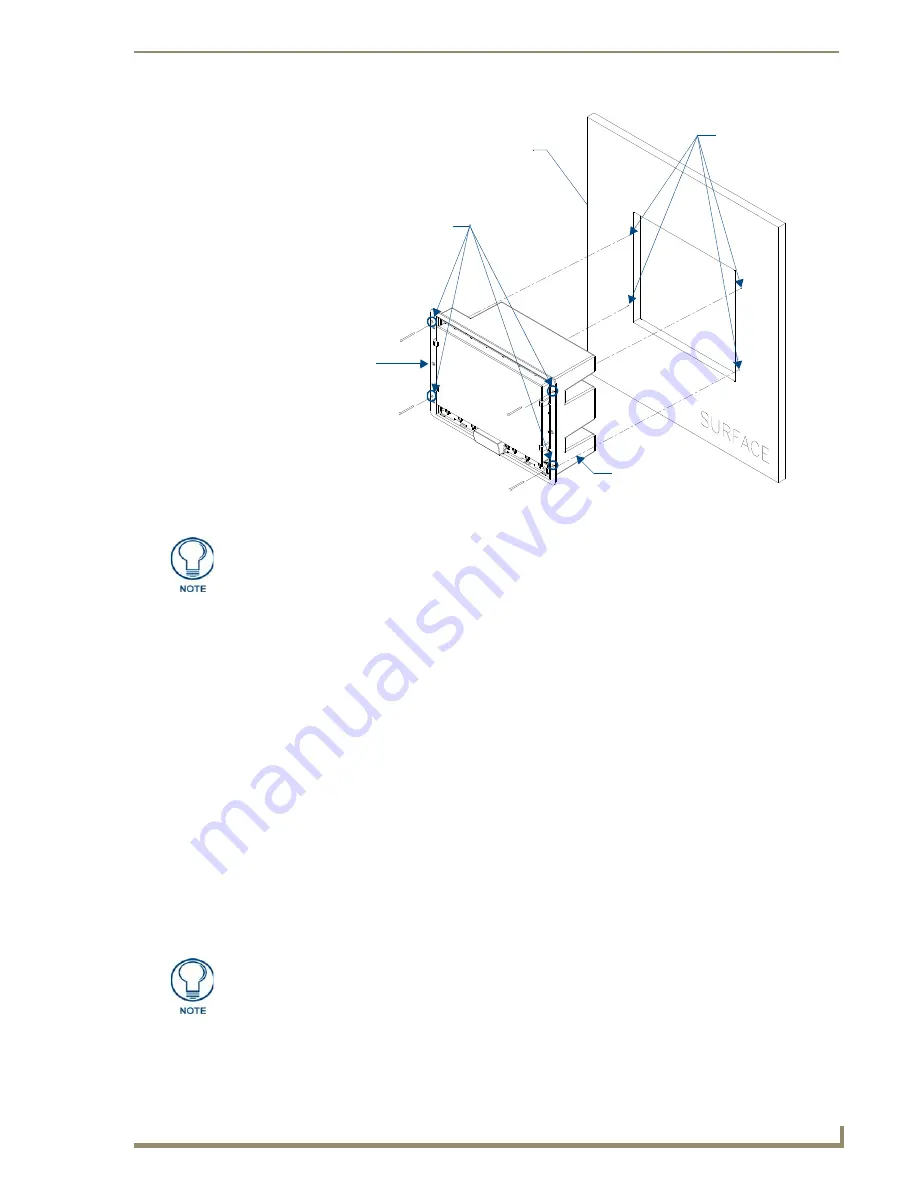
NXD-700i - Installation
15
NXD-700i & NXT-CA7 7” Modero Touch Panels
7.
Carefully slide the main unit into the cutout until the Mounting Tabs of the NXD-700i unit lie flush
against the wall.
8.
Insert and secure four #4-40 Mounting Screws (included) into their corresponding holes located along the
sides of the NXD-700i (using a grounded Phillips-head screwdriver) until the unit is secure and flush
against the wall (FIG. 15).
9.
Place the Faceplate/Trim Ring assembly (
A
in
FIG. 15) back onto the main unit (
B
in
FIG. 15).
Make sure to align the Microphone, Light, and PIR Motion sensor locations to their respective openings
on the front bezel/faceplate.
10.
Reconnect the Ethernet and USB.
Installing the Panel into an (optional) Rack Mount Kit (NXA-RK7)
The NXA-RK7 is a 19" (48.3 cm) wide metal rack-mount (with black matte finish) measuring 4 rack units
high.
1.
Remove the Faceplate/Trim Ring assembly from the main NXD-700i unit.
2.
Thread the incoming Ethernet and USB cables through the surface opening, leaving enough slack in the
wiring to accommodate any re-positioning of the panel.
3.
Connect the Ethernet and USB cables to their corresponding locations along the left side of the panel.
4.
Verify that the panel is receiving power and functioning properly to prevent repetition of the installation.
5.
Carefully insert the NXD-700i panel into the NXA-RK7.
6.
Secure the panel to the NXA-RK7 mount by first inserting and then tightening the four #4-40 screws.
FIG. 15
Wall Mount panel installation configuration for flat surfaces
B
- Main NXD-700i unit
Install the four #4-40 Mounting Screws
Flat installation surface
Mounting Tab
Attachment is done
along the edges
of the cutout
(included) into these four holes
Don’t disconnect the connectors from the touch panel. The unit must be installed with
the necessary connectors before being inserted into the solid surface.
Don’t disconnect the connectors from the touch panel. The unit must be installed with
the necessary connectors before being inserted into the equipment rack.
Содержание NXD-700i
Страница 4: ......
Страница 12: ...viii NXD 700i NXT CA7 7 Modero Touch Panels Table of Contents...
Страница 30: ...NXT CA7 Installation 18 NXD 700i NXT CA7 7 Modero Touch Panels FIG 19 RJ 45 wiring diagram...
Страница 52: ...Configuring Communication 40 NXD 700i NXT CA7 7 Modero Touch Panels...
Страница 138: ...Programming 126 NXD 700i NXT CA7 7 Modero Touch Panels...
Страница 148: ...Appendix A Text Formatting Codes 136 NXD 700i NXT CA7 7 Modero Touch Panels...
Страница 151: ...Appendix B Complex Script Support 139 NXD 700i NXT CA7 7 Modero Touch Panels...






























