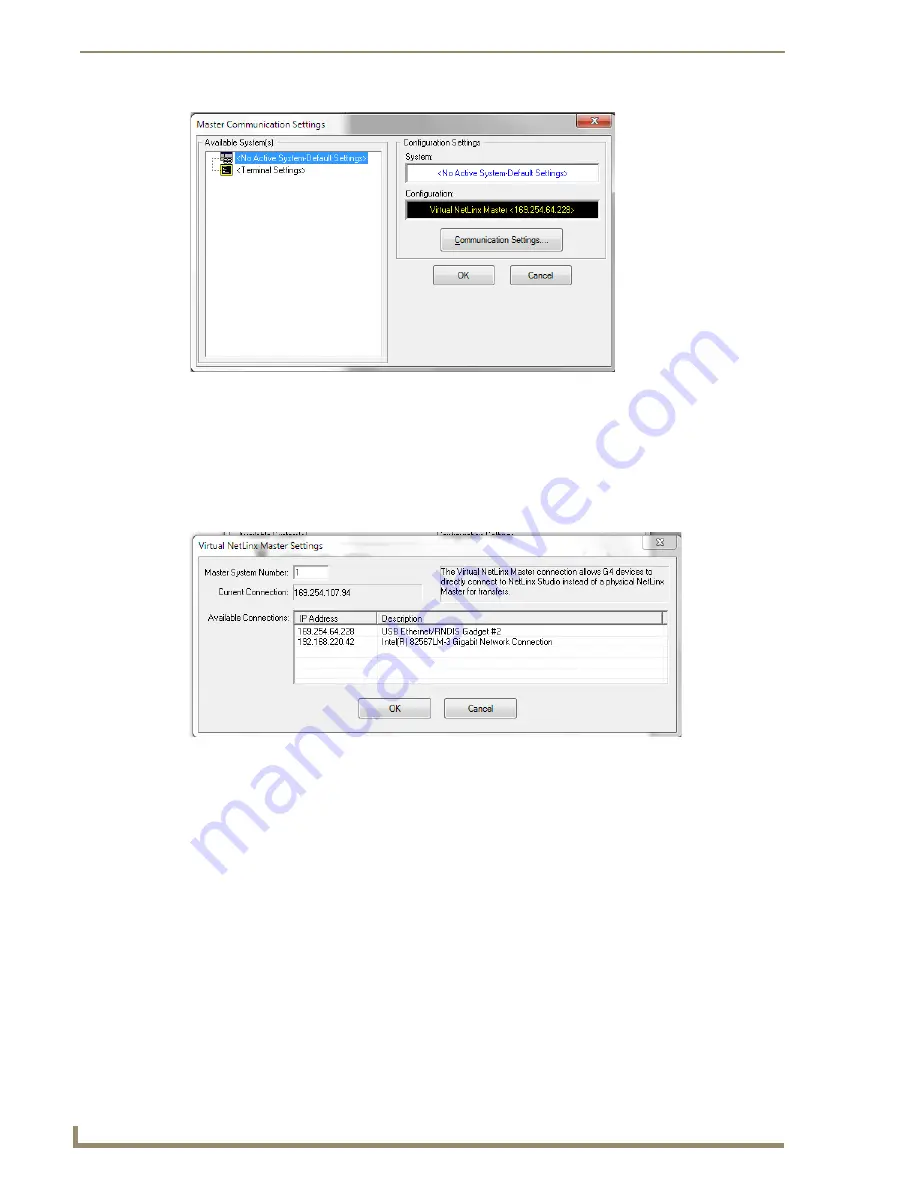
Configuring Communication
28
NXD-700i & NXT-CA7 7” Modero Touch Panels
5.
Click on the
NetLinx Master
radio button in the
Platform Selection
section to indicate that this is
working as a NetLinx Master.
6.
Click on the
Virtual Master
radio box from the
Transport Connection Option
section to configure the PC
to communicate directly with a panel. Everything else, such as the Authentication, is greyed out because
this action is not going through the Master’s UI.
7.
Click the
Edit Settings
button on the
Communications Settings
dialog to open the
Virtual NetLinx Master
Settings
dialog (FIG. 29).
8.
From within this dialog, enter the System number (default is
1
).
9.
Click
OK
three times to close the open dialogs, save the settings, and return to the main NetLinx Studio
application.
10.
Click the
OnLine Tree
tab in the Workspace window to view the devices on the Virtual System.
The
default System value is one
.
11.
Right-click on the
Empty Device Tree/System
entry and select
Refresh System
to re-populate the list.
The panel will not appear as a device below the virtual system number (in the Online Tree tab) until the
system number used in step 7 for the VNM is entered into the Master Connection section of the System
Settings page.
The Connection Status icon turns green after a few seconds to indicate an active USB connection to
the Virtual Master on the PC. No Lock icon is displayed because this USB connection is not
secured and does not require a username and password.
If a few minutes have gone by and the Connection Status icon still does not turn green, repeat the
USB connection and Virtual Master setup procedures (outlined in this section). Refreshing the
System sends out a request to the panel to respond and completes the communication (
turning the
System Connection icon green
).
FIG. 28
Communications Settings dialog box
FIG. 29
Virtual NetLinx Master Settings dialog box
Содержание NXD-700i
Страница 4: ......
Страница 12: ...viii NXD 700i NXT CA7 7 Modero Touch Panels Table of Contents...
Страница 30: ...NXT CA7 Installation 18 NXD 700i NXT CA7 7 Modero Touch Panels FIG 19 RJ 45 wiring diagram...
Страница 52: ...Configuring Communication 40 NXD 700i NXT CA7 7 Modero Touch Panels...
Страница 138: ...Programming 126 NXD 700i NXT CA7 7 Modero Touch Panels...
Страница 148: ...Appendix A Text Formatting Codes 136 NXD 700i NXT CA7 7 Modero Touch Panels...
Страница 151: ...Appendix B Complex Script Support 139 NXD 700i NXT CA7 7 Modero Touch Panels...






























