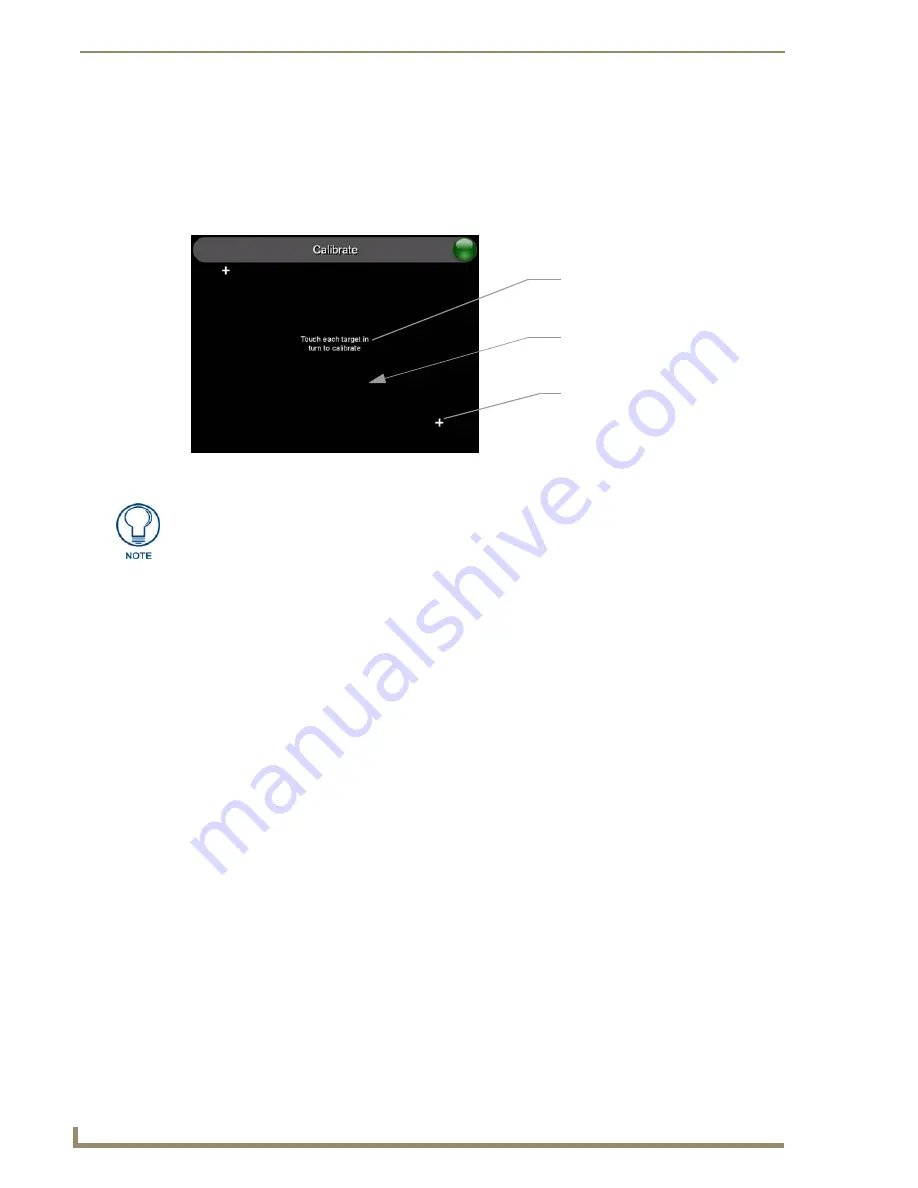
Firmware Pages and Descriptions
76
5" Modero Widescreen Touch Panel
Calibration Page
This page (FIG. 67) allows you to calibrate the touch panel using the pre-selected touch driver.
Press and hold the grey Front Setup Access button (below the Modero LCD) for 6 seconds to
access the Calibration page.
Press the crosshairs to calibrate the panel and return to the last active firmware page.
FIG. 67
Calibration page (actually 3 separate screens)
The request to touch the crosshairs
is the first on-screen message
Calibration successful
is the second
on-screen message that appears
On-screen crosshairs used for
calibration of the touch device
after the calibration process is
completed
If the calibration was improperly set and you cannot return to the Calibration
page (through the panel’s firmware);
you can access this firmware page via
G4 WebControl where you can navigate to the Protected Setup page and press the
Calibrate button through your VNC window.
This action causes the panel to go to the Calibration page seen above, where you
can physically recalibrate the actual touch panel again using the above procedures.
Содержание Modero NXD-CV5
Страница 12: ...Introduction 6 5 Modero Widescreen Touch Panel...
Страница 18: ...CV5 Touch Panel Accessories 12 5 Modero Widescreen Touch Panel...
Страница 58: ...Configuring Communication 52 5 Modero Widescreen Touch Panel...
Страница 98: ...Firmware Pages and Descriptions 92 5 Modero Widescreen Touch Panel...
Страница 158: ...Appendix A 152 5 Modero Widescreen Touch Panel...
Страница 159: ...Appendix A 153 5 Modero Widescreen Touch Panel...
Страница 160: ...Appendix A 154 5 Modero Widescreen Touch Panel...
Страница 161: ...Appendix A 155 5 Modero Widescreen Touch Panels...
















































