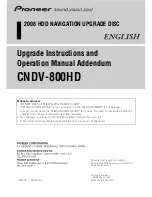Firmware Pages and Descriptions
71
5" Modero Widescreen Touch Panel
Protected Setup Navigation Buttons
The Protected Setup Navigation Buttons (FIG. 62) appear on the left of the panel screen when the
Protected Setup page is currently active.
FIG. 62
Protected Setup Navigation Buttons
Press to access the
System Settings
page where you can configure
communication settings for the NetLinx Master and the panel.
Press to access the
G4 Web Control
page where you can enable or disable remot
Press to access the
Tools
menu and select either,
Panel Logs
,
Panel Statistics
, o
Press to access the
Calibration
page where you can calibrate the panel.
display and control of the panel via a web-enabled PC running a VNC client.
Connection Utility
.
Press to access the
Other Settings
menu and select either
Cache
or
Passwords
.
Press the Sensors button to access the
Sensors Setup
page where you can
modify/monitor both the light and motion sensor settings.
Содержание Modero NXD-CV5
Страница 12: ...Introduction 6 5 Modero Widescreen Touch Panel...
Страница 18: ...CV5 Touch Panel Accessories 12 5 Modero Widescreen Touch Panel...
Страница 58: ...Configuring Communication 52 5 Modero Widescreen Touch Panel...
Страница 98: ...Firmware Pages and Descriptions 92 5 Modero Widescreen Touch Panel...
Страница 158: ...Appendix A 152 5 Modero Widescreen Touch Panel...
Страница 159: ...Appendix A 153 5 Modero Widescreen Touch Panel...
Страница 160: ...Appendix A 154 5 Modero Widescreen Touch Panel...
Страница 161: ...Appendix A 155 5 Modero Widescreen Touch Panels...