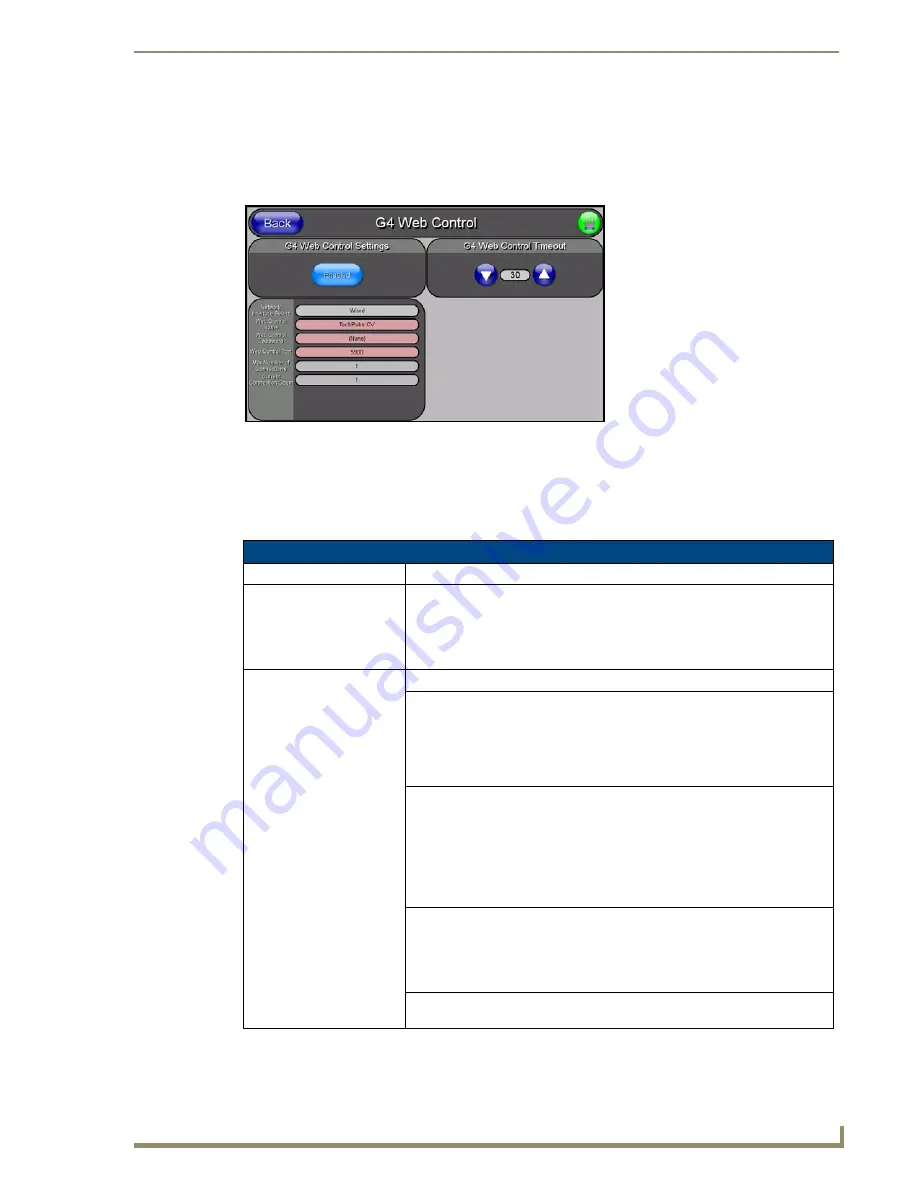
Firmware Pages and Descriptions
77
5" Modero Widescreen Touch Panel
G4 Web Control Page
The G4 Web Control page (FIG. 68) centers around enabling and disabling both the display and control
of your panel (via the web). An external PC running a VNC client (
installed during the initial
communication to the G4 panel
) makes this possible.
Each panel supports the open standard Virtual Network Computing (VNC) interface. These panels
contain a VNC server that allows them to accept a connection from any other device running a VNC
client. Once a connection is established to that target device, the client can control the touch panel
remotely. The elements of the G4 Web Control page are described in the table below:
FIG. 68
G4 Web Control page
G4 Web Control Page Elements
Back:
Saves the changes and returns you to the previously active touch panel page.
Connection Status icon:
This visual display of the connection status allows the user to have a current
visual update of the panel’s connection status regardless of what page is
currently active.
• A Lock only appears on the icon if the panel has established a connection
with a currently secured target Master (
requiring a username and password
).
G4 Web Control Settings:
Sets the IP communication values for the touch panel and contains:
Enable/Enabled
• The Enable/Enabled button allows you to toggle between the two G4
activation settings:
-
Enable
- deactivates the G4 Web Control feature on the panel.
-
Enabled
- activates the G4 Web Control feature on the panel and allows
an external PC running a VNC client to access the panel (
after the
remaining fields are configured
).
Network Interface Select
Displays the detected method of communication to the web:
•
Wired
is used when a direct Ethernet connection is being used for
communication to the web.
This is a default setting if no wireless interface
card is detected by the panel.
•
Wireless
is used when a wireless card is detected within the internal card
slot.
This method is disable for the CV5 which does not provide wireless
communcation.
Web Control Name
Allows you to enter a unique alpha-numeric string that is used as the display
name of the panel within the Manage WebControl Connections window of the
new NetLinx Security browser window.
• This Web Control tab displays a G4 icon alongside the link to the Web Control
Name given to this panel (FIG. 69).
Web Control Password
Allows you to enter the G4 Authentication session password associated for
VNC web access of this panel.
Содержание Modero NXD-CV5
Страница 12: ...Introduction 6 5 Modero Widescreen Touch Panel...
Страница 18: ...CV5 Touch Panel Accessories 12 5 Modero Widescreen Touch Panel...
Страница 58: ...Configuring Communication 52 5 Modero Widescreen Touch Panel...
Страница 98: ...Firmware Pages and Descriptions 92 5 Modero Widescreen Touch Panel...
Страница 158: ...Appendix A 152 5 Modero Widescreen Touch Panel...
Страница 159: ...Appendix A 153 5 Modero Widescreen Touch Panel...
Страница 160: ...Appendix A 154 5 Modero Widescreen Touch Panel...
Страница 161: ...Appendix A 155 5 Modero Widescreen Touch Panels...
















































