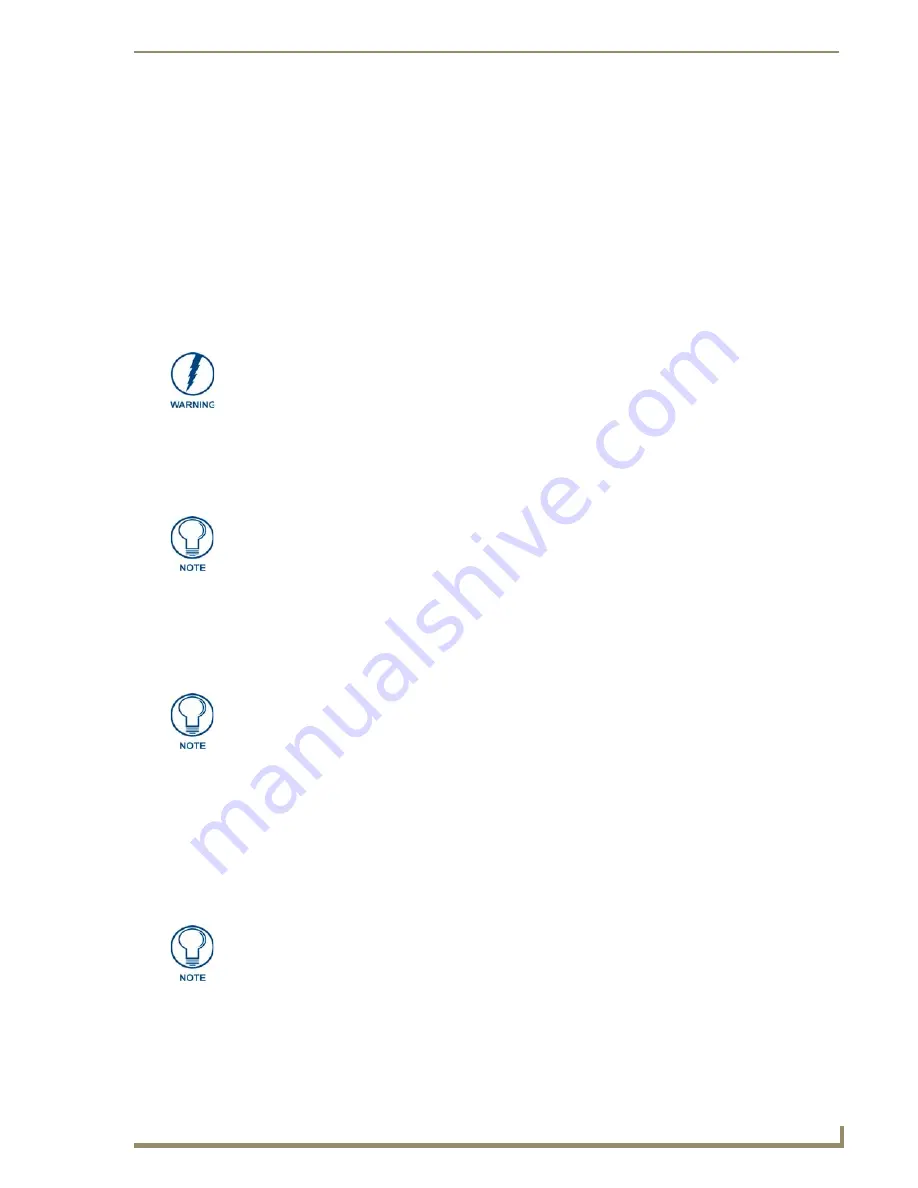
Configuring Communication
41
5" Modero Widescreen Touch Panel
Step 1: Configure the Panel’s Wired IP Settings
This panel has only one method of communicating to a target Master over the Internet: Wired (direct
Ethernet connection) (
wireless communication is
not available on the CV5
). You can only configure the
connection parameters through the System Connection page. This type of communication can be
established either via either a Dynamic IP Address (
DHCP
) or via a pre-reserved Static IP Address
(
typically provided by your System Administrator
).
IP Settings section - Configuring a DHCP Address over Ethernet
1.
Select Protected Setup > System Connection (located on the lower-left) to open the System
Connection page.
2.
Locate the IP Settings section of this page.
3.
Toggle the
DHCP/Static
field (
from the IP Settings section
) until the choice cycles to
DHCP
.
4.
Press the optional
Host Name
field to open a Keyboard and enter the Host Name information.
5.
Press
Done
after you are finished assigning the alpha-numeric string of the host name.
6.
Do not alter any of the remaining greyed-out fields in the IP Settings section.
Once the panel is
rebooted, these values are obtained by the unit and displayed in the DNS fields after power-up
.
7.
Press the
Back
button to return to the Protected Setup page.
8.
Press the on-screen
Reboot
button to both save any changes and restart the panel.
IP Settings section - Configuring a Static IP Address over Ethernet
1.
Select
Protected Setup
>
System Connection
(located on the lower-left) to open the System
Connection page.
2.
Locate the IP Settings section of this page.
3.
Toggle the
DHCP/Static
field (
from the IP Settings section
) until the choice cycles to
Static
.
4.
Press the
IP Address
field to open a Keyboard and enter the Static IP Address (
provided by your
System Administrator
).
5.
Press
Done
after you are finished entering the IP information.
Even though the Host, Gateway, Primary DNS, Secondary DNS, and Domain fields
appear on the two separate System Connection and Secondary Connection pages;
the information populating these fields is identical.
If the information within one of these fields is altered, the change is reflected on both
pages within the altered field.
Example
: Domain is altered on Secondary Connection page, the value is then also
changed within the Domain field of the System Connection page.
DHCP will register the unique MAC Address (factory assigned) on the panel and
once the communication setup process is complete, reserve an IP Address, Subnet
Mask, and Gateway values from the DHCP Server.
This information can be found in either the: Workspace- System name > Define
Device section of your code (that defines the properties for your panel), or in the
Device Addressing/Network Addresses in the Tools > NetLinx Diagnostics dialog.
Check with your System Administrator for a pre-reserved Static IP Address assigned
to the panel. This address must be obtained before Static assignment of the panel
continues.
Содержание Modero NXD-CV5
Страница 12: ...Introduction 6 5 Modero Widescreen Touch Panel...
Страница 18: ...CV5 Touch Panel Accessories 12 5 Modero Widescreen Touch Panel...
Страница 58: ...Configuring Communication 52 5 Modero Widescreen Touch Panel...
Страница 98: ...Firmware Pages and Descriptions 92 5 Modero Widescreen Touch Panel...
Страница 158: ...Appendix A 152 5 Modero Widescreen Touch Panel...
Страница 159: ...Appendix A 153 5 Modero Widescreen Touch Panel...
Страница 160: ...Appendix A 154 5 Modero Widescreen Touch Panel...
Страница 161: ...Appendix A 155 5 Modero Widescreen Touch Panels...






























