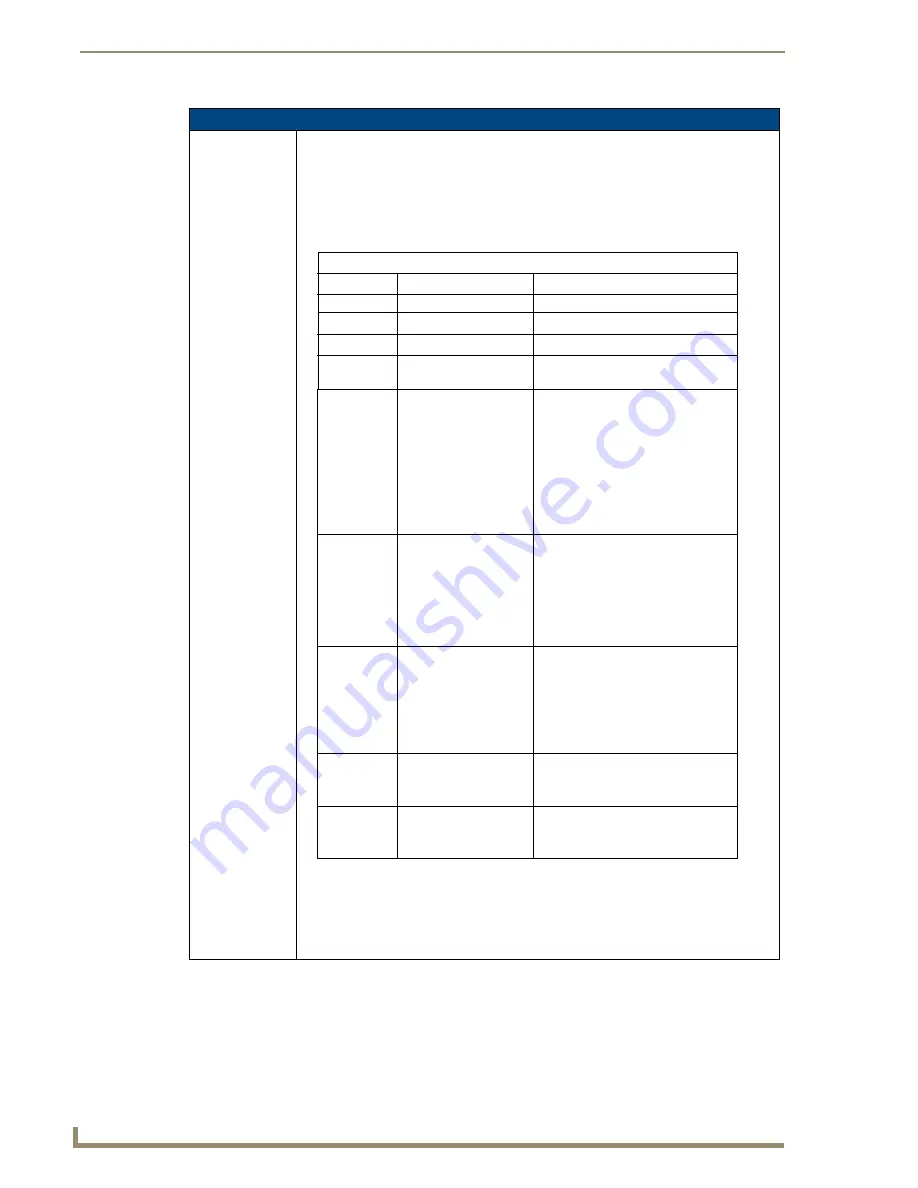
Programming
142
5" Modero Widescreen Touch Panel
Dynamic Image Commands (Cont.)
^RAF
Add new
resources.
Adds any and all resource parameters by sending embedded codes and data.
Syntax:
"'^RAF-<resource name>,<data>'"
Variable:
resource name = 1 - 50 ASCII characters.
data = Refers to the embedded codes, see table below.
Example:
SEND_COMMAND Panel,"'^RAF-New Image,%P0%HAMX.COM%ALab/
Test_file%Ftest.jpg'"
Adds a new resource. The resource name is ’New Image’, %P (protocol) is an HTTP, %H
(host name) is
AMX.COM
, %A (file path) is Lab/Test file, and %F (file name) is
test.jpg
.
Embedded Codes:
protocol
Parameter
’%P<0-1>’
Embedded Code
Set protocol. HTTP (0) or FTP (1).
Description
user
’%U<user>’
Set Username for authentication.
password
’%S<password>’
refresh
file
’%R<refresh 1-65535>’
’%F<file>’
The number of seconds between
refreshes in which the resource is
downloaded again. Refreshing a
resource causes the button
displaying that resource to refresh
also. The default value is 0 (only
download the resource once).
Full path to the location of the file or
program that will return the resource.
The path must be a valid HTTP URL
minus the protocol and host. The
only exception to this is the inclusion
of special escape sequences and in
the case of the FTP protocol, regular
expressions.
newest
’%N<0-1>’
Set the newest file. A value of 1
means that only the most recent file
matching the pattern is downloaded.
host
’%H<host>’
Set Password for authentication.
Set Host Name (fully qualified
DNS or IP Address).
path
’%A<path>’
Set Directory path. The path must
be a valid HTTP URL minus the
protocol, host, and filename. The
only exception to this is the
inclusion of special escape
sequences and in the case of the
FTP protocol, regular expressions.
preserve
’%V<0-1>’
Set the value of the preserve flag.
Default is 0. Currently preserve has
no function.
Содержание Modero NXD-CV5
Страница 12: ...Introduction 6 5 Modero Widescreen Touch Panel...
Страница 18: ...CV5 Touch Panel Accessories 12 5 Modero Widescreen Touch Panel...
Страница 58: ...Configuring Communication 52 5 Modero Widescreen Touch Panel...
Страница 98: ...Firmware Pages and Descriptions 92 5 Modero Widescreen Touch Panel...
Страница 158: ...Appendix A 152 5 Modero Widescreen Touch Panel...
Страница 159: ...Appendix A 153 5 Modero Widescreen Touch Panel...
Страница 160: ...Appendix A 154 5 Modero Widescreen Touch Panel...
Страница 161: ...Appendix A 155 5 Modero Widescreen Touch Panels...





























