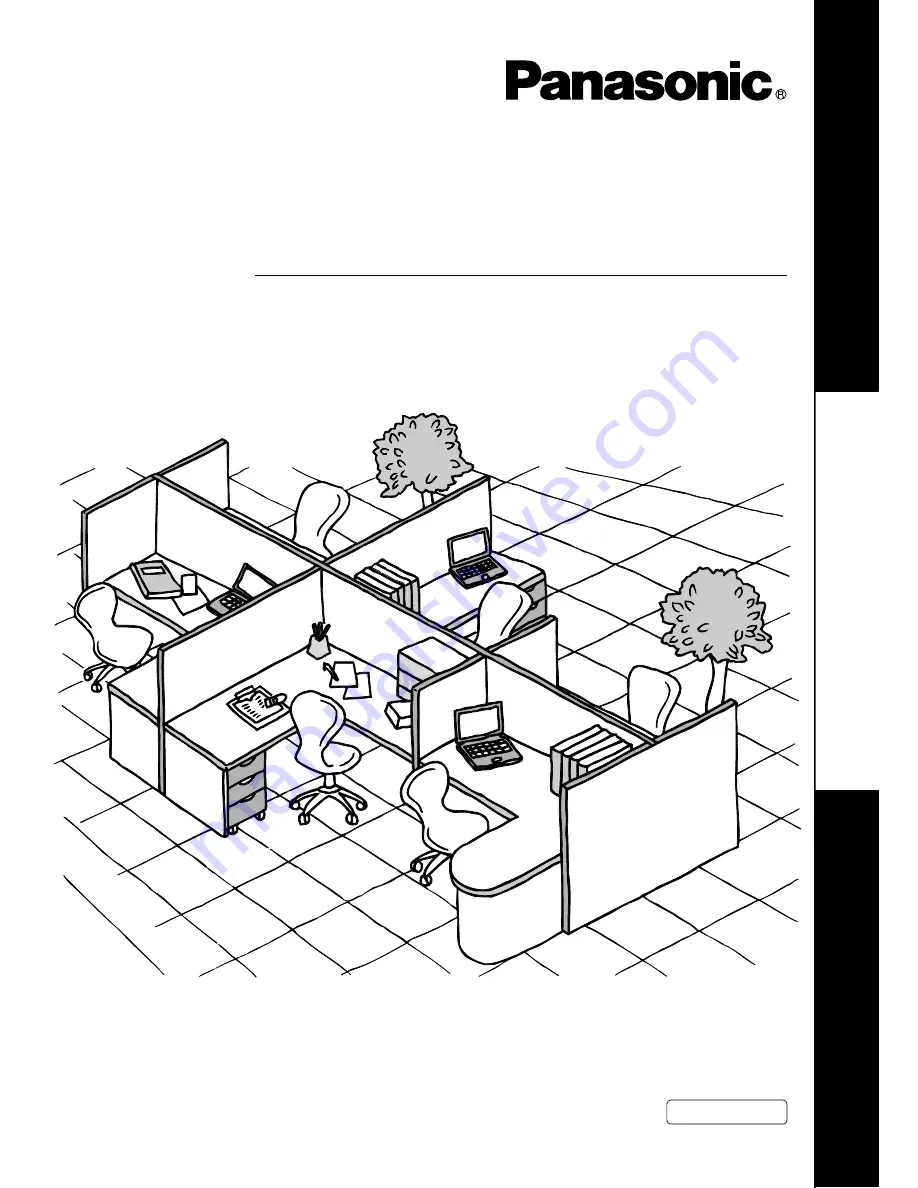
DP-1510P/1810P/1810F/2000/2010E/2500/3000
Operating Instructions
Software
Model No.
English
Before operating this software, please read these instructions completely and keep these operating instructions for future reference.
(For Panasonic Printing System Ver. 6)
Pr
inter
Secti
o
n
Before Use
T
ro
ubl
es
ho
oting


































