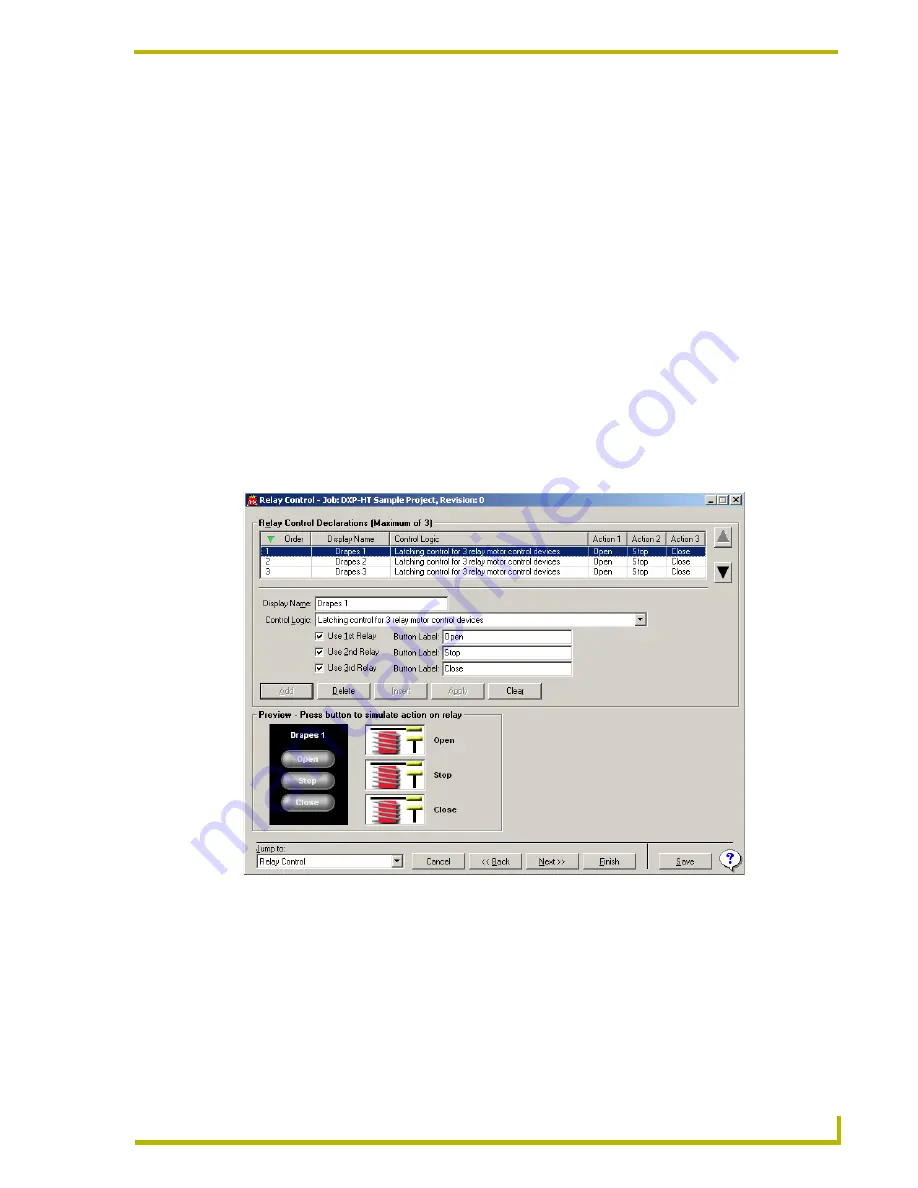
Using the DXP-HT Project Wizard
49
DXP-HT v1.3 - Programmer’s Guide
The
Copy from:
drop-down list allows you to copy a previously configured channel
preset to the current device. Click the down arrow to view the list, and select the channel
preset you want to copy into the
Channel Presets
table.
The
Button Image
drop-down list contains all of the preset channels in the Design
XPress -Home Theater wizard. When you select a button image, the image is previewed
to the left of the combo box. The wizard also automatically fills in the
Preset Name
field
with the same name as is in the
Button Image
field.
The
Channel
text box takes the channel number of the selected preset.
You can also define your own custom presets. If you select
None
as the button image, the
text placed in the
Preset Name
text box will be displayed on the touch panel button.
Relay Control dialog
DXP-HT can control up to
three
3-relay
-controlled devices
. The devices can be any low voltage
relay device such as screens, projector lifts, drapes, or shades. To control the devices, you’ll need to
specify how the relays behave, how many relays are used in the control and what text needs to
appear on the touch panel buttons.
The
Relay Control Declarations (maximum of 3)
list at the top of the screen gives a summary of
the defined relay devices. The Relay Control Declarations list can be sorted by clicking on any of
the column header cells. Clicking on the header cells toggles between sorting in ascending and
descending order.
The
Display Name
text box is used to label the relay set on the touch panel.
FIG. 17
Relay Control dialog






























