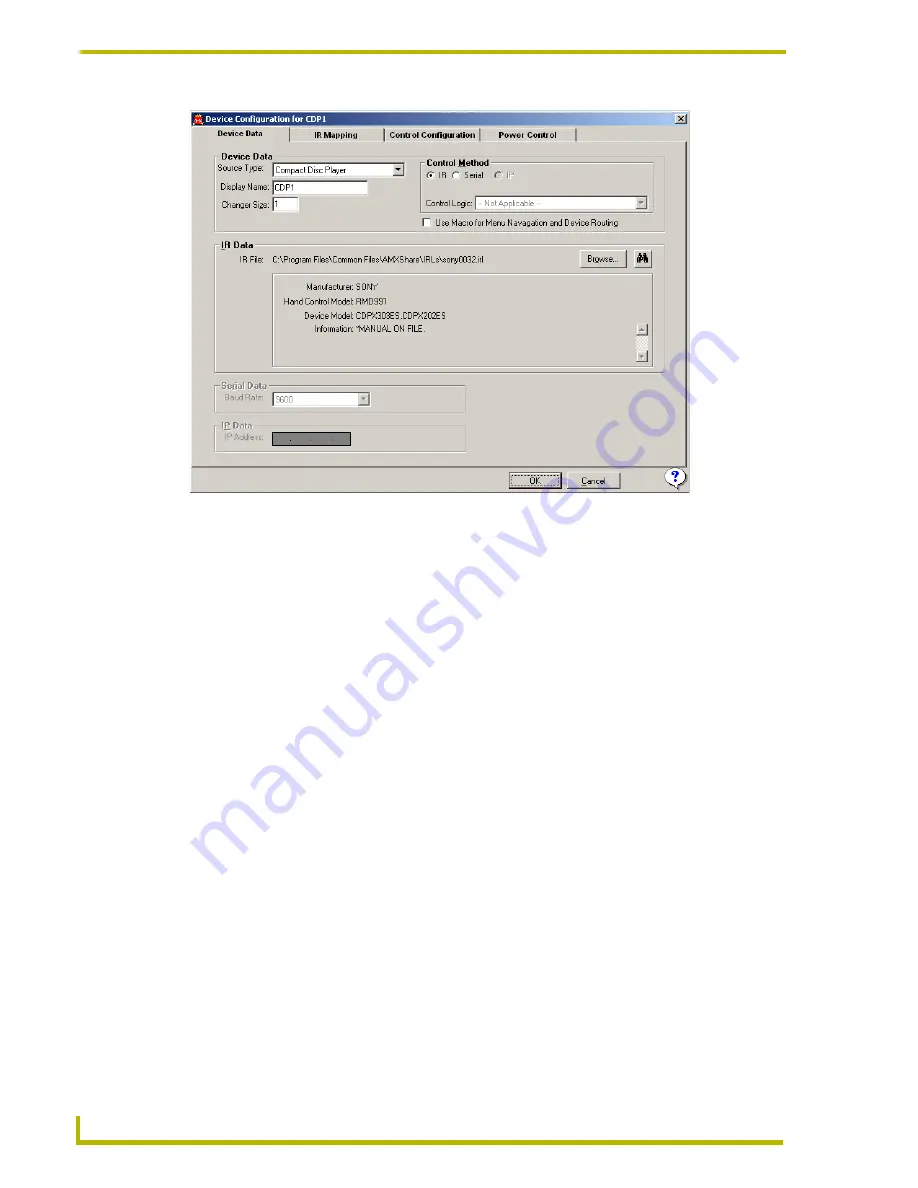
Using the DXP-HT Project Wizard
28
DXP-HT v1.3 - Programmer’s Guide
There are several devices that have device specific options that become visible when the
device is selected.
Control Method
: The Control Methods section enables its options based upon the
selected Source Type. Many device types support IR, but some devices support Serial
(RS-232) or IP communications through different
Control Logics
.
FIG. 2
Device Configuration dialog (Device Data tab)
• Source Type:
Click the down-arrow to open a drop-down list of available device
types (Compact Disc Player, Digital Satellite System, Digital Video
Disc Player, etc). Click to select the device type that matches the
device you are adding to the project.
Note
: The
User Defined Input
and
AUX/PC
options are intended for use with auxiliary devices
that can be accessed, but not controlled by the DXP-HT system (i.e. video game consoles,
turntables, etc). If you select User Defined Input or AUX/PC as the Source Type, the Control
Method and Data options are disabled, since the device is not controlled by the system.
Either of these options will perform the same function; they allow for the switching of an
uncontrolled device. The AUX/PC option provides a menu button for the device, and a touch
panel page alerting the user that the current device is uncontrollable. Selecting User Defined
Input allows the switching to occur without the menu item and a touch panel page.
Note
: DXP-HT v1.3 (or higher) supports G4 Computer Control, and i!-Weather as Source Types.
• Display Name:
Enter the name that you want to appear on the Touch Panel for this
device (15 characters max).
Note
: If you are designing for a CV6 panel, limit the text characters to 10 characters to avoid text
overflow on the button.
• Changer Size:
Enter the value of the disc capacity available from the DVD/CD
player (450 max). If using a Serial connection, this field is disabled.
• Use Macro for Navigation
and Device Routing:
This radio box option enables the use of macros for menu naviga-
tion and device routing for the selected device (within the Device
Data tab). By selecting this option, an entry is added to the Navi-
gation and Routing Macros dialog. This entry can then be later
modified if necessary.






























