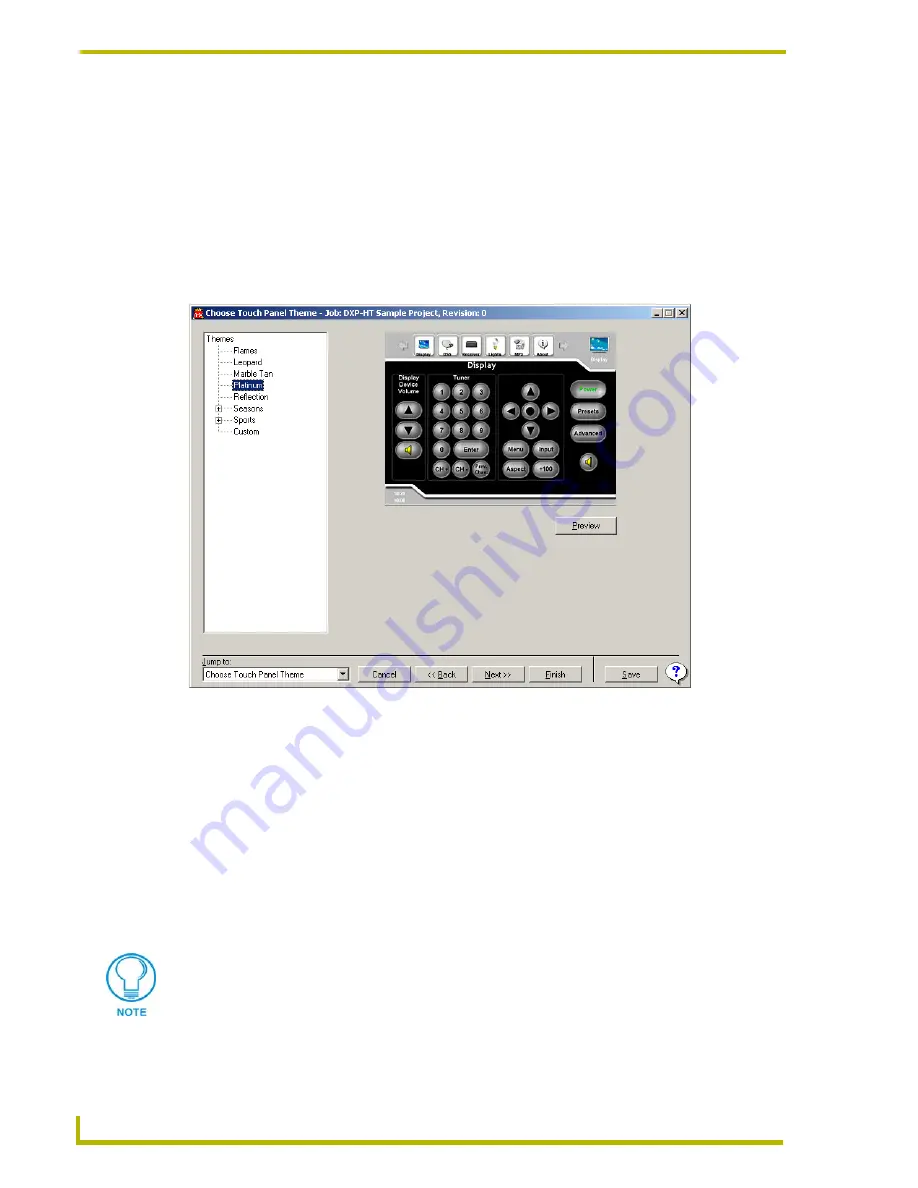
Using the DXP-HT Project Wizard
44
DXP-HT v1.3 - Programmer’s Guide
Relay Button
All of these selections are dependent on these devices first being defined. For example, if no
lighting was previously defined, the Lights Button checkbox will be disabled.
Choose Touch Panel Theme dialog
The Choose Touch Panel Themes dialog allows you to select from a list of predefined layouts (or
themes
) for your touch panels. All of the touch panels in the system will get the same settings
whether you are using a predefined or a custom theme.
To select a theme, click on one of the theme names on the left side of the screen. A small-scale
preview image of the selected theme is displayed in this dialog. Click on the
Preview
button to see
a full size preview of the panel page.
If you select
Custom
(as the Theme), you will need to define the background, button colors and text
colors in the next three dialogs. If you are using a predefined theme, you will skip the next three
dialogs in the Project Wizard (
Choose Touch Panel Background
,
Choose Touch Panel Buttons
and
Choose Touch Panel Text Colors
dialogs) and proceed directly to the Channel Preset Categories
dialog.
Click
Next
to continue creating a custom Touch Panel Theme.
FIG. 11
Choose Touch Panel Theme dialog
Choosing
Custom
adds the Choose Touch Panel Background/Buttons/Text Color
screens to the Which Screens dialog and to the Jump To drop-down menu.






























