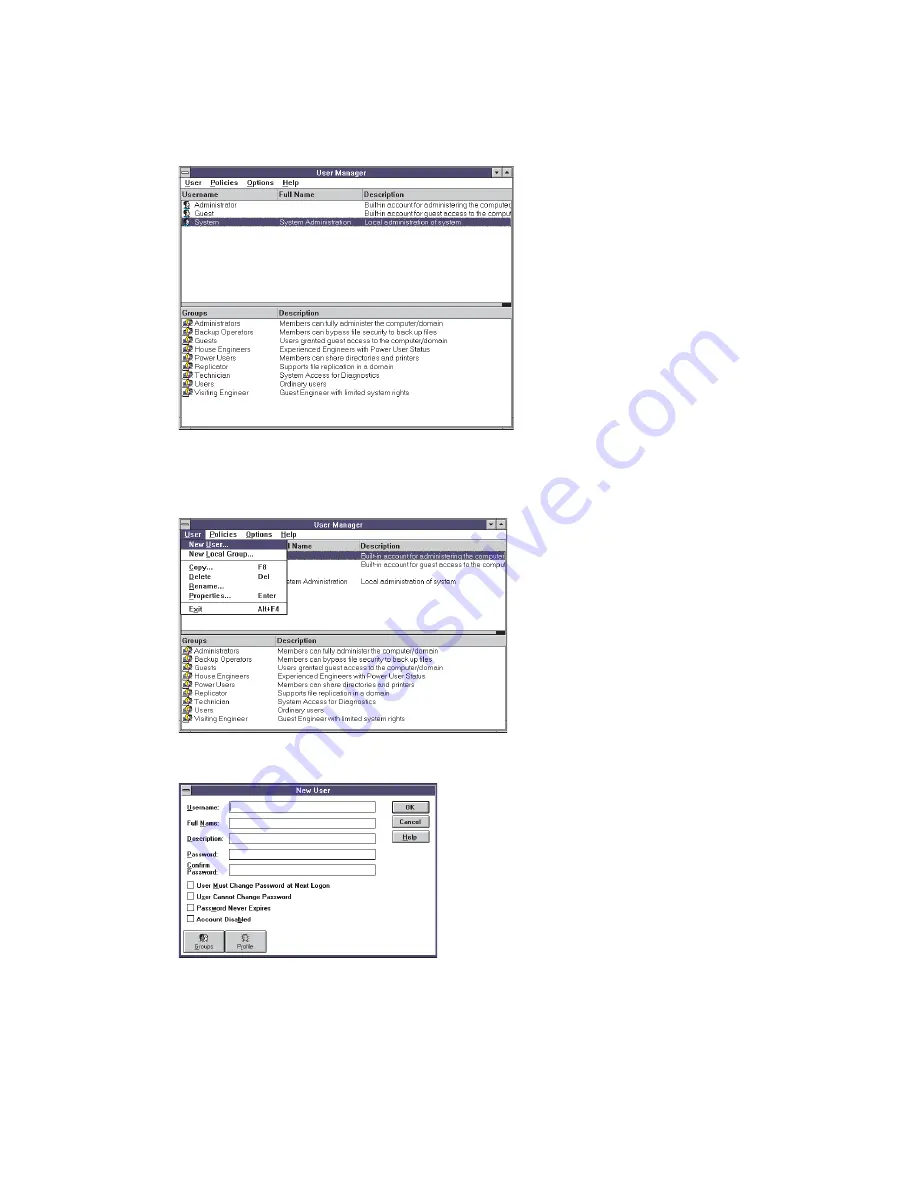
Running User Manager
From Program Manager, double click on the Administrative Tools group icon, then double click the User
Manager icon. The User Manager window will appear.
To Add a New User
Click on User to display the User drop down menu.
Click on New User. The New User dialogue box will appear.
Enter the Username for the user to log in with. Enter the user’s full name and if required, enter a description to
remind you of who the user is, what company he belongs to, etc. (useful for Visiting Engineers). Then enter a
Password.
The password must be entered twice, the second time in the Confirm Password box. This is because a * is
displayed for each character of the Password to hide it, so entering it a second time will ensure it is correct. If any
mistakes are made, delete both password entries and start again.
Appendix A : User Administration
User Administration
Issue 4
Page A:3




















