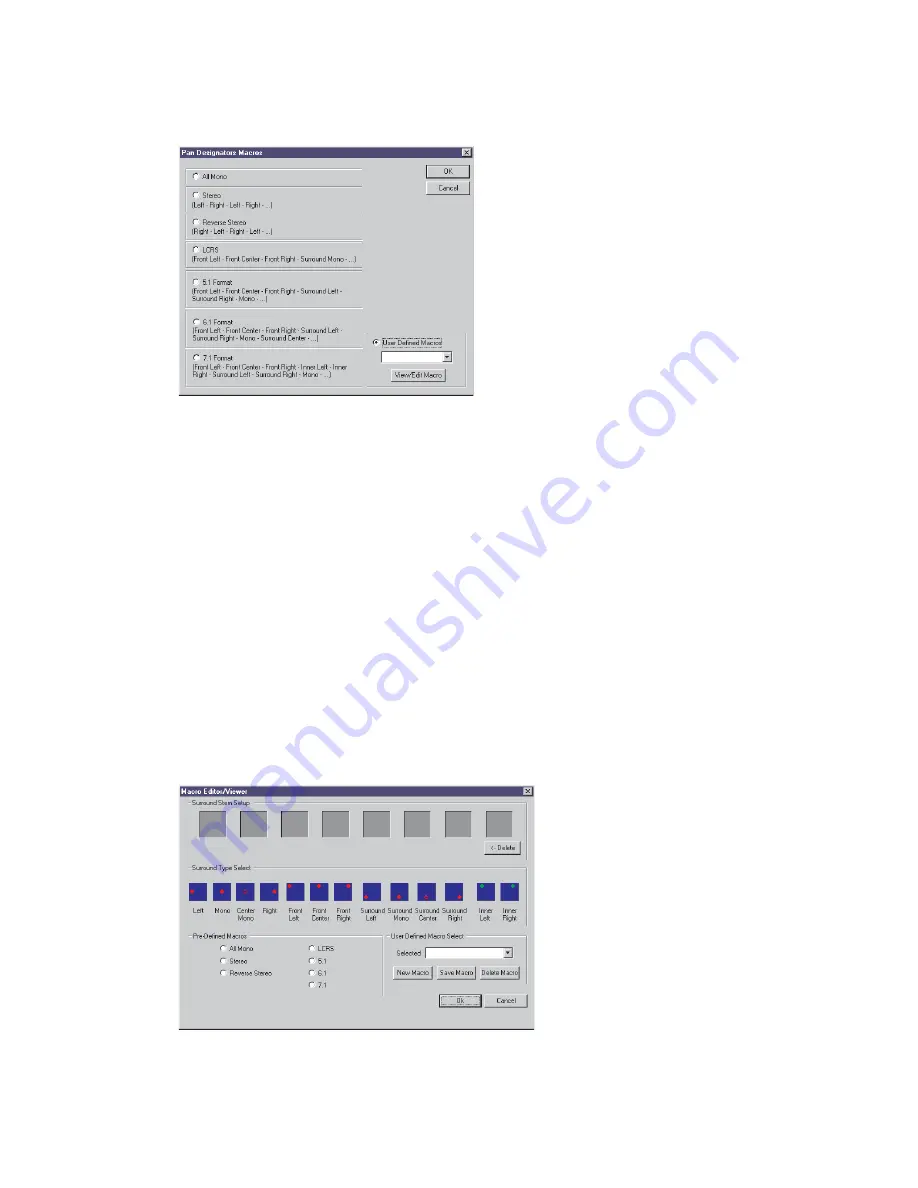
To automatically assign speaker positions click on the Pan Macros button.
The Pan Designators Macros dialogue box will appear.
Click on the format required and click OK.
The paths will automatically be assigned to the speaker positions in sequence starting from the first path (i.e. if
5.1 is selected, the first path will be assigned to Front Left, the second to Front Centre, etc.).
If there are excess paths, the speaker assignment will cycle round (i.e. if 5.1 is selected, the speaker assignments
will start again with Front Left for the seventh path and so on).
To use a custom surround macro click the Pan Macros button. The Pan Designators Macros dialogue box will
appear.
Click the User Defined Macros radio button then click on the drop down arrow for the user defined macro list.
Select the required macro name and click OK.
Custom Surround Macros
Surround Macro Editor/Viewer is used to define custom surround monitoring formats.
To access the Surround Macro Editor/Viewer click the Pan Macros button and the Pan Designators Macros
dialogue box will be displayed.
Click the View/Edit Macro button and the Macro Editor/Viewer will be displayed.
To create a new macro click the New Macro button. The name in the Selected box will be cleared and the
Surround Stem Setup boxes will be blanked.
Tools Menu
Desk Edit
Issue 4
Page 24:6






























