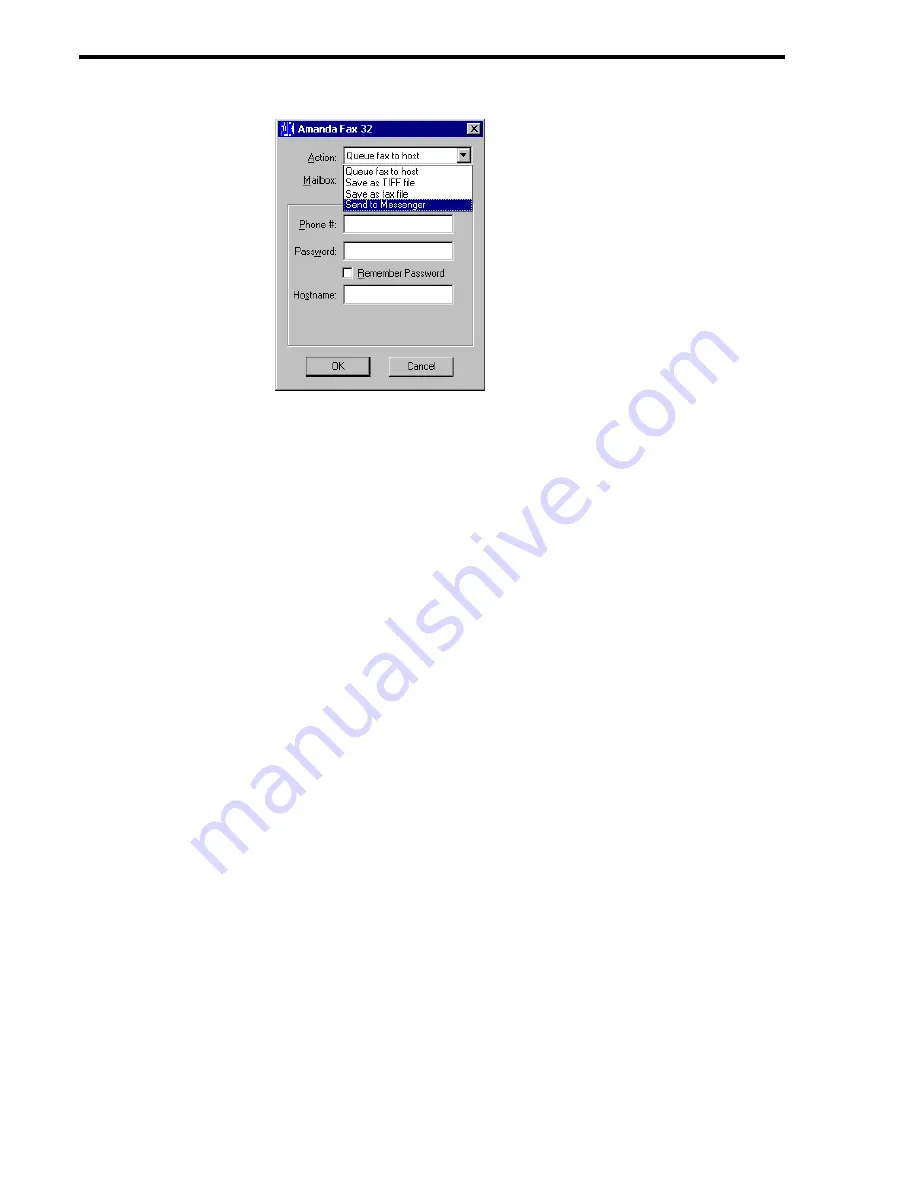
90
Using [email protected]/Windows Workstation Features
4.
Type your Amanda Messenger mailbox in the Mailbox text box.
Your mailbox is probably the same as your extension number, but it doesn’t have to
be. Check with your Amanda system administrator to be sure.
5.
Click OK.
Amanda Messenger starts (if it isn’t already running) and the fax appears as a compo-
nent in a new Compose window.
6.
To take a look at the fax before you send it, double-click the fax component in the
Compose window.
A Fax window appears which displays the pages of the fax as thumbnails, small rect-
angles about the size of a thumb nail. You can click the thumbnail for a better view of
it and use the commands on the Fax menu to manipulate it.
7.
When you are ready to send the fax, make the Compose window active. Then, on the
Messages menu, click Send… to send this fax to one or more mailboxes and lists.
After you send the message, you can stay in Messenger or return to the Amanda Fax
dialog or the Windows application.
Содержание Work.Group/Windows 3
Страница 1: ...Using AmAndA Work Group Windows Workstation Features Version 3 xx User s Guide 9 01 Edition ...
Страница 4: ...iv Using Amanda Work Group Windows Workstation Features ...
Страница 8: ...viii Using Amanda Work Group Windows Workstation Features ...
Страница 58: ...50 Using Amanda Work Group Windows Workstation Features ...
Страница 86: ...78 Using Amanda Work Group Windows Workstation Features ...
Страница 92: ...84 Using Amanda Work Group Windows Workstation Features ...























