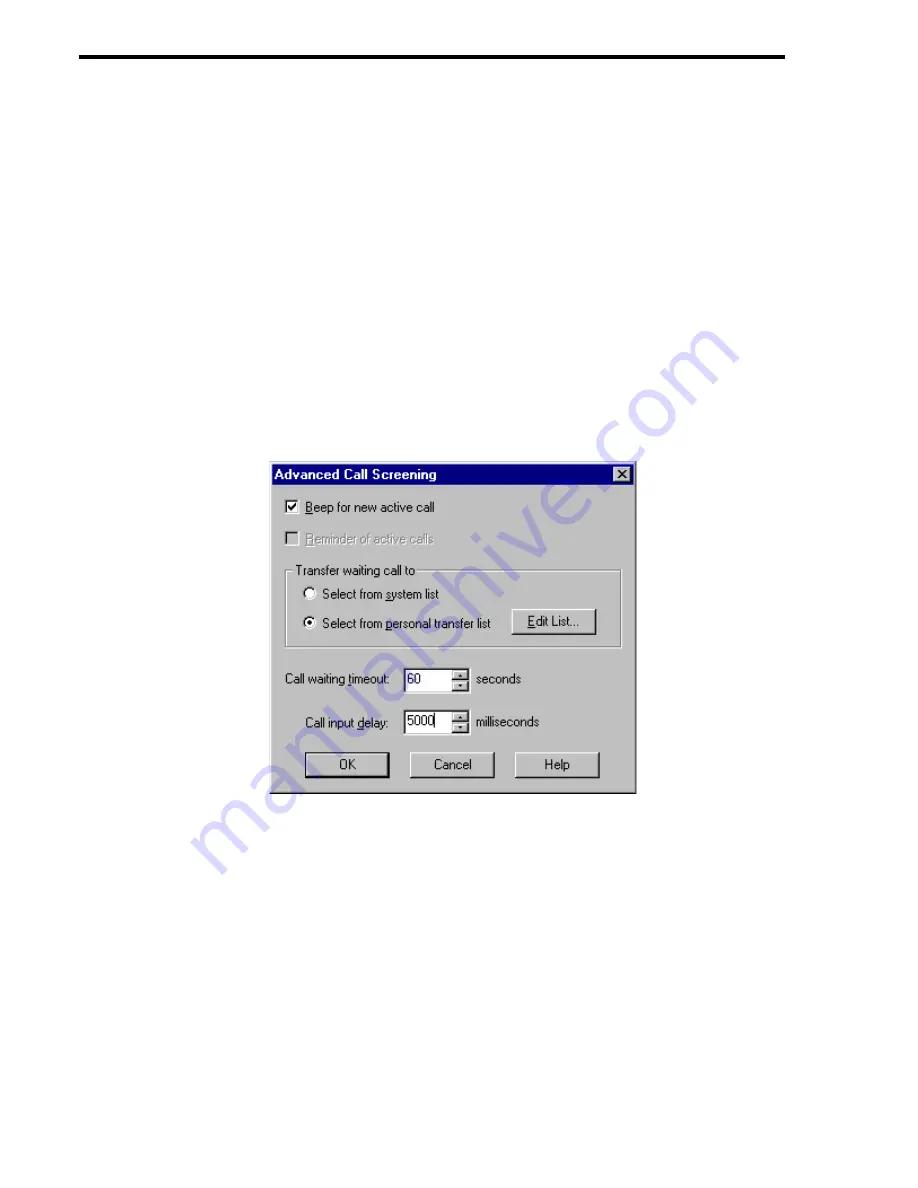
68
Using [email protected]/Windows Workstation Features
6.
Decide when to screen calls by selecting either of the following:
•
Select the Only When Busy option button to screen calls only when your tele-
phone is busy. This is similar to a “Call Waiting” feature.
•
Select the Always option button to screen all calls.
7.
Let Amanda know what to do if call screening times out before you select an action.
Select one of the following:
•
Have Amanda dial your extension by selecting the Route To Extension After
Timeout option button.
•
Have Amanda ask the caller to leave a message by selecting the Route To Voice
Mail After Timeout option button.
•
Have Amanda place the caller on indefinite hold by selecting the Keep On Hold
option button.
8.
Click Advanced....
The Advanced Call Screening dialog box appears.
9.
If you want your workstation to beep when a new call is to be screened, select the
Beep For New Active Call check box.
10. If you selected Keep On Hold as the timeout action, select Reminder Of Active Calls
to have a message appear every 30 seconds reminding you that at least one call is still
waiting for this mailbox.
11. (Optional) If you intend to transfer calls to other Amanda users, it is a good idea to
create a personal transfer list. The transfer list should contain only the names of peo-
ple to whom you would transfer calls.
a.
Select the Select From Personal Transfer List option button.
b.
Click Edit List....
The Personal Transfer List dialog box appears.
Содержание Work.Group/Windows 3
Страница 1: ...Using AmAndA Work Group Windows Workstation Features Version 3 xx User s Guide 9 01 Edition ...
Страница 4: ...iv Using Amanda Work Group Windows Workstation Features ...
Страница 8: ...viii Using Amanda Work Group Windows Workstation Features ...
Страница 58: ...50 Using Amanda Work Group Windows Workstation Features ...
Страница 86: ...78 Using Amanda Work Group Windows Workstation Features ...
Страница 92: ...84 Using Amanda Work Group Windows Workstation Features ...






























