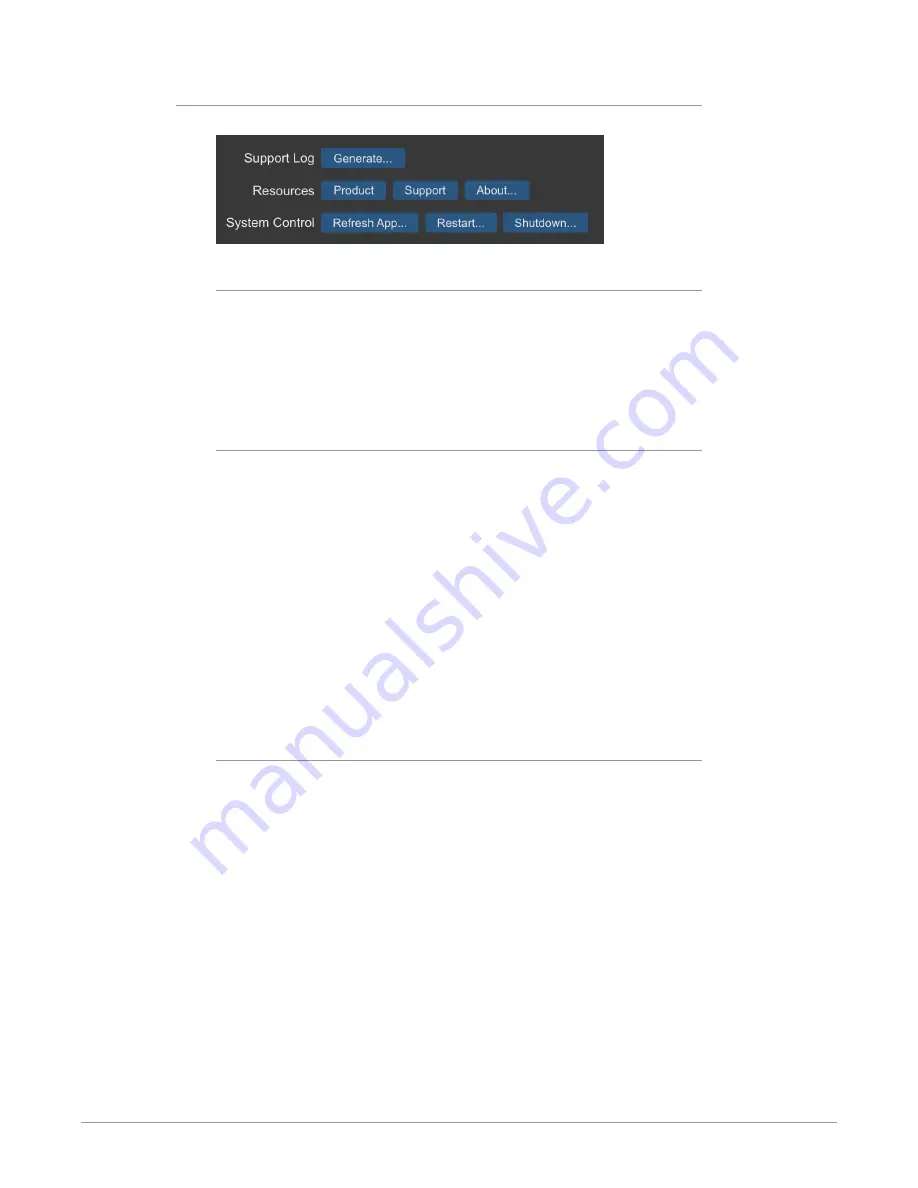
BRIDGE NDI 3G Conversion Gateway Appliance v1.0 71 www.aja.com
Resource Buttons
Figure 60. The Resource Buttons on System Settings Screen
Support Log
Generate -
This button generates a support log file for sending to AJA Customer
Support for trouble-shooting. Please see
Providing to AJA Technical Support" on page 79
for more details about this
process.
NOTE: Generating a support log file can be done only from the remote web browser
location. This function is not available form the Kiosk view.
Resources
Product -
Navigates to the product support page at AJA.com where you can
access support documents and this product manual.
Support -
Navigates to the AJA Contact Support page at AJA.com. This web page
provides guidance for contacting customer support and accessing relevant
Downloads.
About -
This opens a local pop-up window containing "About" information for
BRIDGE NDI 3G. In the Kiosk view only, there are also a few useful keyboard
shortcuts described for accessing Factory Reset and Safe boot options.
Additionally, from the Kiosk view only, the following keyboard shortcuts are
described:
• CTRL+R: refresh screen
• ALT+F4: logout and return to the splash screen (saves system resources)
• ALT+Left: Go back to previous page (useful after selecting Product and
Support buttons)
System Control
Refresh App -
Use the Refresh App button to refresh the application.
Restart -
Use the Restart button to restart BRIDGE NDI 3G.
Shutdown -
Use the Shutdown button to shutdown BRIDGE NDI 3G.
At this point, BRIDGE NDI 3G is set up and configured.






























