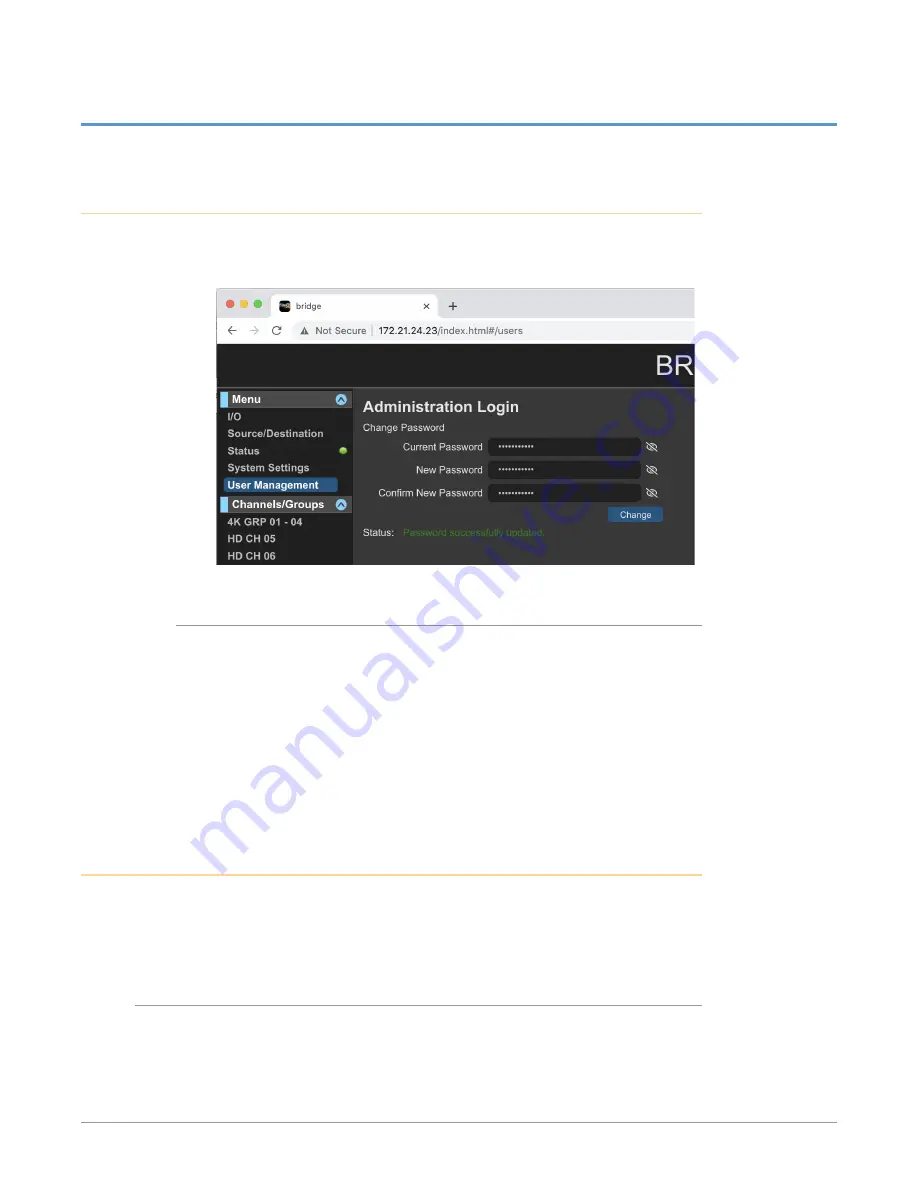
BRIDGE NDI 3G Conversion Gateway Appliance v1.0 73 www.aja.com
Chapter 8 – Administrative Tasks
Changing the Password
From the User Management/Administration Login Screen, you can change the
admin password.
Figure 61. User Management Screen, Changing Admin Password
To Change the Admin Password
1. Enter the current password in the Current Password field.
2. Enter your desired new password (up to a maximum of 22 characters) in the
New Password field.
3. Enter your desired new password again in the Confirm New Password field.
4. Select Change. A Sign in prompt displays.
5. Enter your current user name and the new password that you just created.
6. Select Sign In. The User Management screen refreshes with the Status
"Password successfully updated."
Changing the System Name
The System Name can be changed from the System Settings Screen. Your
BRIDGE NDI 3G will come from the factory with a unique System Name, but
your organization may wish to assign it another name according to your internal
naming schema.
To Change the System Name
1. Navigate to the System Settings Screen by clicking System Settings in the
left navigation menu. The System Settings Screen displays.
2. Next to the System Name field, click Change. The Set System Name pop-up
window displays.






























