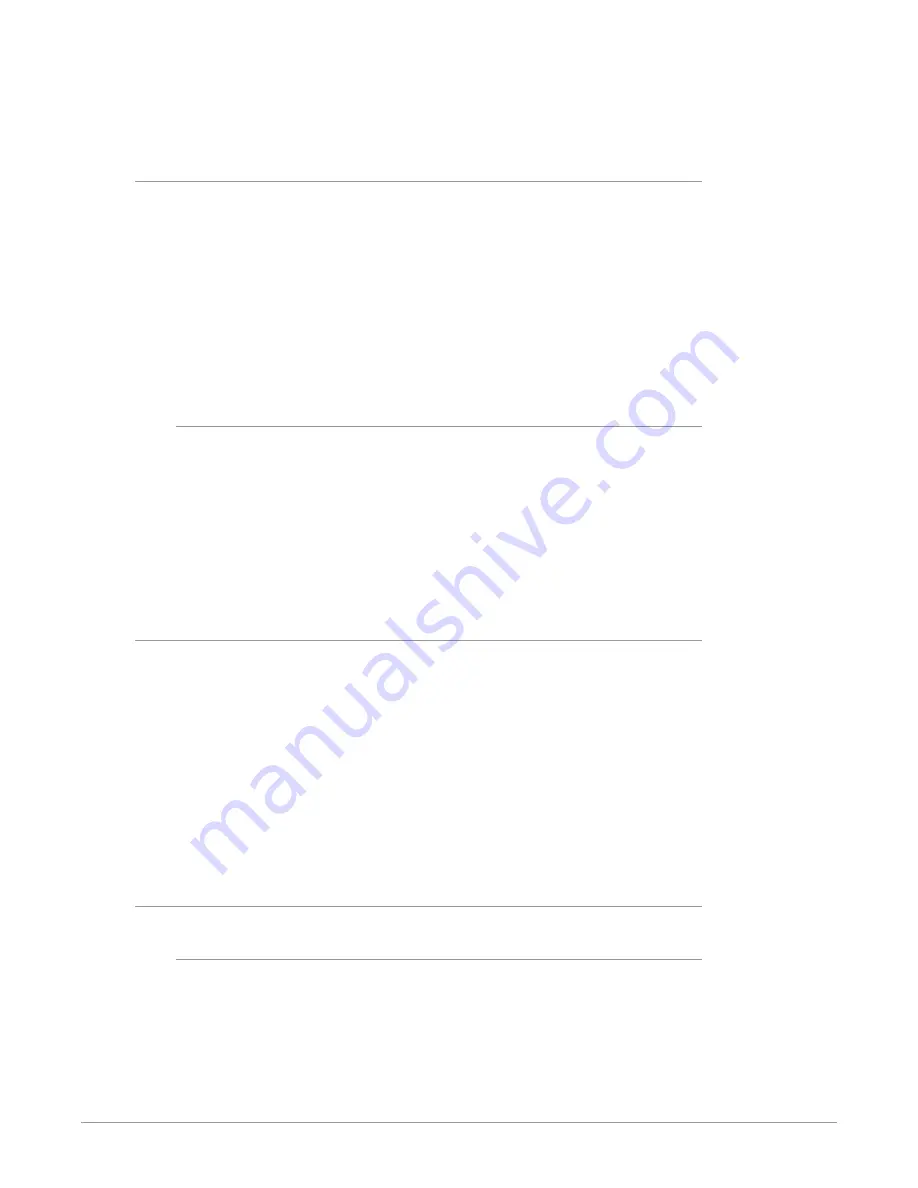
BRIDGE NDI 3G Conversion Gateway Appliance v1.0 59 www.aja.com
If your Media switch is set to Static, you may need to connect the camera to your
Control Network first in order to change the camera's default IP address to a new
one that is compatible with your Media network.
iPhone
The iPhone camera can be connected to the Bridge NDI via a Lightening-to-RJ45
adapter or over WiFi. You will first need to download some type of NDI camera
app from the App store. For example, NDI or NDI HX apps will work. The NDI
HX app will require less bandwidth but may not have as good a picture as the
standard NDI app.
If using WiFi or LAN, the iPhone will send NDI simply by using the NDI app on the
phone. Bridge can then subscribe to it provided that your media network is on
the same network.
If using a static IP configuration, you will need to set up the static network in the
iPhone settings after the LAN connection to lightening cable is connected.
Wi-Fi
STEPS:
1. Configure a wireless router to have a Static IP address that is in the
parameters of the IP Domain being used by your Media switch.
2. Open Settings on the iPhone and select this Wi-Fi.
3. Open the NDI camera app on the phone. *(Once selected, you will see the
system/source information become available for subscription on the Bridge
NDI Source/Destination page and now can be selected on the I/O page as
an NDI-to-SDI source.).
Single Channel SDI to NDI Converters
Single SDI-NDI Converters connections may differ based on the brand and model.
Individual user manuals should be consulted when connecting to the Bridge via
your NDI network.
Examples include Magewell Pro Convert, BirdDog, NDI Spark 12G.
If your Media network switch is set to DHCP, then you should see the converters
system/source information become available for subscription on the Bridge NDI
Source/Destination page and now can be selected on the I/O page as an NDI-to-
SDI source.
If your Media switch is set to Static, you may need to connect the converter to
your Control Network first in order to change the converter's default IP address to
a new one that is compatible with your Media network.
Presentation Software (ProPresenter, Resolume Arena, VLC)
ProPresenter
STEPS:
1. Select Screens in the Header and then select "Configure Screens..." from the
drop-down menu.
2. Enable the Audience and/or Stage toggle and select the "+" icon to add a
screen.
3. Select the Hardware Tab and from the Output drop-down window select
"New NDI"






























