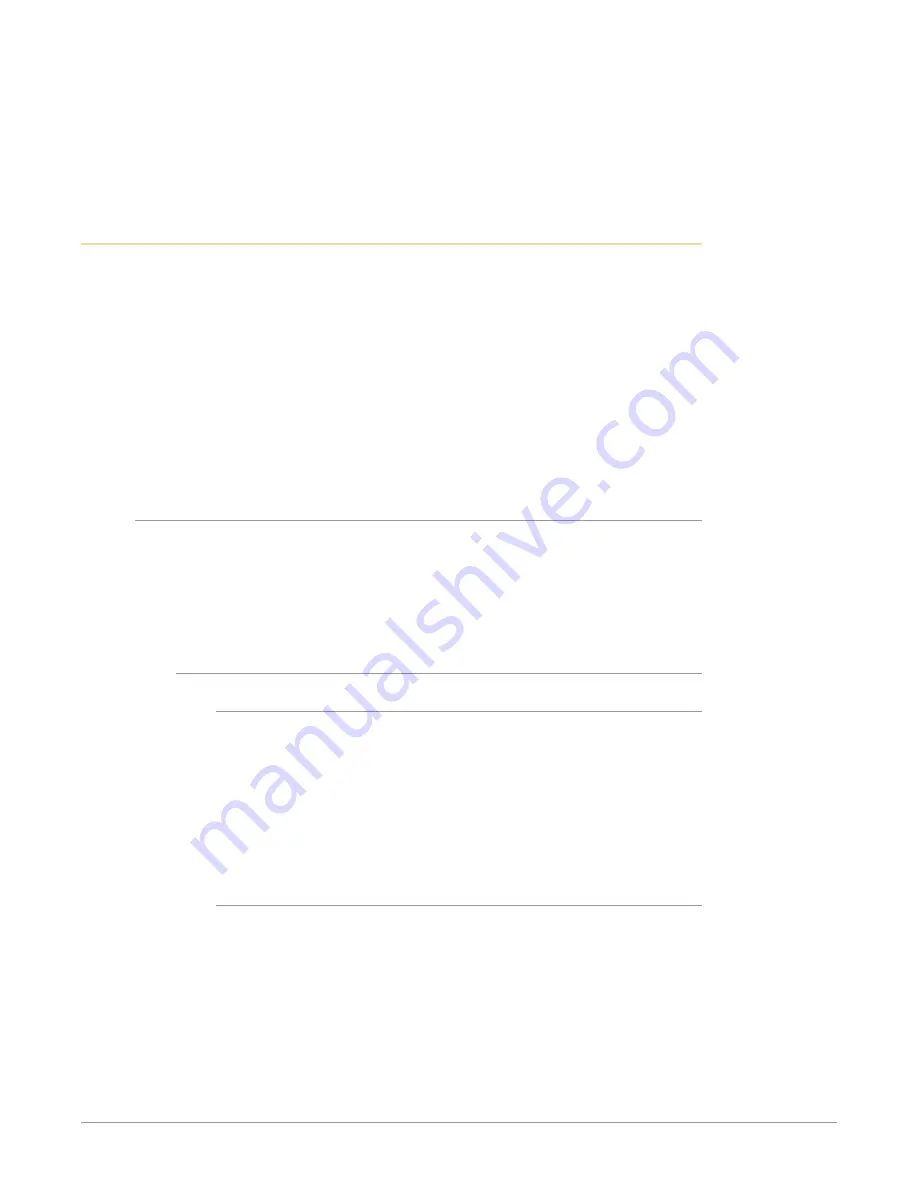
BRIDGE NDI 3G Conversion Gateway Appliance v1.0 67 www.aja.com
If setting up BRIDGE NDI 3G for the first time, reference the Quick Start Guide that
was supplied with the system. This document contains the factory username and
password. These are also the credentials to use following a Factory Reset.
If the unique Quick Start Guide for a specific BRIDGE NDI 3G unit is no longer
available, contact AJA Technical Support.
Accessing BRIDGE NDI 3G Interface
Following local login, BRIDGE NDI 3G will present the Splash Screen. To proceed
past the Splash Screen to the system interface, press the Space Bar.
Once BRIDGE NDI 3G has been accessed and set up locally, the keyboard
command ALT+F4 will log you out and return the system to displaying the Splash
Screen, meaning that it will be able to devote all of its resources to Video I/O.
It is recommended to leave the system displaying the Splash Screen when not
actively accessing the interface locally.
Alternatively, at this point in the installation process, BRIDGE NDI 3G can instead
be accessed using a different host system on the same network.
BRIDGE NDI 3G ships from the factory with DHCP enabled, and this is also the
default setting following a Factory Reset.
Accessing the BRIDGE NDI 3G Interface Remotely
This section shows you how you can initially access the BRIDGE NDI 3G interface
remotely, before you know its IP address, through simple network discovery from
your remote system.
By default, the BRIDGE NDI 3G unit is shipped with DHCP enabled. DHCP is also
enabled following a factory reset.
To Access the Unit Remotely
For Windows
1. Open Windows Explorer.
2. Navigate to Network.
3. Click Network to enumerate network devices.
4. Search for either “BRIDGE” or the device’s Serial Number (see sticker on rear
panel, to the left of the 4 USB ports).
5. Double-click on the intended device. Your remote system web browser will
launch and display the web GUI for the device.
For macOS
1. Download and install an MDNS browser, such as Discovery, from which you
can browse local Bonjour services to discover network devices on a Mac
host.
2. Use this method to identify the BRIDGE NDI 3G's IP address. In the example
shown below, the IP address is 172.21.24.26.
3. Enter the IP address into a browser.






























