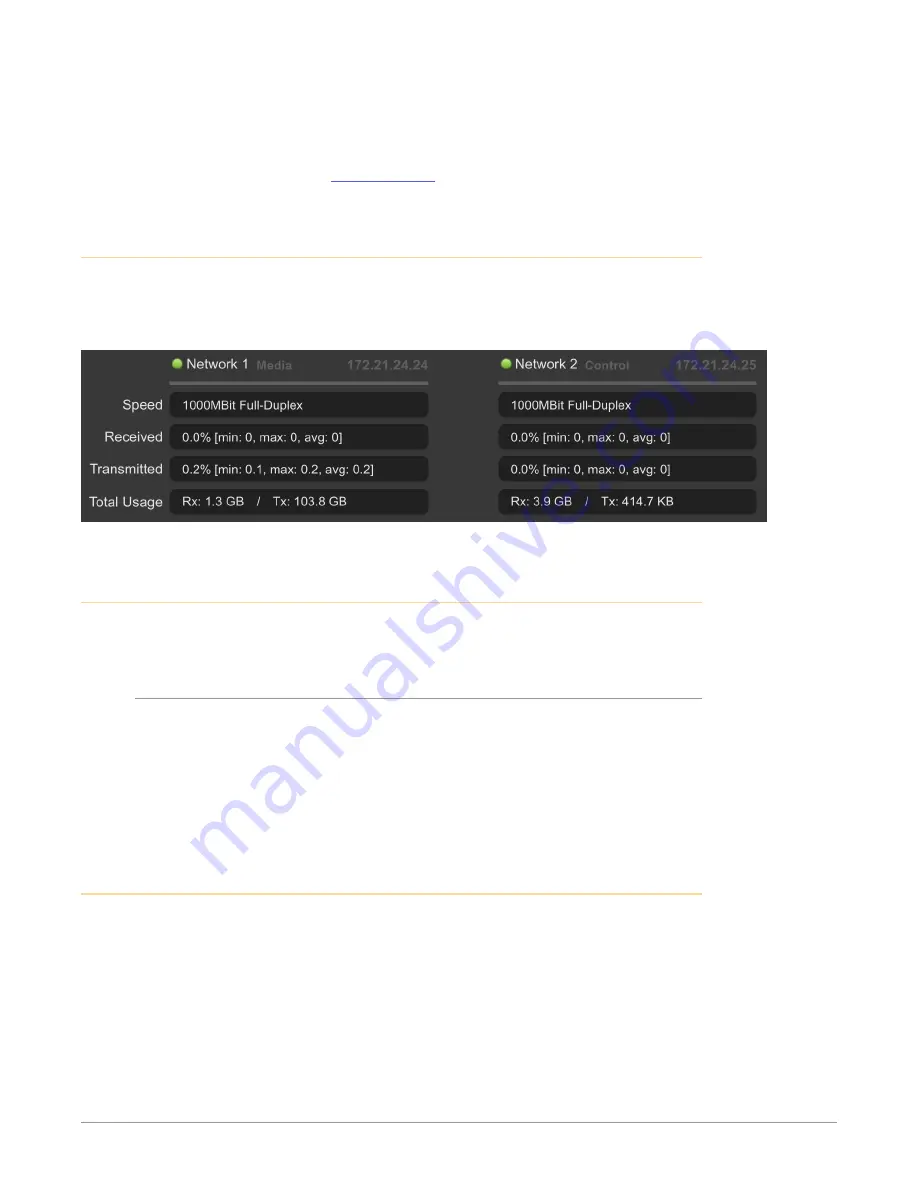
BRIDGE NDI 3G Conversion Gateway Appliance v1.0 80 www.aja.com
2. Select Generate. BRIDGE NDI 3G generates a support log file. The browser
downloads it to your local downloads folder.
An example filename of a support log file is:
ndibridge_supportlog_2021-10-20T05-03-23.json
3. Send this file to
Checking Network Connectivity
From the Status Screen, use the Network 1 and Network 2 fields to check the
network connectivity and network link state. Here, you can see when your
network is up and connected. You can also monitor network traffic.
Figure 65. Status Screen, Network Connectivity State
Safe Boot
Using Safe Boot mode provides an environment where it is easier to trouble-
shoot and detect issues.
To get into Safe Boot Mode
1. Shutdown BRIDGE NDI 3G.
2. Start it back up while pressing the space bar repeatedly once or twice per
second during the startup process, using a keyboard that is connected via
USB to the BRIDGE NDI 3G device.
3. When menu options display, choose Safe boot. The system will proceed to
boot up in safe mode.
Factory Reset
Performing a Factory Reset has the following results:
• All Users are logged out (except admin)
• Admin Login and Password is reset (to details on physical Quick Start Guide
that shipped in the box with your Bridge NDI system)
• System Name is reset
• EULA/Licenses must be re-agreed to upon reboot
• Network settings are purged and reset to default (i.e. DHCP)
• Admin Video Quality Reset
• Operator Video Refresh Rate Reset
• Custom SDI Ch/Grp Labels Reset






























