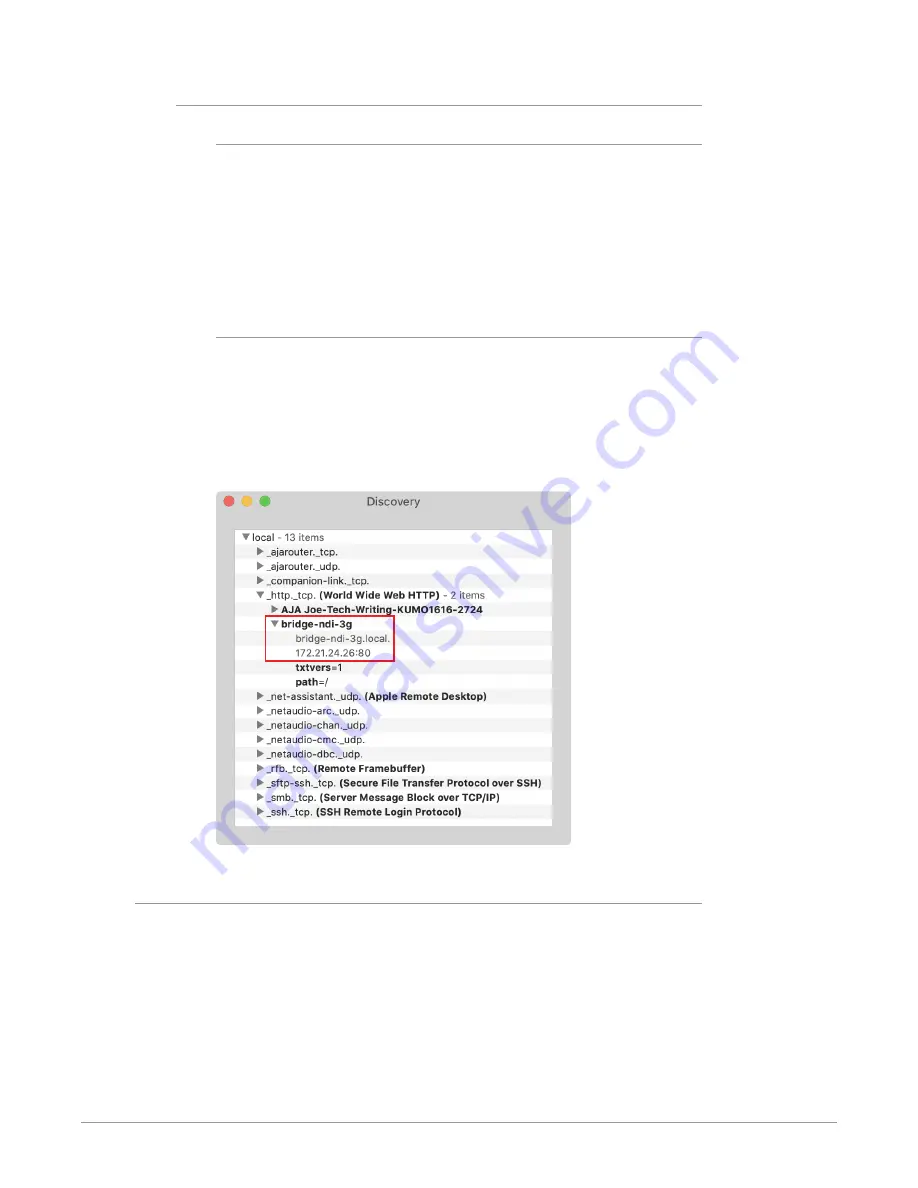
BRIDGE NDI 3G Conversion Gateway Appliance v1.0 12 www.aja.com
To Access the Unit Remotely
For Windows
1. Open Windows Explorer.
2. Navigate to Network.
3. Click Network to enumerate network devices.
4. Search for either “BRIDGE” or the device’s Serial Number (see sticker on rear
panel, to the left of the 4 USB ports).
5. Double-click on the intended device. Your remote system web browser will
launch and display the web GUI for the device.
For macOS
1. Download and install an MDNS browser, such as Discovery, from which you
can browse local Bonjour services to discover network devices on a Mac
host.
2. Use this method to identify the BRIDGE NDI 3G's IP address. In the example
shown below in
, the IP address is 172.21.24.26.
3. Enter the IP address into a browser.
Figure 4. Example of using Discovery to find the IP address
Local Kiosk Interface vs. Remote Browser Interface
The BRIDGE NDI 3G interface is the same whether accessed locally via the Kiosk
interface or remotely via a Web Browser on a separate host system, with the
following exceptions:
• The local Kiosk interface is dedicated to BRIDGE NDI 3G and is not designed to
serve as a web browser.
• The local Kiosk interface lacks the “generate” button that the remote interface
has that is used for creating and saving the BRIDGE NDI 3G Support Log.
• Using the system locally with the Kiosk Interface (via customer supplied VGA
Monitor with USB Keyboard and Mouse) together with the supplied USB
sound card, means that it's possible to confidence-monitor both audio and
video without any additional tools. Via the remote Web Browser Interface,



























