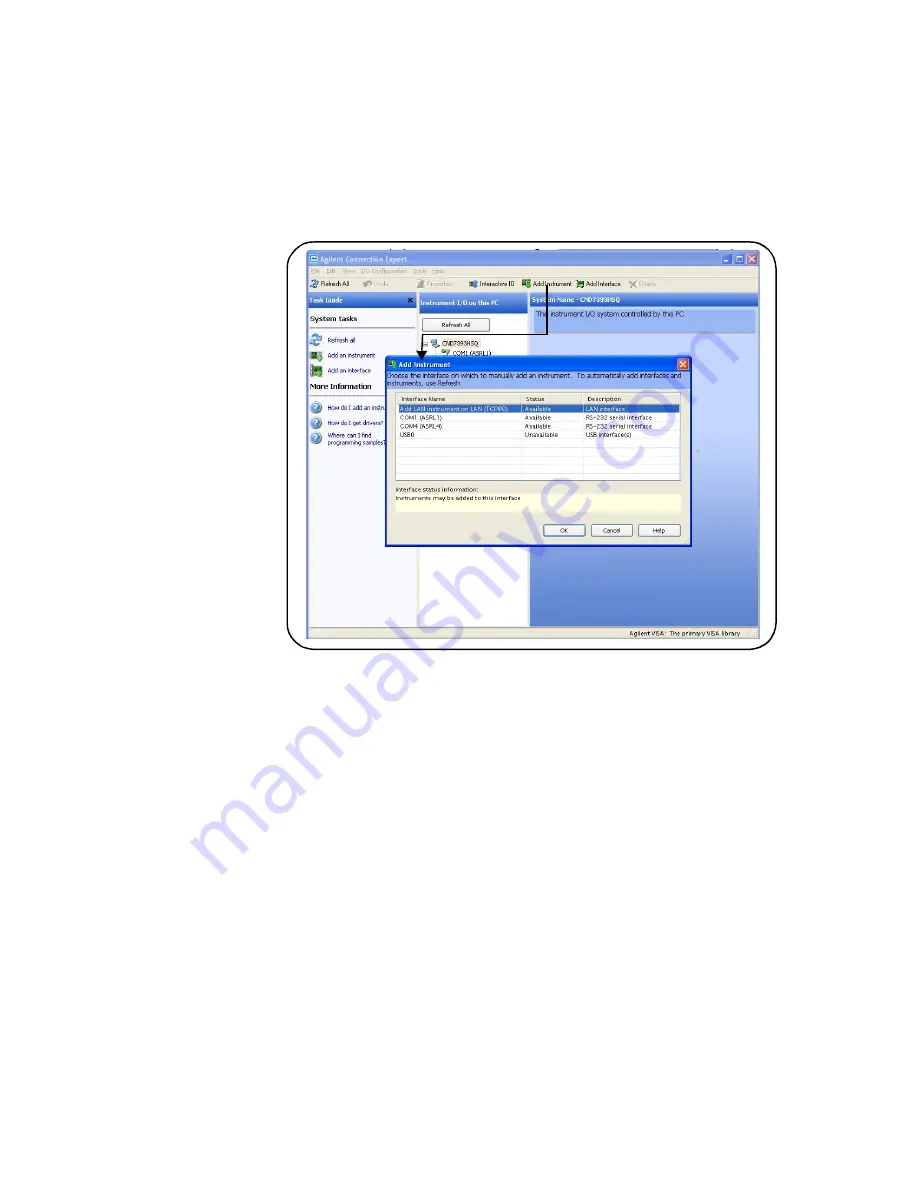
Software Installation and Configuration
3
Agilent 34945A Microwave Switch/Attenuator Driver Module User’s Guide
43
To search the network for instruments, click on “Add Instrument” located on
the Connection Expert tool bar. From the “Add Instrument” window, select the
LAN (TCPIP0) interface and click on ‘OK’. See Figure 3-4.
Figure 3-4. Agilent Connection Expert “Add Instrument” Window.
After clicking ‘OK’, Agilent Connection Expert (version 15) performs an auto-
matic find (search) of all instruments on the same subnet as the computer. An
example of an instrument (34980A) found on a subnet is shown in Figure 3-5.
The “Add LAN Instruments” window identifies the instrument’s IP address,
MAC address, host name, and product number. In the example of Figure 3-5,
the instrument is connected to the PC via a LAN switch with no DHCP server
present. Thus, the host name is not registered and access to the instrument is
through its IP address.
“Select” the desired instruments from the list and then click ‘OK’. Communica-
tion paths to the instruments are verified and the instruments are added to
the configured interface. The instruments appear in the Agilent Connection
Expert Explorer pane (Figure 3-3). Selecting the instrument in the Explorer
pane displays its properties in the Properties pane.
Содержание 34945A
Страница 8: ...viii Agilent 34945A Microwave Switch Attenuator Driver Module User s Guide ...
Страница 22: ...14 Agilent 34945A Microwave Switch Attenuator Driver Module User s Guide 1 About the Instrument ...
Страница 96: ...88 Agilent 34945A Microwave Switch Attenuator Driver Module User s Guide 4 Introduction to Programming ...
Страница 120: ...112 Agilent 34945A Microwave Switch Attenuator Driver Module User s Guide 5 Additional Operating Information ...
Страница 124: ...116 Agilent 34945A Microwave Switch Attenuator Driver Module User s Guide Index ...






























