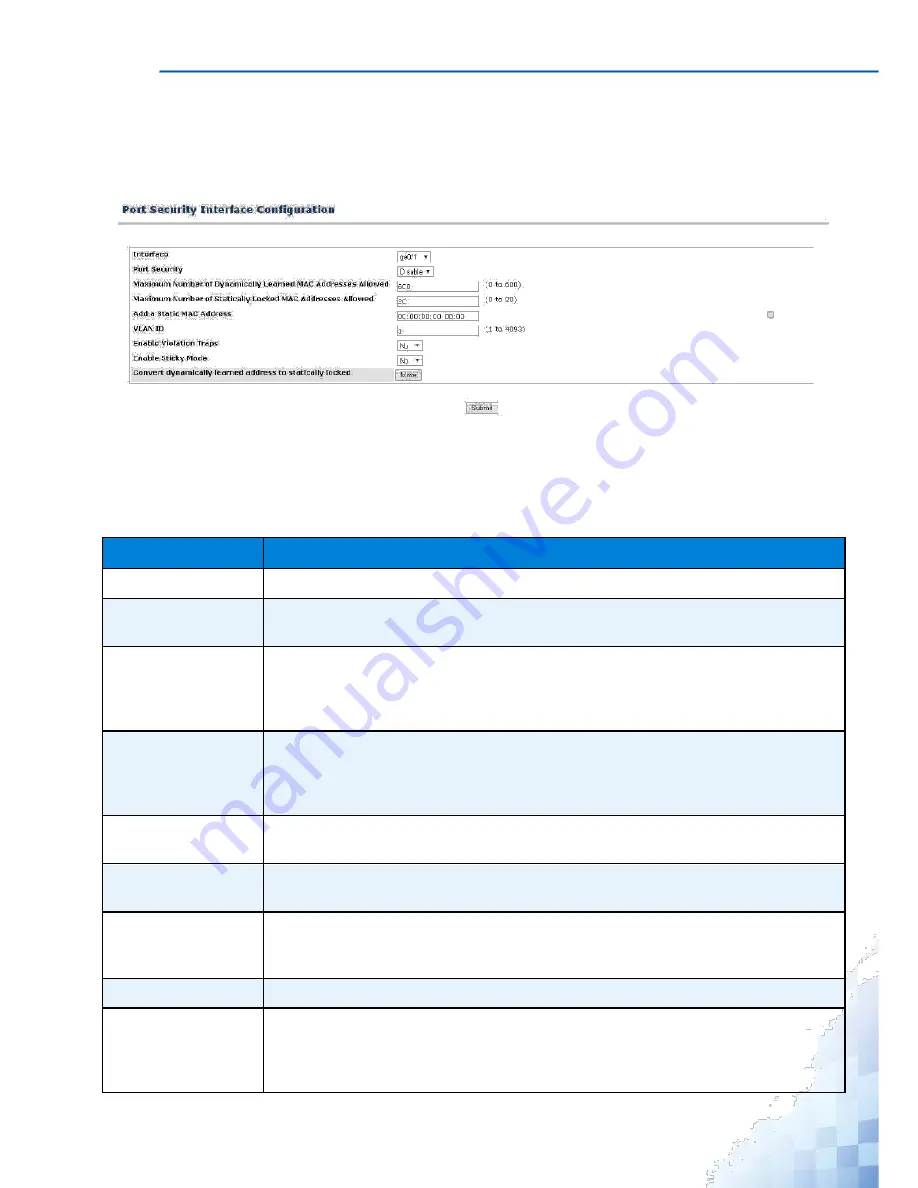
M
ANAGEMENT
I
NTERFACE
Interface Configuration
The Port Security Configuration page allows users to configure port security for each inter-
face. To access this page, click
Switching
>
MAC Address Table
>
Port Security
>
Inter-face Configuration
.
Figure 3-78.
Switching > MAC Address Table > Port Security > Interface Configuration
The following table describes the items in the previous menu.
Table 3-76.
Switching > MAC Address Table > Port Security > Interface
Configuration
Parameter
Description
Interface
Click the drop-down menu to select the interface to be configured.
Port Security
Click the drop-down menu to enable or disable the port security feature for the
selected interface. It is disabled by default.
Maximum Number of
Enter the maximum number of dynamically learned MAC addresses on the
Dynamically Learned
selected interface. Valid range is 0 to 600.Default value is 600.
MAC Address
Allowed
Maximum Number of
Enter the maximum number of statically locked MAC addresses on the selected
Statistically Locked
interface. Valid range is 0 to 20.Default value is 20.
MAC Address
Allowed
Add a Static MAC
Enter the static MAC address. Set the checkbox to add a MAC address to the list of
Address
statically locked MAC addresses for the selected interface.
VLAN ID
Enter the VLAN ID number to add to the list of statically locked MAC addresses for
the selected interface. Valid range is 1 to 4093.
Enable Violation
Click the drop-down menu to enable or disable the sending of new violation traps
Traps
designating when a packet with a disallowed MAC address is received on a locked
port. Value is No by default.
Enable Sticky Mode
Click the drop-down menu to enable or disable sticky learning on the interface.
Convert dynamically
Click
Move
to convert dynamic MAC address entries to Static MAC address
learned address to
entries. Shows "Static Limit Reached. No Dynamic Addresses will be moved."
statistically locked
when added Static MAC entries reaches to configured value of Maximum Number
of Statically Locked MAC Addresses Allowed.
117
Содержание EKI-9312P Series
Страница 13: ...Hardware Installation Chapter 1...
Страница 43: ...First Time Setup Chapter 2...
Страница 48: ...Management Interface Chapter 3...
Страница 285: ...Troubleshooting Chapter 4...






























