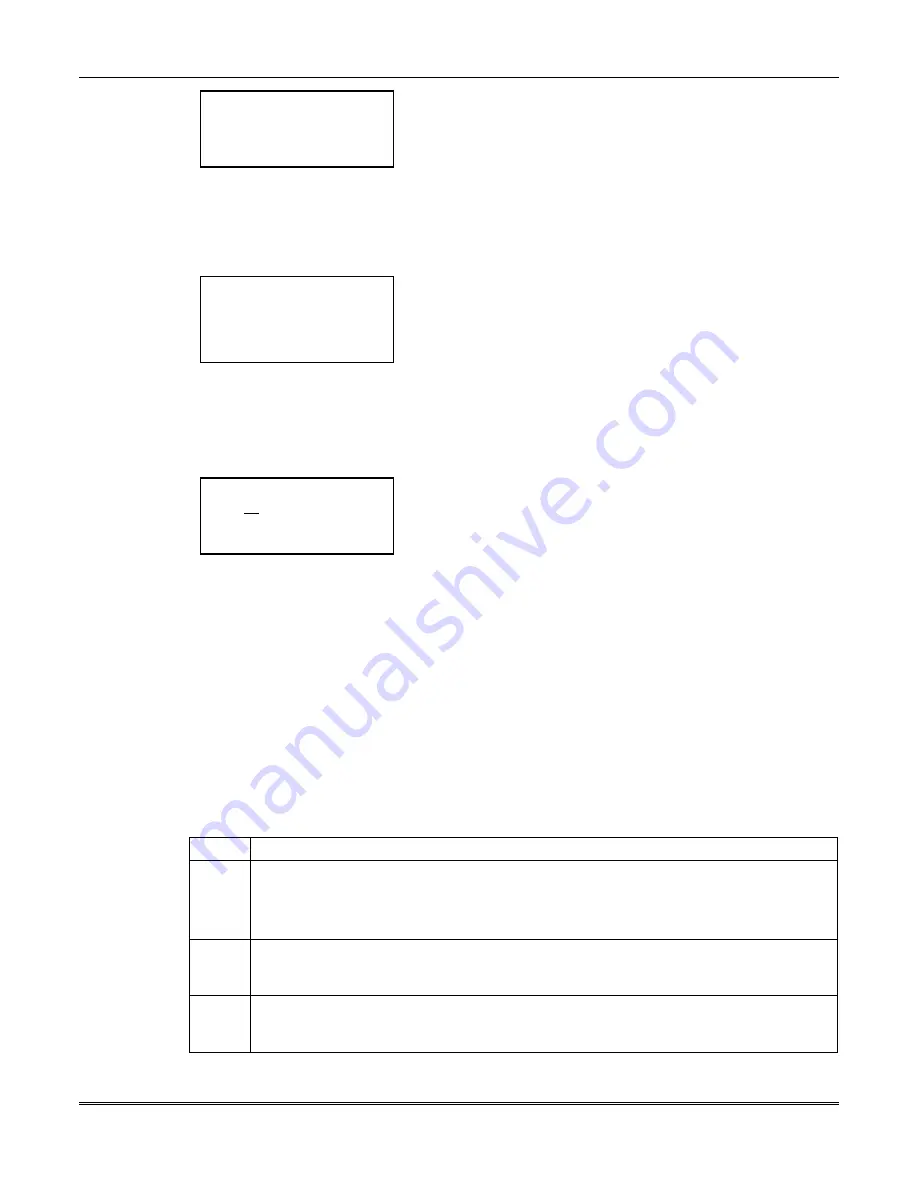
FOCUS 200 PLUS Installation and Setup Guide
16-2
< ?
SS-GG-IIII >
< ST P#
Remote DLL >
< DTM/Lst
Local DLL >
< Quit
More >
The Communication Screen is displayed.
Select between DTM (Tone) and Pls (Pulse) dialing method and
Lst (Loop Start) and Gndst (Ground Start) dial tone method to
reach the Service Terminal.
Select SS-GG-IIII to advance to the System Number Screen.
Select Remote DLL to initiate the downline loading from the
control unit.
Select ST P# to advance to the Service Terminal Phone Number
Screen.
< ?
Ser Term Phn #
_ _ _ _ _ _ _ _ _ _ _ _ _ _ _ _ _
< Pause
Dial Tone >
< Quit
Enter >
The Service Terminal Phone Number Screen is displayed.
Enter the phone number where the service terminal is located.
Select Pause and select (wait for) Dial Tone as needed. Each
Pause entry is three seconds. Up to 17 digits may be entered.
Select Enter when you are finished entering the phone number.
Any digits after the cursor will be erased.
The Enter key then changes to Delete. Select Delete to erase the
displayed phone number.
Select Quit to save the displayed phone number and return to the
Communication Screen.
< ?
System Number
SS00 GG000 II0000
< Quit
Enter >
The System Number Screen is displayed.
Call the CCC to get the System Number.
Enter 2 digits for System Number and select Enter.
Enter 3 digits for Group Number and select Enter.
Enter 4 digits for Instrument Number and select Enter.
Select Quit to save the displayed system number and return to the
Communication Screen.
Downline Loading the Customized Data
The following downline loading procedure applies regardless of whether the point data has been loaded
locally or will be included in the data to be downline loaded.
Until the downline loading has been completed and the "activation byte" has been received, the system
will be locked in a local mode, during which time no signals will be sent to the CCC. As a reminder to
the installer that the system is in the local mode, all operating panels will display:
System in Local Mode
Activation Byte not set
To downline load the system, proceed as follows:
Step
Action
1
Call the Service Terminal. This is to ensure that there is a "Read customer unit into the
database" job waiting in the queue for system being installed.
Note: If there isn't a job waiting in the queue for the system being installed, the system
will perform an Unsolicited Upload.
2
Inform the Service Terminal of the area code and telephone number of the telephone line
connected to Line 2 of the control unit. This is the telephone number that the Service
Terminal will use whenever it contacts the control unit.
3
At any operating panel, enter the Service Code, More, More, More, Load, Remote
DLL. The control unit will call the Service Terminal, and the control unit database will be
uploaded to the Service Terminal.
During the upload, the operating panel will display the following message:
Calling ADT to initiate changes.
Содержание Commercial Fire & Burglary Alarm System FOCUS 200 PLUS
Страница 2: ......
Страница 22: ...FOCUS 200 PLUS Installation and Setup Guide 3 6...
Страница 28: ...FOCUS 200 PLUS Installation and Setup Guide 4 6...
Страница 64: ...FOCUS 200 PLUS Installation and Setup Guide 6 8...
Страница 76: ...FOCUS 200 PLUS Installation and Setup Guide 7 12...
Страница 110: ...FOCUS 200 PLUS Installation and Setup Guide 10 24...
Страница 166: ...FOCUS 200 PLUS Installation and Setup Guide 16 4...
Страница 196: ...FOCUS 200 PLUS Installation and Setup Guide 21 4...
Страница 204: ...FOCUS 200 PLUS Installation and Setup Guide 22 8...
Страница 210: ...Index Index 6...
Страница 214: ...A 4...
Страница 216: ...9 3l K3471V2 1 00 ADT Security Services Inc One Town Center Road Boca Raton FL 33486 Copyright 1999...
















































