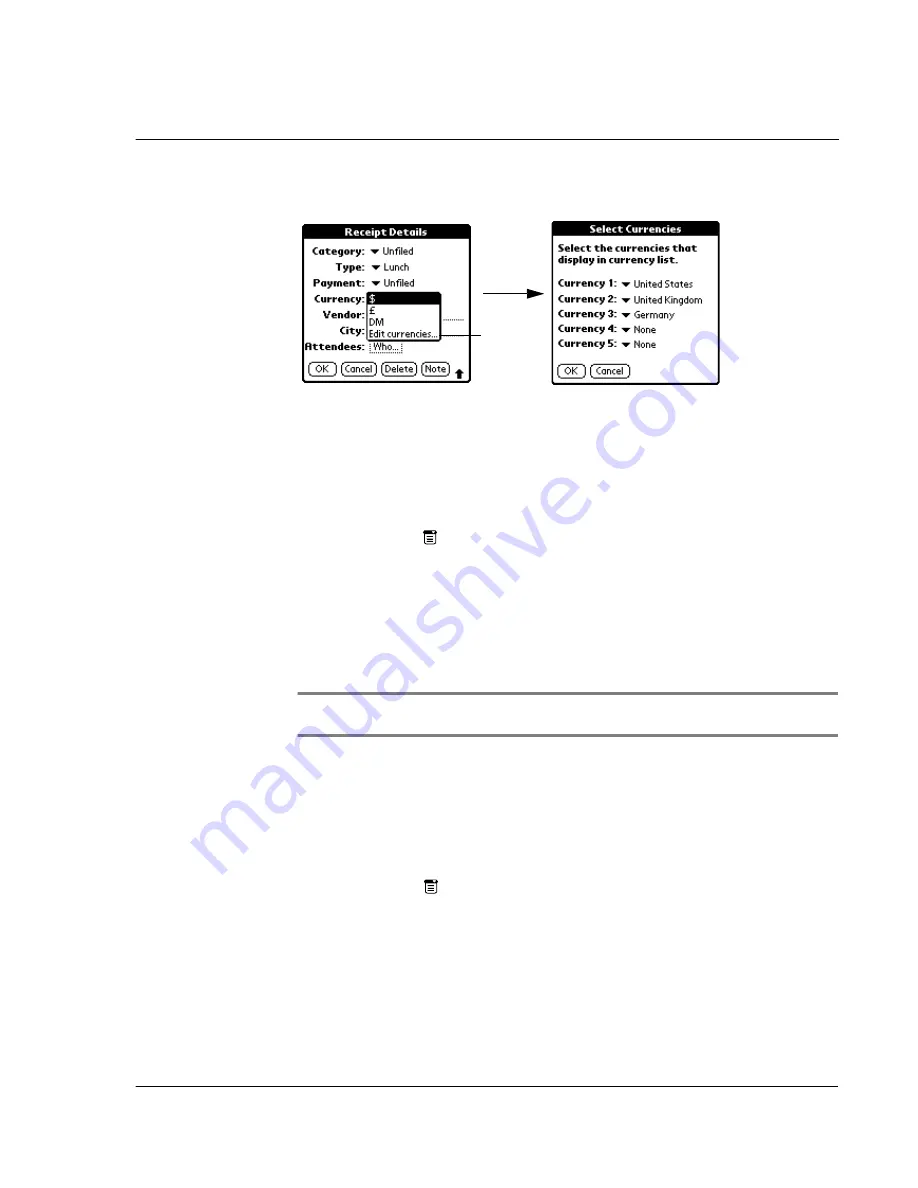
W o r k i n g w i t h y o u r b a s i c a p p l i c a t i o n s
Using Expense
111
2
Tap Edit Currencies to display the Select Currencies screen.
3
Tap the Currency pick list and select the country whose currency you want to display
on that line. You can specify up to five currencies.
4
Tap OK to close the Select Currencies dialog box.
5
Tap OK.
To change the default currency symbol for all Expense items:
1
Tap the Menu icon
to display the Expense menu bar.
2
Tap Options.
3
Tap Preferences. to display the Preferences dialog box.
4
Tap the Default Currency pick list to display the currency options.
5
Tap a currency symbol to select it as the default.
6
Tap OK. The symbol you selected appears with all new Expense items. Existing items
are not affected.
NOTE:
To use a currency symbol only for a selected Expense item, select the symbol in the
item’s Receipt Details dialog box.
Customizing currency symbols
If the currency you want to use is not in the list of countries, you can create your own
custom currency symbol and add it to the Currency pick list.
To define a custom currency symbol:
1
Tap the Menu icon
to display the Expense menu bar.
2
Tap Options.
3
Tap Custom Currencies to display the Custom Currencies dialog box.
4
In the Custom Currencies dialog box, tap one of the four Country boxes to display the
Currency Properties dialog box.
Tap Edit
currencies.
Содержание s10
Страница 1: ...Manual for Acer s10 handheld ...
Страница 4: ...About this Manual iv ...
Страница 10: ...First things first Assigning security options x ...
Страница 40: ...1 Getting started Entering data 22 ...
Страница 84: ...Working with your basic applications Getting information on an application 66 ...
Страница 98: ...Working with your basic applications Using Date Book 80 Record menu Edit menu Options menu ...
Страница 100: ...Working with your basic applications Using Date Book 82 ...
Страница 116: ...Working with your basic applications Using To Do List 98 ...
Страница 125: ...Working with your basic applications Using Expense 107 ...
Страница 134: ...Working with your basic applications Using Expense 116 Record menu Edit menu Options menu ...
Страница 144: ...5 Working with your supplementary applications Service Launcher 126 ...
Страница 158: ...Working with your supplementary applications Using Clock 140 ...
Страница 166: ...Working with your supplementary applications Using AudioBox 148 ...
Страница 178: ...Working with your supplementary applications Using Recorder 160 ...
Страница 197: ...Working with your supplementary applications Using eBook Reader 179 Bookmark menu Note menu ...
Страница 198: ...Working with your supplementary applications Using eBook Reader 180 ...
Страница 212: ...Working with your supplementary applications Using Service Launcher 194 ...
Страница 234: ...Working with your PC end utilities Using eBook Converter 216 ...
Страница 246: ...8 Using the Attention Manager Subtle alarms 228 ...
Страница 266: ...9 Managing your desktop email Managing your email application with HotSync 248 ...
Страница 286: ...11 Exchanging and updating data using HotSync operations Using File Link 268 ...
Страница 314: ...12 Setting preferences for your Acer s10 ShortCuts preferences 296 ...
Страница 324: ...13 Frequently Asked Questions Technical support 306 ...
Страница 332: ...Appendix Creating a custom Expense Report Expense file details 314 ...
Страница 338: ...320 ...
















































