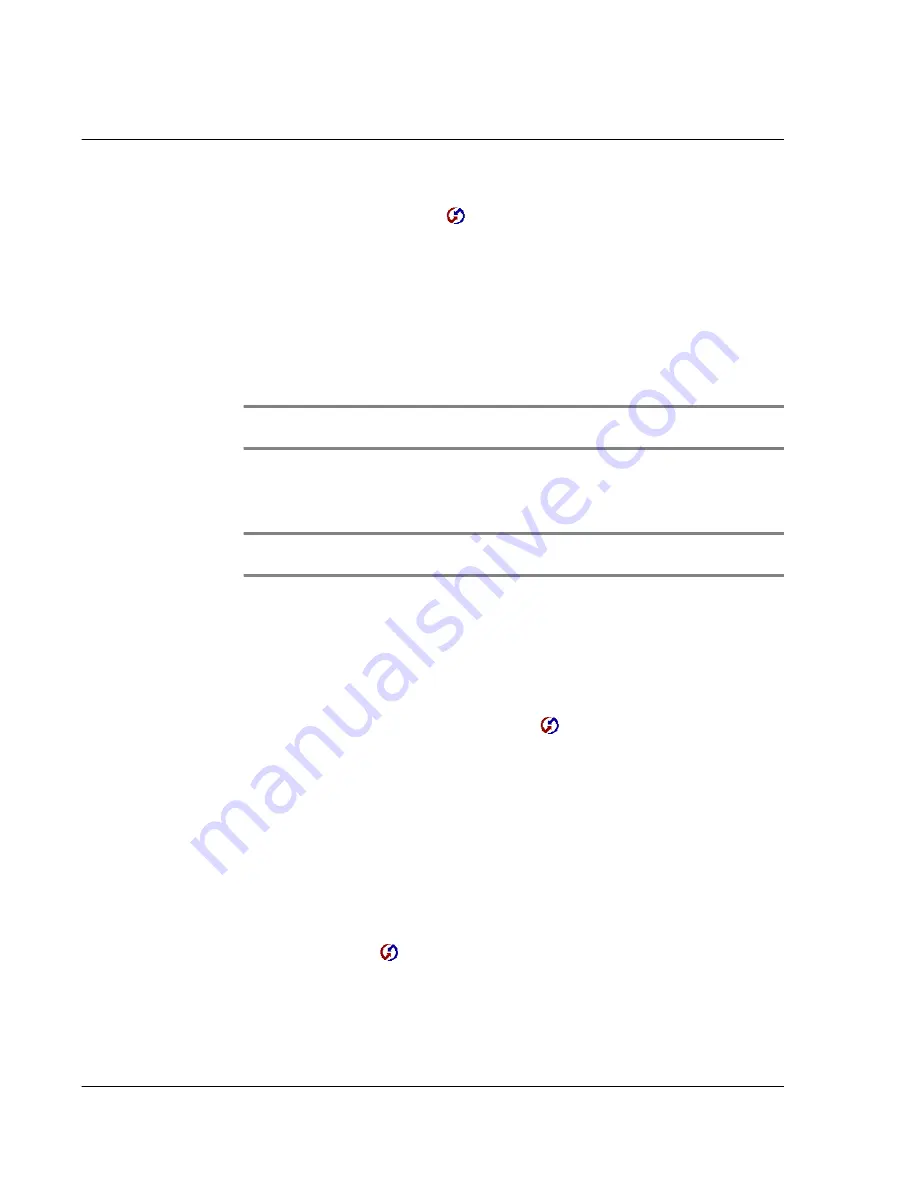
1 1 E x c h a n g i n g a n d u p d a t i n g d a t a u s i n g H o t S y n c o p e r a t i o n s
IR HotSync operations
260
To configure HotSync Manager for infrared communication:
Click the HotSync Manager icon
in the Windows system tray and make sure
Infrared is checked.
If you do not have an Infrared option on the HotSync Manager menu, complete the
following steps.
1
Make sure Local is checked on the menu.
2
Choose Setup.
3
Click the Local tab.
4
In the Serial Port drop-down box, select the the simulated port that your computer
uses for infrared communication.
NOTE:
Refer to the documentation of your operating sytem for instructions on finding the
simulated port. This information is usually contained in the Control Panel.
5
Click OK.
The HotSync Manager is now communicating with the simulated port defined for
infrared communication.
NOTE:
If your cradle is connected to a USB port, you can continue using it while HotSync
Manager is configured for infraded communication.
Performing an IR HotSync operation
After you complete the steps to prepare for an IR HotSync operation it is easy to
perform the actual operation.
To perform an IR HotSync operation:
1
In Applications Launcher, tap the HotSync icon
.
2
Tap Local.
3
Tap the pick list below the HotSync icon and select IR to a PC/Handheld.
Illustration suggestion (Delete this suggestion when completed):
Side-by-
side illustrations. 1. Show HotSync Welcome screen with IR to a PC/
Handheld displayed in the pick list. 2. Show HotSync Connecting with
desktop screen.
4
Position the IR port of your Acer s10 within a couple of inches of the infrared port of
your computer.
5
Tap the HotSync icon
to start the IR HotSync operation.
Returning to using the cradle for HotSync operations
It’s easy to return to using the cradle for HotSync operations.
Содержание s10
Страница 1: ...Manual for Acer s10 handheld ...
Страница 4: ...About this Manual iv ...
Страница 10: ...First things first Assigning security options x ...
Страница 40: ...1 Getting started Entering data 22 ...
Страница 84: ...Working with your basic applications Getting information on an application 66 ...
Страница 98: ...Working with your basic applications Using Date Book 80 Record menu Edit menu Options menu ...
Страница 100: ...Working with your basic applications Using Date Book 82 ...
Страница 116: ...Working with your basic applications Using To Do List 98 ...
Страница 125: ...Working with your basic applications Using Expense 107 ...
Страница 134: ...Working with your basic applications Using Expense 116 Record menu Edit menu Options menu ...
Страница 144: ...5 Working with your supplementary applications Service Launcher 126 ...
Страница 158: ...Working with your supplementary applications Using Clock 140 ...
Страница 166: ...Working with your supplementary applications Using AudioBox 148 ...
Страница 178: ...Working with your supplementary applications Using Recorder 160 ...
Страница 197: ...Working with your supplementary applications Using eBook Reader 179 Bookmark menu Note menu ...
Страница 198: ...Working with your supplementary applications Using eBook Reader 180 ...
Страница 212: ...Working with your supplementary applications Using Service Launcher 194 ...
Страница 234: ...Working with your PC end utilities Using eBook Converter 216 ...
Страница 246: ...8 Using the Attention Manager Subtle alarms 228 ...
Страница 266: ...9 Managing your desktop email Managing your email application with HotSync 248 ...
Страница 286: ...11 Exchanging and updating data using HotSync operations Using File Link 268 ...
Страница 314: ...12 Setting preferences for your Acer s10 ShortCuts preferences 296 ...
Страница 324: ...13 Frequently Asked Questions Technical support 306 ...
Страница 332: ...Appendix Creating a custom Expense Report Expense file details 314 ...
Страница 338: ...320 ...






























