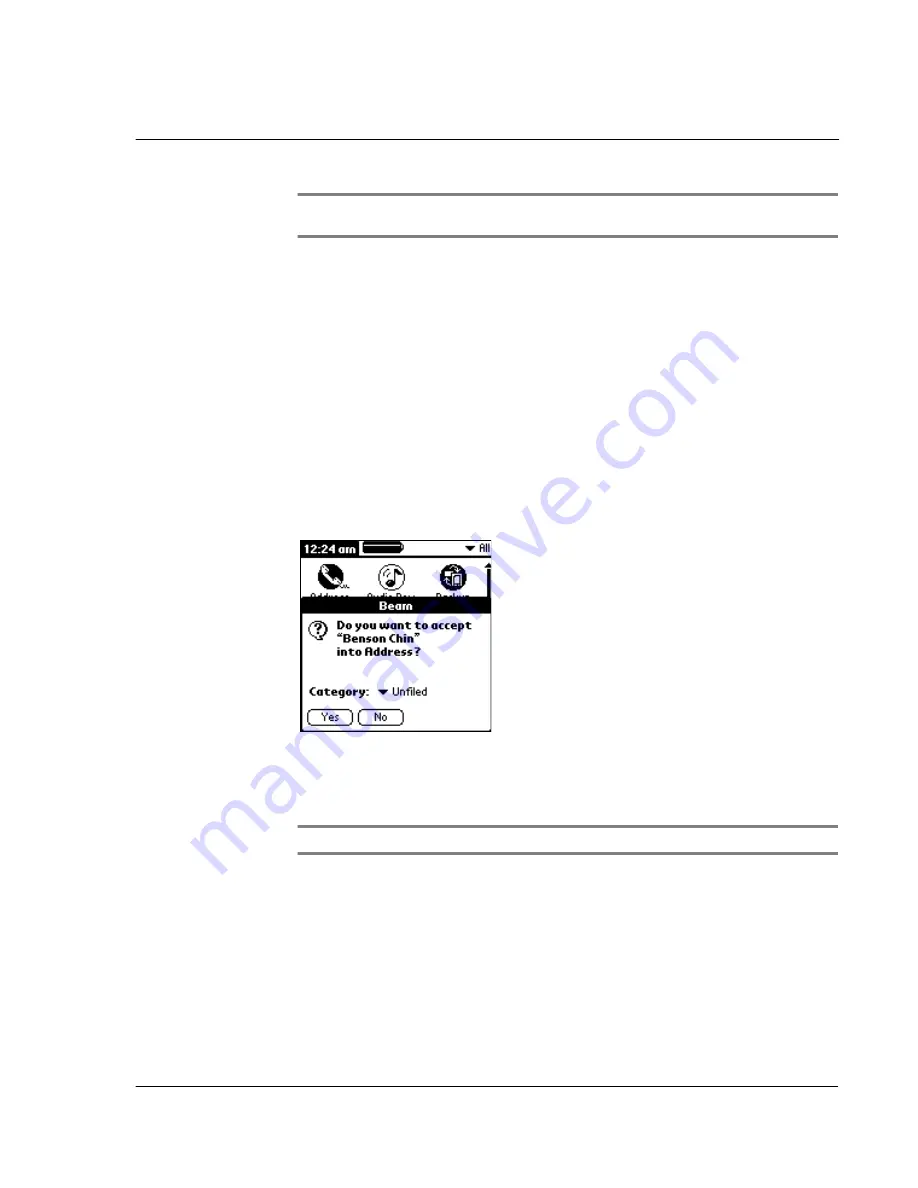
1 0 B e a m i n g i n f o r m a t i o n
Receiving beamed information
251
NOTE:
Some applications are copy-protected and cannot be beamed; this is indicated by a
lock icon next to application icon.
4
When the Beam Status dialog box appears, point the IR port directly at the IR port of
the receiving device.
When the Beam Status dialog box indicates that the transfer is complete, you can
resume working on your Acer s10.
Receiving beamed information
To receive beamed information:
1
Turn on your Acer s10.
2
Point the IR port directly at the IR port of the transmitting handheld to open the
Beam Status dialog box.
3
On the Beam Status dialog box, select a category for the incoming information, create
a new category or leave it unfiled.
4
Tap Yes.
5
Wait for the Beam Status dialog box to indicate that the transfer is complete, and
then tap OK to display the new entry.
NOTE:
Incoming records, unless categorized, are placed in the Unfiled category.
Turning off beaming
To turn beaming on or off:
1
In Applications Launcher, tap the pick list in the upper right corner of the screen.
2
Tap Select All or System.
3
Tap Preferences.
Содержание s10
Страница 1: ...Manual for Acer s10 handheld ...
Страница 4: ...About this Manual iv ...
Страница 10: ...First things first Assigning security options x ...
Страница 40: ...1 Getting started Entering data 22 ...
Страница 84: ...Working with your basic applications Getting information on an application 66 ...
Страница 98: ...Working with your basic applications Using Date Book 80 Record menu Edit menu Options menu ...
Страница 100: ...Working with your basic applications Using Date Book 82 ...
Страница 116: ...Working with your basic applications Using To Do List 98 ...
Страница 125: ...Working with your basic applications Using Expense 107 ...
Страница 134: ...Working with your basic applications Using Expense 116 Record menu Edit menu Options menu ...
Страница 144: ...5 Working with your supplementary applications Service Launcher 126 ...
Страница 158: ...Working with your supplementary applications Using Clock 140 ...
Страница 166: ...Working with your supplementary applications Using AudioBox 148 ...
Страница 178: ...Working with your supplementary applications Using Recorder 160 ...
Страница 197: ...Working with your supplementary applications Using eBook Reader 179 Bookmark menu Note menu ...
Страница 198: ...Working with your supplementary applications Using eBook Reader 180 ...
Страница 212: ...Working with your supplementary applications Using Service Launcher 194 ...
Страница 234: ...Working with your PC end utilities Using eBook Converter 216 ...
Страница 246: ...8 Using the Attention Manager Subtle alarms 228 ...
Страница 266: ...9 Managing your desktop email Managing your email application with HotSync 248 ...
Страница 286: ...11 Exchanging and updating data using HotSync operations Using File Link 268 ...
Страница 314: ...12 Setting preferences for your Acer s10 ShortCuts preferences 296 ...
Страница 324: ...13 Frequently Asked Questions Technical support 306 ...
Страница 332: ...Appendix Creating a custom Expense Report Expense file details 314 ...
Страница 338: ...320 ...






























