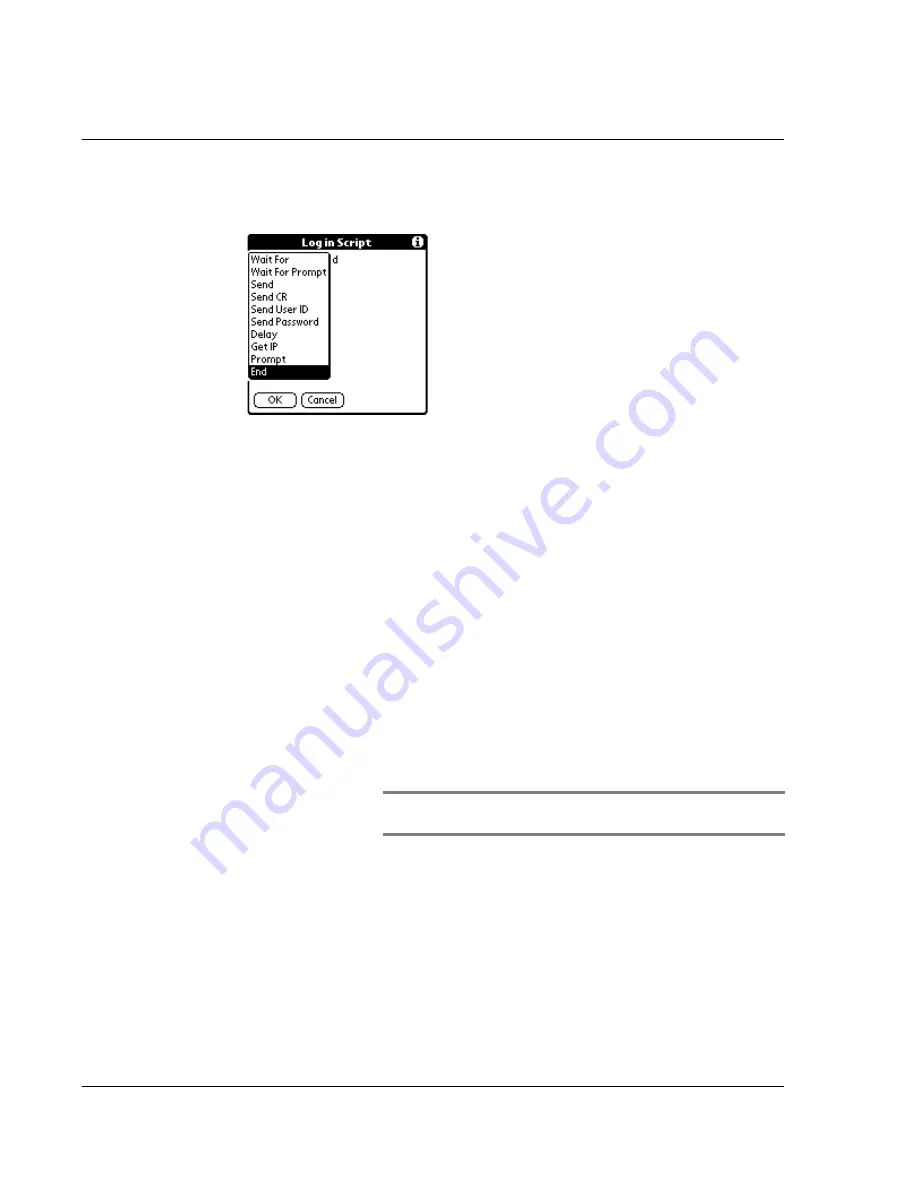
1 2 S e t t i n g p r e f e r e n c e s f o r y o u r A c e r s 1 0
Network preferences
288
4
In the pick list, tap any of the following commands to select them, and then enter
additional information if a field appears:
Wait For
Instructs Acer s10 to wait for specific characters from the TCP/IP
server before executing the next command
Wait for Prompt
Detects a challenge-response prompt coming from the server
and then displays the dynamically generated challenge value.
You then enter the challenge value into your token card, which
in turn generates a response value for you to enter on your
Acer s10 . This command takes two arguments, separated by a
vertical bar (|) on the input line.
Send
Transmits specific characters to the TCP/IP server to which you
are connecting.
Send CR
Transmits a carriage return or LF character to the TCP/IP server
to which you are connecting.
Send User ID
Transmits the User ID information entered in the User ID field of
the Network Preferences screen.
Send Password
Transmits the password entered in the Password field of the
Network Preferences screen. If you did not enter a password,
this command prompts you to enter one.
NOTE:
The Password command is usually followed by a Send CR
command.
Delay
Instructs Acer s10 to wait a specific number of seconds before
executing the next command in the login script.
Get IP
Reads an IP address and uses it as the IP address for your
Acer s10 . This command is used with SLIP connections.
Prompt
Opens a dialog box and prompts you to enter text of some kind,
for example, a password or a security code.
End
Identifies the last line in the login script.
Содержание s10
Страница 1: ...Manual for Acer s10 handheld ...
Страница 4: ...About this Manual iv ...
Страница 10: ...First things first Assigning security options x ...
Страница 40: ...1 Getting started Entering data 22 ...
Страница 84: ...Working with your basic applications Getting information on an application 66 ...
Страница 98: ...Working with your basic applications Using Date Book 80 Record menu Edit menu Options menu ...
Страница 100: ...Working with your basic applications Using Date Book 82 ...
Страница 116: ...Working with your basic applications Using To Do List 98 ...
Страница 125: ...Working with your basic applications Using Expense 107 ...
Страница 134: ...Working with your basic applications Using Expense 116 Record menu Edit menu Options menu ...
Страница 144: ...5 Working with your supplementary applications Service Launcher 126 ...
Страница 158: ...Working with your supplementary applications Using Clock 140 ...
Страница 166: ...Working with your supplementary applications Using AudioBox 148 ...
Страница 178: ...Working with your supplementary applications Using Recorder 160 ...
Страница 197: ...Working with your supplementary applications Using eBook Reader 179 Bookmark menu Note menu ...
Страница 198: ...Working with your supplementary applications Using eBook Reader 180 ...
Страница 212: ...Working with your supplementary applications Using Service Launcher 194 ...
Страница 234: ...Working with your PC end utilities Using eBook Converter 216 ...
Страница 246: ...8 Using the Attention Manager Subtle alarms 228 ...
Страница 266: ...9 Managing your desktop email Managing your email application with HotSync 248 ...
Страница 286: ...11 Exchanging and updating data using HotSync operations Using File Link 268 ...
Страница 314: ...12 Setting preferences for your Acer s10 ShortCuts preferences 296 ...
Страница 324: ...13 Frequently Asked Questions Technical support 306 ...
Страница 332: ...Appendix Creating a custom Expense Report Expense file details 314 ...
Страница 338: ...320 ...















































