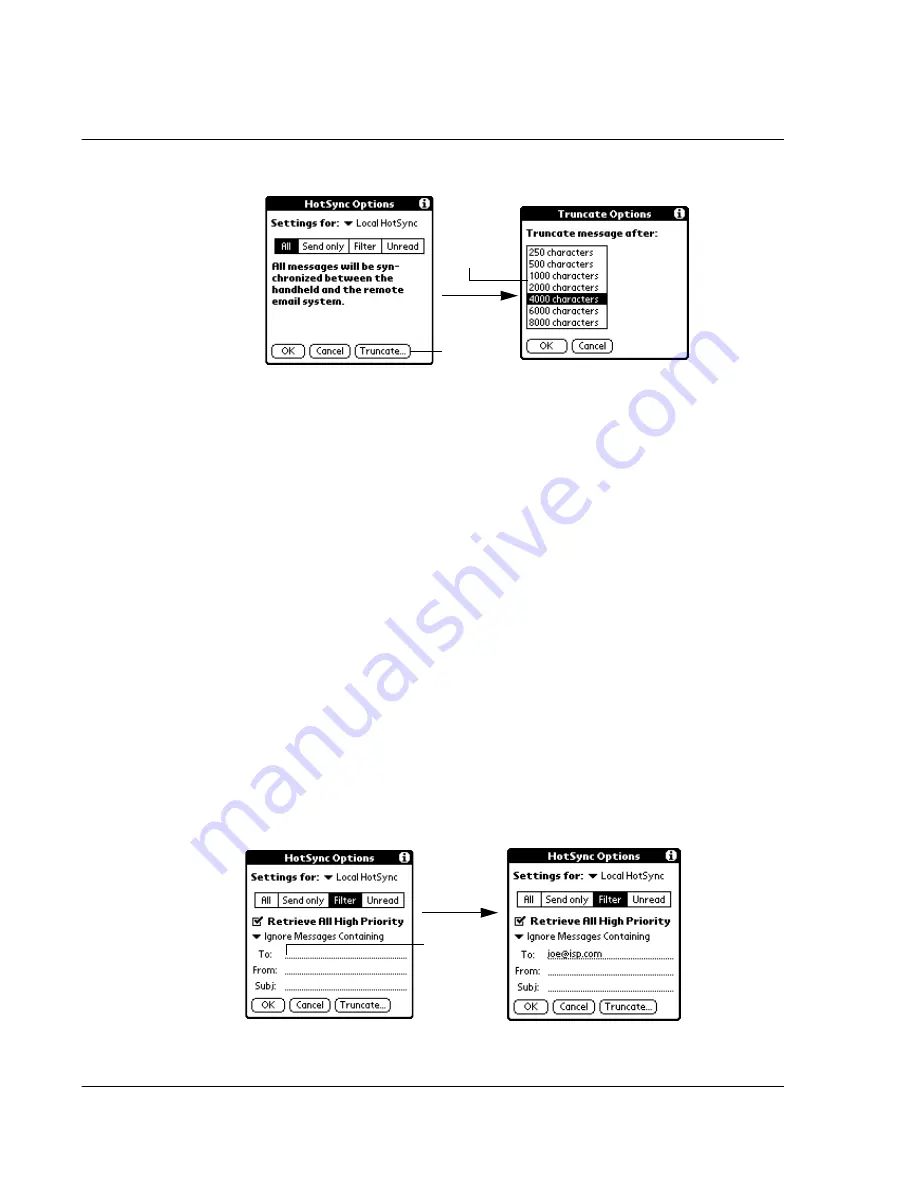
9 M a n a g i n g y o u r d e s k t o p e m a i l
Managing your email application with HotSync
246
2
Tap OK.
Defining filter strings
Acer s10 filters email items based on information in their To, From, and Subject fields,
called a filter string. You create a filter string by listing the words you want Acer s10 to
find and separating them by either a comma or a space. Each word in the filter string
is joined by an implicit OR; Acer s10 adds the logical connectors like AND or OR.
To create a more complex filter, you can define filter strings for the To, From, and
Subject fields. Acer s10 joins the filter strings for these fields using an implicit AND,
and adds the logical connector for you.
For example, you might want to receive only email items from John Smith
([email protected]) or Jack Jones ([email protected]) concerning the Apollo Project. You
would create the following filter strings:
• In the To field: [email protected], [email protected]
• In the Subject field: Apollo Project
Acer s10 interprets this as, “Accept email items about the Apollo Project from John
Smith or Jack Jones. Do not accept email items from other people. Do not accept email
items from John or Jack about any other subject.”
When you define a string, Acer s10 searches for any instance of that sequence of
characters. For example, if you define a filter that retrieves only email items with the
string “info,” appropriate matches would include “info,” “rainforest” and “kinfolk.”
To define a filter string:
1
Tap the To, From, or Subject header field in the HotSync Options dialog box.
Tap here.
Tap to
select
maximum
length.
Tap here
to insert
cursor.
Содержание s10
Страница 1: ...Manual for Acer s10 handheld ...
Страница 4: ...About this Manual iv ...
Страница 10: ...First things first Assigning security options x ...
Страница 40: ...1 Getting started Entering data 22 ...
Страница 84: ...Working with your basic applications Getting information on an application 66 ...
Страница 98: ...Working with your basic applications Using Date Book 80 Record menu Edit menu Options menu ...
Страница 100: ...Working with your basic applications Using Date Book 82 ...
Страница 116: ...Working with your basic applications Using To Do List 98 ...
Страница 125: ...Working with your basic applications Using Expense 107 ...
Страница 134: ...Working with your basic applications Using Expense 116 Record menu Edit menu Options menu ...
Страница 144: ...5 Working with your supplementary applications Service Launcher 126 ...
Страница 158: ...Working with your supplementary applications Using Clock 140 ...
Страница 166: ...Working with your supplementary applications Using AudioBox 148 ...
Страница 178: ...Working with your supplementary applications Using Recorder 160 ...
Страница 197: ...Working with your supplementary applications Using eBook Reader 179 Bookmark menu Note menu ...
Страница 198: ...Working with your supplementary applications Using eBook Reader 180 ...
Страница 212: ...Working with your supplementary applications Using Service Launcher 194 ...
Страница 234: ...Working with your PC end utilities Using eBook Converter 216 ...
Страница 246: ...8 Using the Attention Manager Subtle alarms 228 ...
Страница 266: ...9 Managing your desktop email Managing your email application with HotSync 248 ...
Страница 286: ...11 Exchanging and updating data using HotSync operations Using File Link 268 ...
Страница 314: ...12 Setting preferences for your Acer s10 ShortCuts preferences 296 ...
Страница 324: ...13 Frequently Asked Questions Technical support 306 ...
Страница 332: ...Appendix Creating a custom Expense Report Expense file details 314 ...
Страница 338: ...320 ...






























