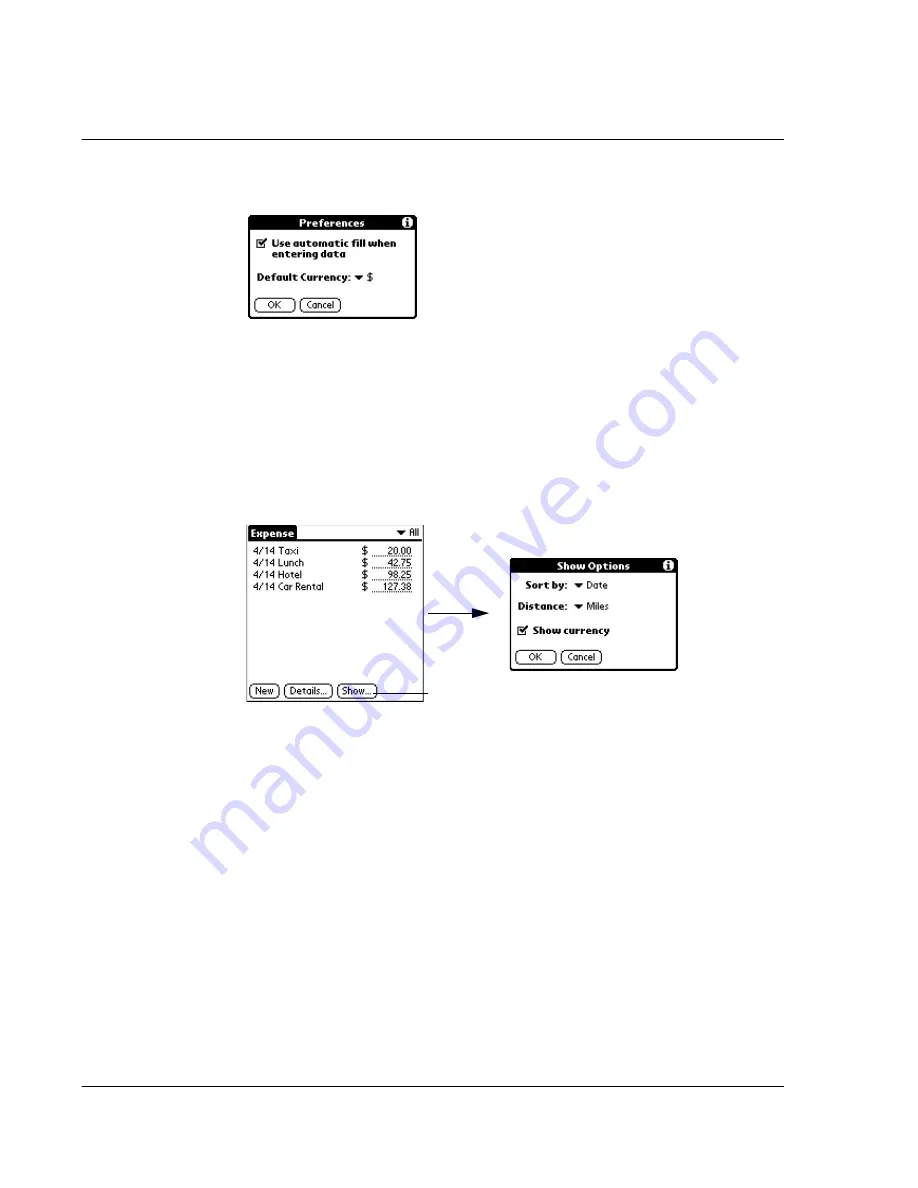
W o r k i n g w i t h y o u r b a s i c a p p l i c a t i o n s
Using Expense
110
3
Tap Preferences to display the Preferences dialog box.
4
Tap the Use Automatic Fill When Entering Data check box to select the option.
5
Tap OK.
Changing the Expense List display
You can change the display of expenses, including their sort order, the mileage unit,
and the currency symbol, using the Show Options dialog box.
To change the Expense List display:
1
In the Expense list, tap Show to display the Show Options dialog box.
2
Choose from the any of the following options:
3
Tap OK.
Changing the currency and symbols display
You can change the currencies and symbols available in the Currency pick list. You can
also change the default currency that appears when you create a new expense item.
To change the currencies displayed in the Currency pick list:
1
In the Receipt Details dialog box, tap the Currency pick list.
Tap Show
Sort by
Allows you to set how expense items are sorted. Options
include Date and Type.
Distance
Allows you to set the distance unit for the Mileage entries.
Options include Miles and Kilometers.
Show Currency
Allows you to either display or hide the currency symbol in the
Expense list. Tap the check box to activate this feature.
Содержание s10
Страница 1: ...Manual for Acer s10 handheld ...
Страница 4: ...About this Manual iv ...
Страница 10: ...First things first Assigning security options x ...
Страница 40: ...1 Getting started Entering data 22 ...
Страница 84: ...Working with your basic applications Getting information on an application 66 ...
Страница 98: ...Working with your basic applications Using Date Book 80 Record menu Edit menu Options menu ...
Страница 100: ...Working with your basic applications Using Date Book 82 ...
Страница 116: ...Working with your basic applications Using To Do List 98 ...
Страница 125: ...Working with your basic applications Using Expense 107 ...
Страница 134: ...Working with your basic applications Using Expense 116 Record menu Edit menu Options menu ...
Страница 144: ...5 Working with your supplementary applications Service Launcher 126 ...
Страница 158: ...Working with your supplementary applications Using Clock 140 ...
Страница 166: ...Working with your supplementary applications Using AudioBox 148 ...
Страница 178: ...Working with your supplementary applications Using Recorder 160 ...
Страница 197: ...Working with your supplementary applications Using eBook Reader 179 Bookmark menu Note menu ...
Страница 198: ...Working with your supplementary applications Using eBook Reader 180 ...
Страница 212: ...Working with your supplementary applications Using Service Launcher 194 ...
Страница 234: ...Working with your PC end utilities Using eBook Converter 216 ...
Страница 246: ...8 Using the Attention Manager Subtle alarms 228 ...
Страница 266: ...9 Managing your desktop email Managing your email application with HotSync 248 ...
Страница 286: ...11 Exchanging and updating data using HotSync operations Using File Link 268 ...
Страница 314: ...12 Setting preferences for your Acer s10 ShortCuts preferences 296 ...
Страница 324: ...13 Frequently Asked Questions Technical support 306 ...
Страница 332: ...Appendix Creating a custom Expense Report Expense file details 314 ...
Страница 338: ...320 ...






























