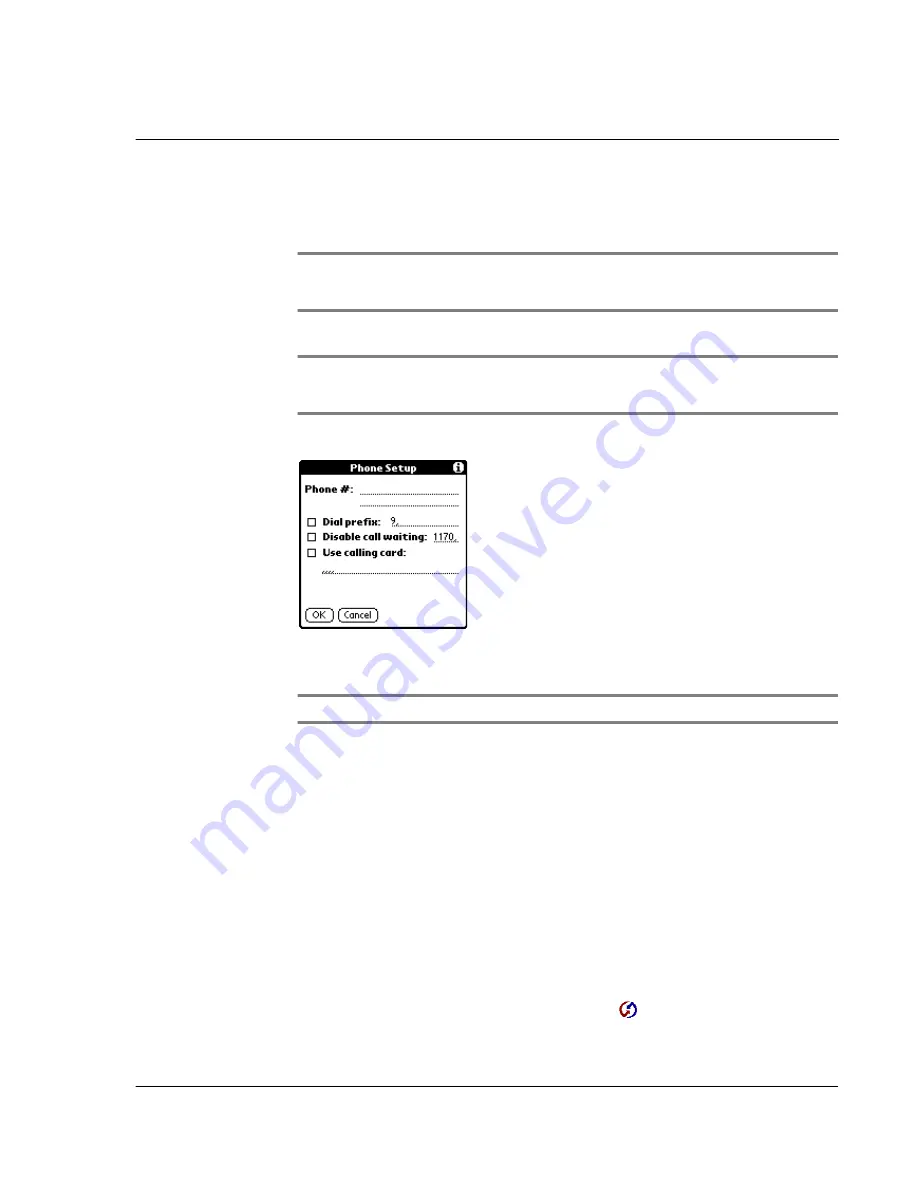
1 1 E x c h a n g i n g a n d u p d a t i n g d a t a u s i n g H o t S y n c o p e r a t i o n s
Performing a HotSync operation via modem
263
Illustration suggestion (Delete this suggestion when completed):
screen-
shot of select a modem configuration
NOTE:
If you need to create a configuration, tap the Menu icon and then select Options >
Connection Setup. For more information, Refer to "Connection preferences" on page 272 and
"Network preferences" on page 279 for more information.
4
Tap the Enter phone # field.
NOTE:
If you plan to connect to your company’s dial-in server (network modem) instead of
connecting to a computer modem, refer to "Performing a HotSync operation via a network"
on page 264.
5
Enter the telephone number to access the modem connected to your computer.
6
If needed, enter a dial prefix (such as “9”) to access an outside line, and then tap the
Dial Prefix check box.
TIP:
You can enter a comma in the field to introduce a “pause” in the dialing sequence.
7
If the phone line you’re using for your Acer s10 has Call Waiting, select the Disable call
waiting check box to avoid an interruption during the modem HotSync operation.
8
If you want to use a calling card to place the call, select the check box and enter the
calling card number.
9
Tap OK.
Selecting conduits for a modem HotSync operation
The Conduit Setup dialog box on your Acer s10 lets you define which files,
applications, or both on your handheld synchronize during a modem HotSync
operation. This is to minimize the time required to synchronize data with a modem.
To change the Conduit Setup settings for a modem HotSync
operation:
1
In the Applications Launcher, tap the HotSync icon
.
Содержание s10
Страница 1: ...Manual for Acer s10 handheld ...
Страница 4: ...About this Manual iv ...
Страница 10: ...First things first Assigning security options x ...
Страница 40: ...1 Getting started Entering data 22 ...
Страница 84: ...Working with your basic applications Getting information on an application 66 ...
Страница 98: ...Working with your basic applications Using Date Book 80 Record menu Edit menu Options menu ...
Страница 100: ...Working with your basic applications Using Date Book 82 ...
Страница 116: ...Working with your basic applications Using To Do List 98 ...
Страница 125: ...Working with your basic applications Using Expense 107 ...
Страница 134: ...Working with your basic applications Using Expense 116 Record menu Edit menu Options menu ...
Страница 144: ...5 Working with your supplementary applications Service Launcher 126 ...
Страница 158: ...Working with your supplementary applications Using Clock 140 ...
Страница 166: ...Working with your supplementary applications Using AudioBox 148 ...
Страница 178: ...Working with your supplementary applications Using Recorder 160 ...
Страница 197: ...Working with your supplementary applications Using eBook Reader 179 Bookmark menu Note menu ...
Страница 198: ...Working with your supplementary applications Using eBook Reader 180 ...
Страница 212: ...Working with your supplementary applications Using Service Launcher 194 ...
Страница 234: ...Working with your PC end utilities Using eBook Converter 216 ...
Страница 246: ...8 Using the Attention Manager Subtle alarms 228 ...
Страница 266: ...9 Managing your desktop email Managing your email application with HotSync 248 ...
Страница 286: ...11 Exchanging and updating data using HotSync operations Using File Link 268 ...
Страница 314: ...12 Setting preferences for your Acer s10 ShortCuts preferences 296 ...
Страница 324: ...13 Frequently Asked Questions Technical support 306 ...
Страница 332: ...Appendix Creating a custom Expense Report Expense file details 314 ...
Страница 338: ...320 ...






























