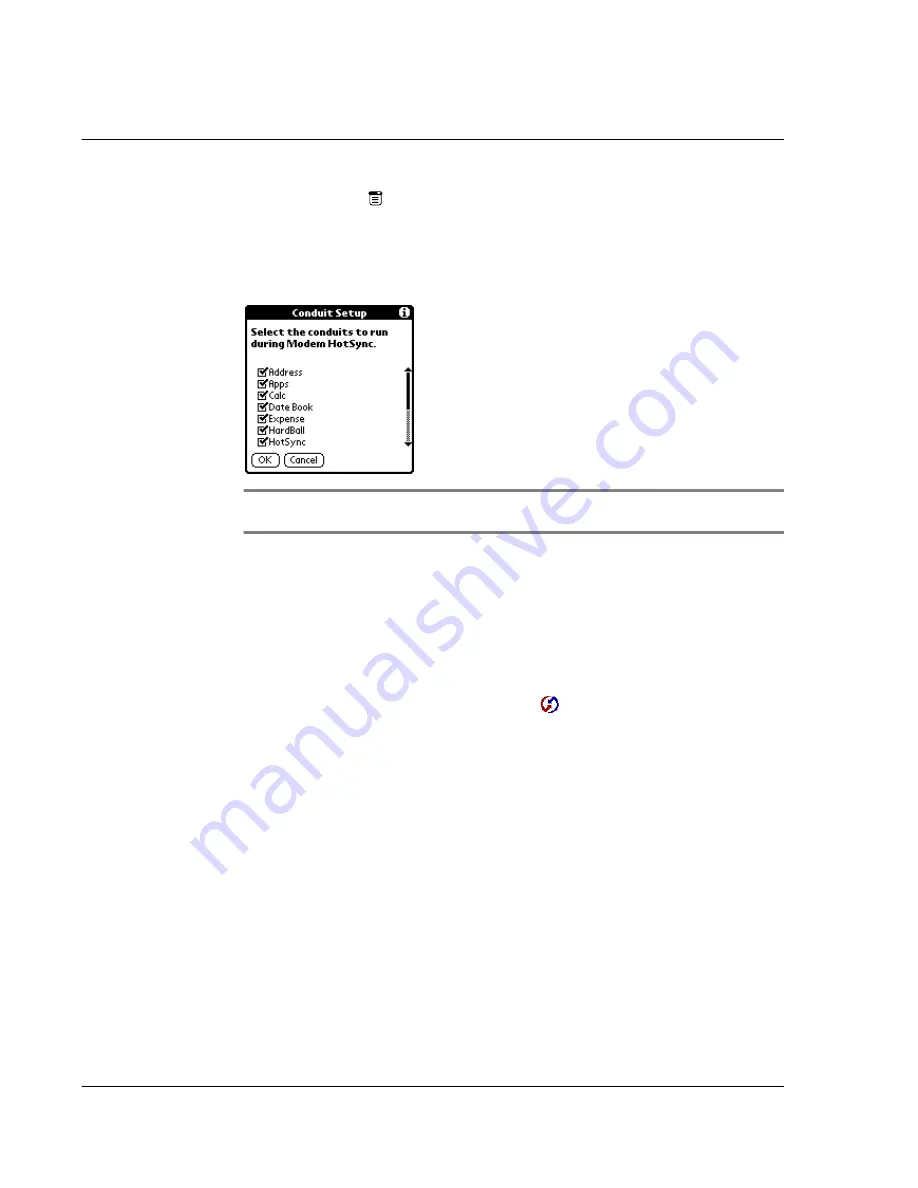
1 1 E x c h a n g i n g a n d u p d a t i n g d a t a u s i n g H o t S y n c o p e r a t i o n s
Performing a HotSync operation via a network
264
2
Tap the Menu icon
.
3
Tap Options, and then tap Conduit Setup.
4
In the Conduit Setup dialog box, tap the check boxes to deselect the files and
applications that you do not want to synchronize during a modem HotSync operation.
The default setting is to synchronize all files.
NOTE:
Applications that do not have a database (such as games) do not synchronize even if
you select the item in the Conduit Setup dialog box.
5
Tap OK.
Performing a HotSync operation via a modem
After you prepare your computer and your Acer s10, and select your Conduit Setup
options, you are ready to perform a modem HotSync operation.
To perform a modem HotSync operation:
1
In Applications Launcher, tap the HotSync icon
.
2
Tap the Modem icon to dial the Palm Desktop modem and synchronize the
applications.
Illustration suggestion (Delete this suggestion when completed):
Modem
icon
3
Wait for the HotSync operation to complete.
Performing a HotSync operation via a network
When you use the Network HotSync software, you can take advantage of the LAN and
WAN connectivity available in many office environments. The Network HotSync
technology lets you perform a HotSync operation by dialing in to a network or by
using a cradle that is connected to any computer on your LAN or WAN (provided that
the computer connected to the cradle also has the Network HotSync software
installed, your computer is on, and the HotSync Manager is running).
Содержание s10
Страница 1: ...Manual for Acer s10 handheld ...
Страница 4: ...About this Manual iv ...
Страница 10: ...First things first Assigning security options x ...
Страница 40: ...1 Getting started Entering data 22 ...
Страница 84: ...Working with your basic applications Getting information on an application 66 ...
Страница 98: ...Working with your basic applications Using Date Book 80 Record menu Edit menu Options menu ...
Страница 100: ...Working with your basic applications Using Date Book 82 ...
Страница 116: ...Working with your basic applications Using To Do List 98 ...
Страница 125: ...Working with your basic applications Using Expense 107 ...
Страница 134: ...Working with your basic applications Using Expense 116 Record menu Edit menu Options menu ...
Страница 144: ...5 Working with your supplementary applications Service Launcher 126 ...
Страница 158: ...Working with your supplementary applications Using Clock 140 ...
Страница 166: ...Working with your supplementary applications Using AudioBox 148 ...
Страница 178: ...Working with your supplementary applications Using Recorder 160 ...
Страница 197: ...Working with your supplementary applications Using eBook Reader 179 Bookmark menu Note menu ...
Страница 198: ...Working with your supplementary applications Using eBook Reader 180 ...
Страница 212: ...Working with your supplementary applications Using Service Launcher 194 ...
Страница 234: ...Working with your PC end utilities Using eBook Converter 216 ...
Страница 246: ...8 Using the Attention Manager Subtle alarms 228 ...
Страница 266: ...9 Managing your desktop email Managing your email application with HotSync 248 ...
Страница 286: ...11 Exchanging and updating data using HotSync operations Using File Link 268 ...
Страница 314: ...12 Setting preferences for your Acer s10 ShortCuts preferences 296 ...
Страница 324: ...13 Frequently Asked Questions Technical support 306 ...
Страница 332: ...Appendix Creating a custom Expense Report Expense file details 314 ...
Страница 338: ...320 ...






























