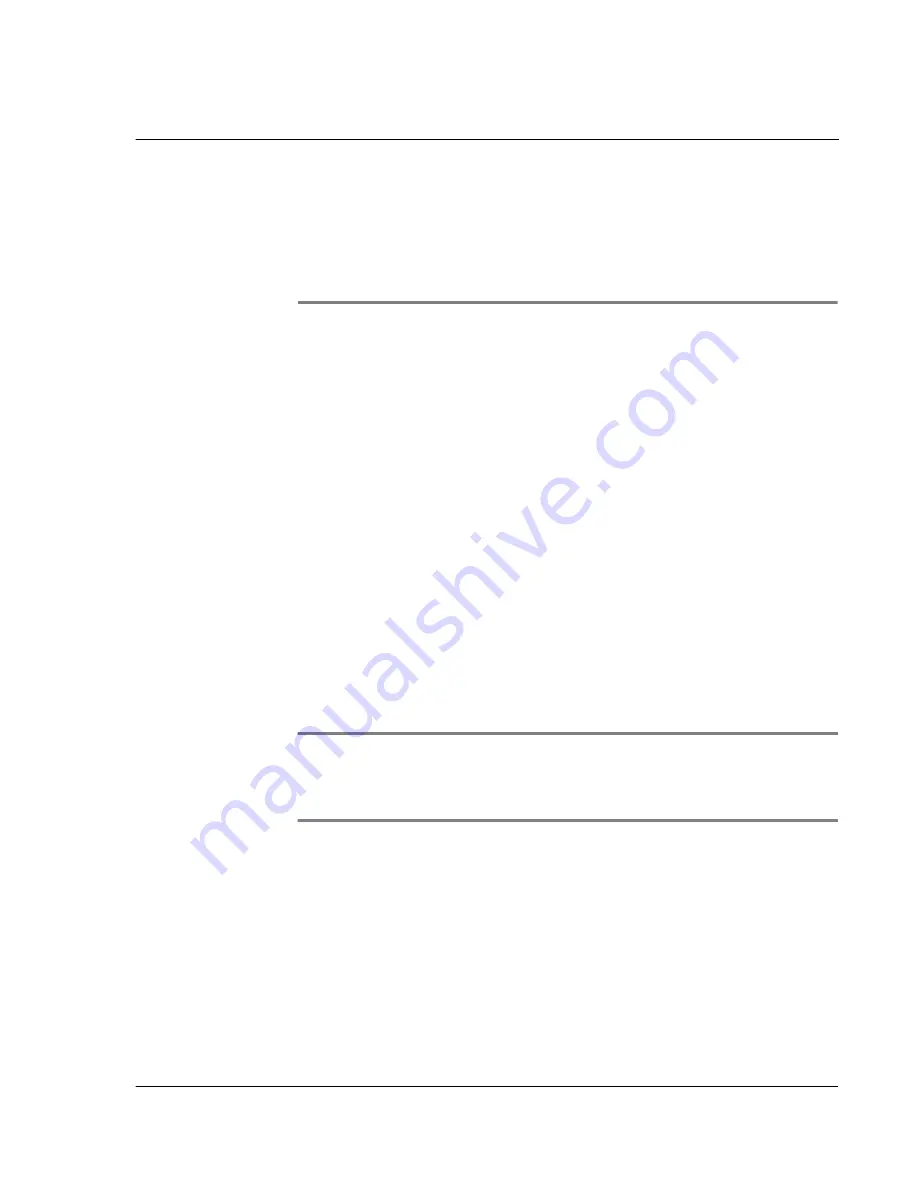
1 1 E x c h a n g i n g a n d u p d a t i n g d a t a u s i n g H o t S y n c o p e r a t i o n s
Performing a HotSync operation
253
11
Exchanging and updating
data using HotSync operations
HotSync
®
technology lets you synchronize—exchange and update—data between one
or more Acer s10 handhelds and Palm Desktop software or another PIM such as
Microsoft Outlook. To synchronize data, you must connect your Acer s10 and Palm
Desktop software either directly, by placing your handheld in the cradle attached to
your computer or using infrared communications, or indirectly, with a modem or
network.
The HotSync process automatically synchronizes data between your Acer s10 and Palm
Desktop software. Changes you make on your Acer s10 or on your Palm Desktop
software appear in both places after a HotSync operation. HotSync technology
synchronizes only the needed portions of files, thus reducing synchronization time.
Performing a HotSync operation
The first time you synchronize your data, you must enter user information on both
your Acer s10 and Palm Desktop software. After you enter this information and
synchronize, the HotSync Manager recognizes your Acer s10 and doesn’t ask for this
information again.
Creating a user profile
If you are a System Administrator preparing several handhelds for a group of users,
you may want to create a user profile.
NOTE:
You can create a user profile to load data into a handheld without associating that
data with a user name, using the File Link feature. File Link lets system administrators to
configure several handhelds with specific information (such as a company phone list) before
distributing them to their actual users. Refer to "Using File Link" on page 267 for more
information.
To create a user profile:
1
Open Palm Desktop software.
2
From the Tools menu, choose Users.
3
Click Profiles.
4
Click New.
5
Enter a unique name for the profile, and click OK.
Содержание s10
Страница 1: ...Manual for Acer s10 handheld ...
Страница 4: ...About this Manual iv ...
Страница 10: ...First things first Assigning security options x ...
Страница 40: ...1 Getting started Entering data 22 ...
Страница 84: ...Working with your basic applications Getting information on an application 66 ...
Страница 98: ...Working with your basic applications Using Date Book 80 Record menu Edit menu Options menu ...
Страница 100: ...Working with your basic applications Using Date Book 82 ...
Страница 116: ...Working with your basic applications Using To Do List 98 ...
Страница 125: ...Working with your basic applications Using Expense 107 ...
Страница 134: ...Working with your basic applications Using Expense 116 Record menu Edit menu Options menu ...
Страница 144: ...5 Working with your supplementary applications Service Launcher 126 ...
Страница 158: ...Working with your supplementary applications Using Clock 140 ...
Страница 166: ...Working with your supplementary applications Using AudioBox 148 ...
Страница 178: ...Working with your supplementary applications Using Recorder 160 ...
Страница 197: ...Working with your supplementary applications Using eBook Reader 179 Bookmark menu Note menu ...
Страница 198: ...Working with your supplementary applications Using eBook Reader 180 ...
Страница 212: ...Working with your supplementary applications Using Service Launcher 194 ...
Страница 234: ...Working with your PC end utilities Using eBook Converter 216 ...
Страница 246: ...8 Using the Attention Manager Subtle alarms 228 ...
Страница 266: ...9 Managing your desktop email Managing your email application with HotSync 248 ...
Страница 286: ...11 Exchanging and updating data using HotSync operations Using File Link 268 ...
Страница 314: ...12 Setting preferences for your Acer s10 ShortCuts preferences 296 ...
Страница 324: ...13 Frequently Asked Questions Technical support 306 ...
Страница 332: ...Appendix Creating a custom Expense Report Expense file details 314 ...
Страница 338: ...320 ...






























