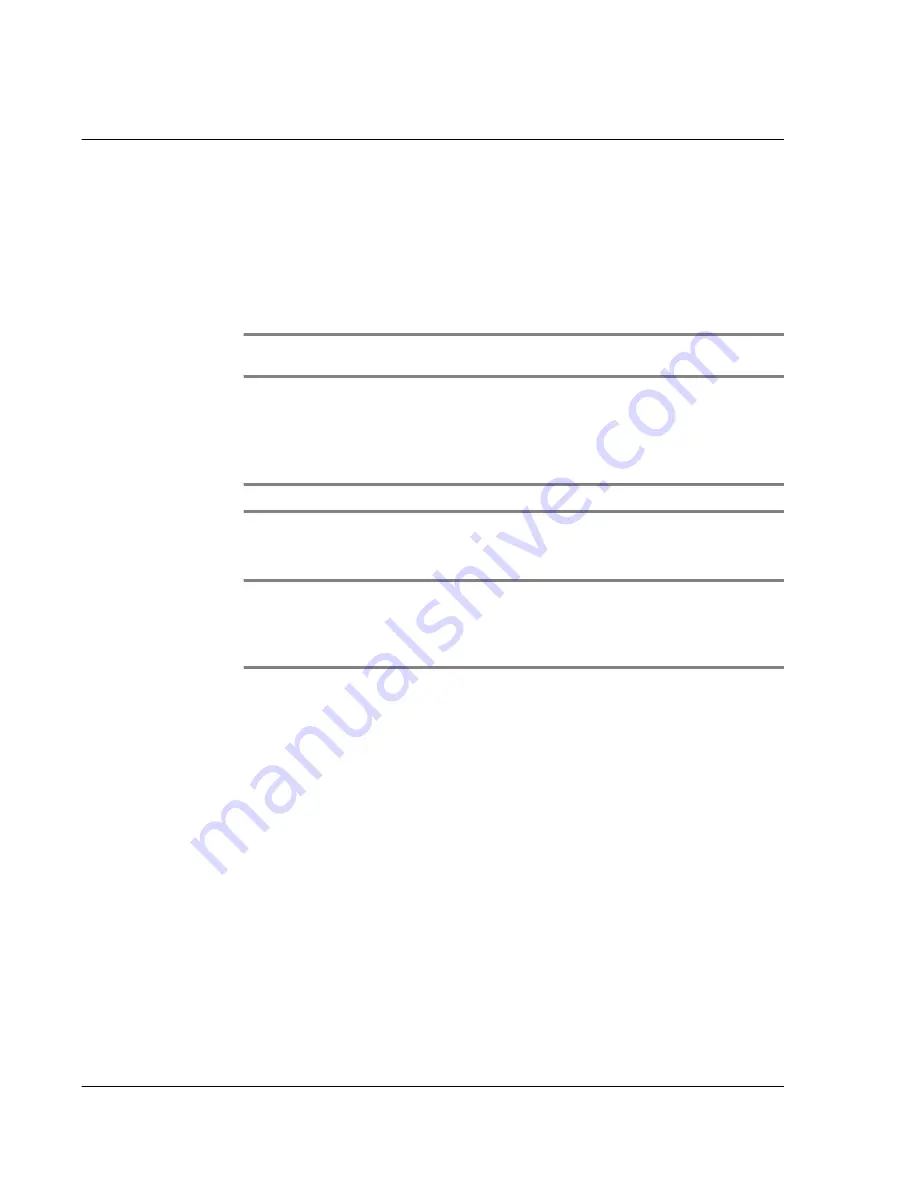
1 2 S e t t i n g p r e f e r e n c e s f o r y o u r A c e r s 1 0
Digitizer preferences
276
To set the time:
1
Tap the Set Time box to display the Set Time dialog box.
2
Tap the Up or Down arrow to change the hour.
3
Tap each minute number and then tap an arrow to change the number.
4
If available, tap AM or PM.
5
Tap OK to set the new time.
NOTE:
To display time based on a 24-hour clock, change the time format. See "Formats
preferences" on page 277.
To set the time zone:
1
Tap the Set Time Zone box.
2
Use the up and down arrows to scroll to your country and time zone.
TIP:
You can use the hardware scroll buttons to view the list a page at a time.
3
Make sure your time zone is highlighted.
4
Tap OK.
TIP:
Choose the time zone from the list that corresponds to where you are. When you
travel, use this dialog to change time zones. If you’re not sure what time zone you are in, find
out what time it is, and select the time zone which shows the current time. Do not use the
Time Zone dialog to switch between daylight savings time and standard time. Use the
Daylight Savings pick list.
The screen closes and the dates you selected are displayed in the Date & Time
Preferences screen.
To set daylight saving time:
• Tap on the Daylight Saving pick list to toggle this feature on or off.
Digitizer preferences
The first time you start your Acer s10, setup instructions appear onscreen. These
instructions include a calibration screen, or Digitizer. Calibration aligns the internal
circuitry of your Acer s10 with its touch-sensitive screen so your handheld can detect
the task you want to perform when you tap an element on the screen.
You can recalibrate your screen after a hard reset, or if your digitizer drifts.
To calibrate your screen:
• In the Digitizer screen, follow the onscreen instructions, tapping the screen
where indicated.
Содержание s10
Страница 1: ...Manual for Acer s10 handheld ...
Страница 4: ...About this Manual iv ...
Страница 10: ...First things first Assigning security options x ...
Страница 40: ...1 Getting started Entering data 22 ...
Страница 84: ...Working with your basic applications Getting information on an application 66 ...
Страница 98: ...Working with your basic applications Using Date Book 80 Record menu Edit menu Options menu ...
Страница 100: ...Working with your basic applications Using Date Book 82 ...
Страница 116: ...Working with your basic applications Using To Do List 98 ...
Страница 125: ...Working with your basic applications Using Expense 107 ...
Страница 134: ...Working with your basic applications Using Expense 116 Record menu Edit menu Options menu ...
Страница 144: ...5 Working with your supplementary applications Service Launcher 126 ...
Страница 158: ...Working with your supplementary applications Using Clock 140 ...
Страница 166: ...Working with your supplementary applications Using AudioBox 148 ...
Страница 178: ...Working with your supplementary applications Using Recorder 160 ...
Страница 197: ...Working with your supplementary applications Using eBook Reader 179 Bookmark menu Note menu ...
Страница 198: ...Working with your supplementary applications Using eBook Reader 180 ...
Страница 212: ...Working with your supplementary applications Using Service Launcher 194 ...
Страница 234: ...Working with your PC end utilities Using eBook Converter 216 ...
Страница 246: ...8 Using the Attention Manager Subtle alarms 228 ...
Страница 266: ...9 Managing your desktop email Managing your email application with HotSync 248 ...
Страница 286: ...11 Exchanging and updating data using HotSync operations Using File Link 268 ...
Страница 314: ...12 Setting preferences for your Acer s10 ShortCuts preferences 296 ...
Страница 324: ...13 Frequently Asked Questions Technical support 306 ...
Страница 332: ...Appendix Creating a custom Expense Report Expense file details 314 ...
Страница 338: ...320 ...






























