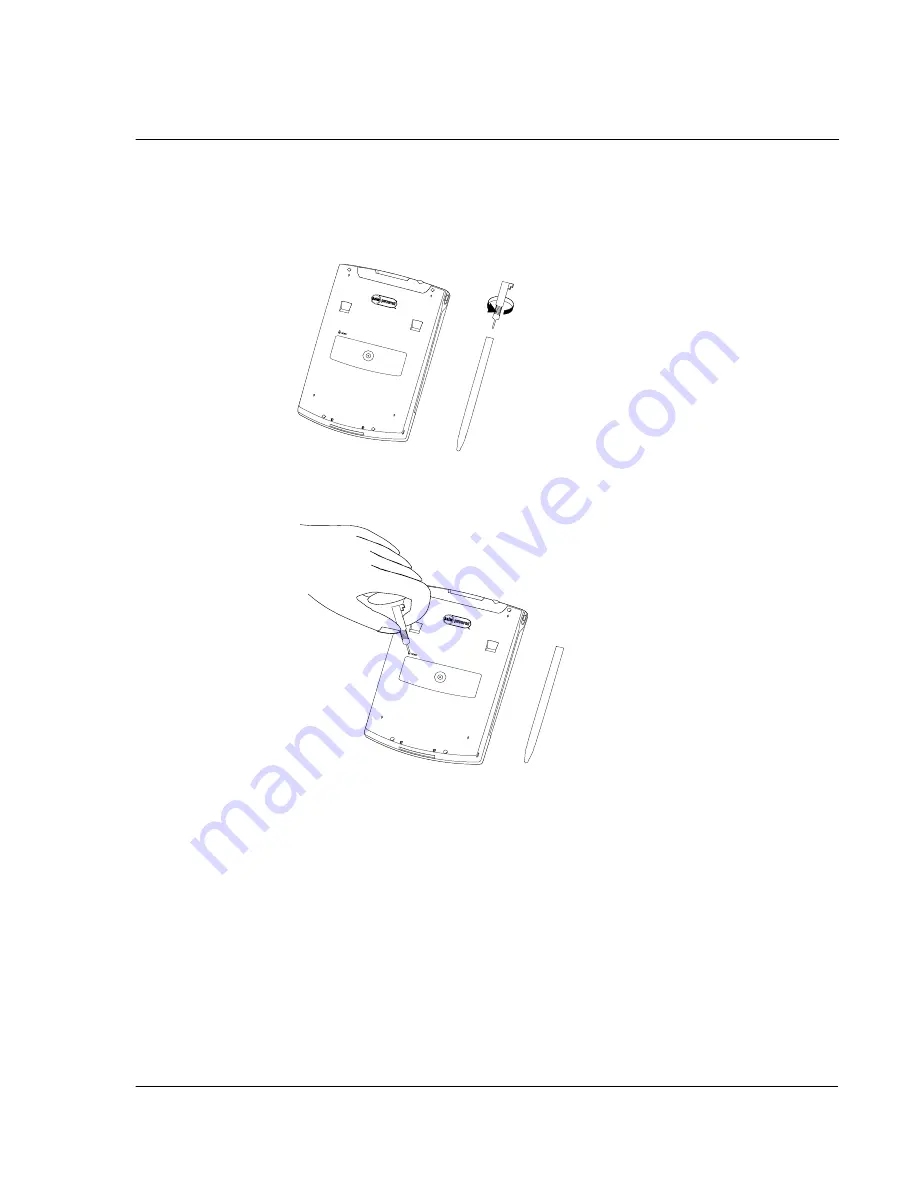
F i r s t t h i n g s f i r s t
Maintaining your Acer s10
vii
To perform a soft reset:
1
Turn the head of your stylus counterclockwise to reveal the reset tip tool threaded
into it.
2
Using the reset tip tool, lightly press the reset button inside the hole on the rear panel
of your Acer s10.
Performing a hard reset
A hard reset will erase all records and entries stored in your Acer s10. Never perform a
hard reset unless a soft reset does not correct your problem. When you perform your
next HotSync operation, you can restore any data that you previously synchronized to
your computer. To perform a hard reset, do the following:
1
Hold down the power button on the front panel of your Acer s10.
2
While holding down the power button, use the reset tip tool to gently press and
release the reset button.
3
When the Palm logo appears, release the power button.
4
A message will appear on the Acer s10 screen warning that all data stored on it is
about to be erased, do one of the following:
Содержание s10
Страница 1: ...Manual for Acer s10 handheld ...
Страница 4: ...About this Manual iv ...
Страница 10: ...First things first Assigning security options x ...
Страница 40: ...1 Getting started Entering data 22 ...
Страница 84: ...Working with your basic applications Getting information on an application 66 ...
Страница 98: ...Working with your basic applications Using Date Book 80 Record menu Edit menu Options menu ...
Страница 100: ...Working with your basic applications Using Date Book 82 ...
Страница 116: ...Working with your basic applications Using To Do List 98 ...
Страница 125: ...Working with your basic applications Using Expense 107 ...
Страница 134: ...Working with your basic applications Using Expense 116 Record menu Edit menu Options menu ...
Страница 144: ...5 Working with your supplementary applications Service Launcher 126 ...
Страница 158: ...Working with your supplementary applications Using Clock 140 ...
Страница 166: ...Working with your supplementary applications Using AudioBox 148 ...
Страница 178: ...Working with your supplementary applications Using Recorder 160 ...
Страница 197: ...Working with your supplementary applications Using eBook Reader 179 Bookmark menu Note menu ...
Страница 198: ...Working with your supplementary applications Using eBook Reader 180 ...
Страница 212: ...Working with your supplementary applications Using Service Launcher 194 ...
Страница 234: ...Working with your PC end utilities Using eBook Converter 216 ...
Страница 246: ...8 Using the Attention Manager Subtle alarms 228 ...
Страница 266: ...9 Managing your desktop email Managing your email application with HotSync 248 ...
Страница 286: ...11 Exchanging and updating data using HotSync operations Using File Link 268 ...
Страница 314: ...12 Setting preferences for your Acer s10 ShortCuts preferences 296 ...
Страница 324: ...13 Frequently Asked Questions Technical support 306 ...
Страница 332: ...Appendix Creating a custom Expense Report Expense file details 314 ...
Страница 338: ...320 ...






















