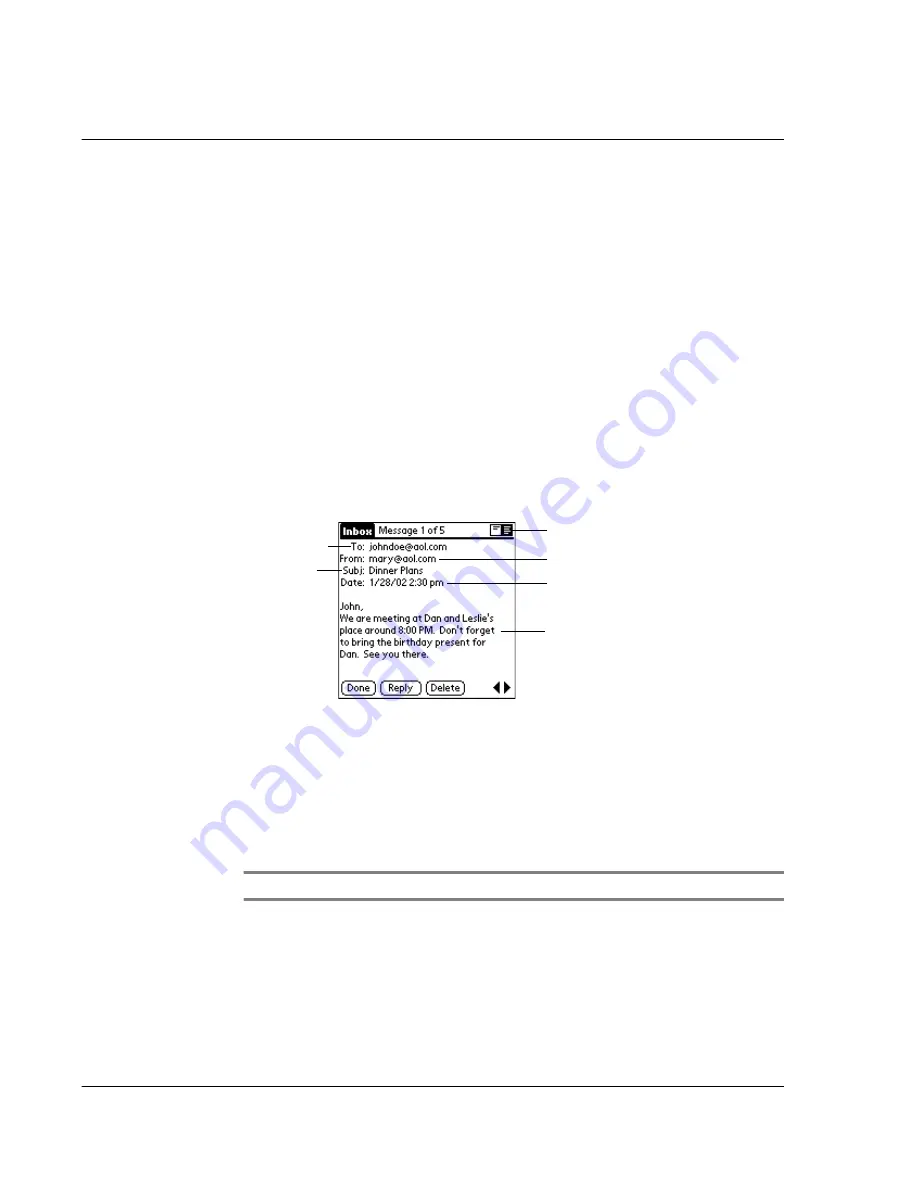
9 M a n a g i n g y o u r d e s k t o p e m a i l
Viewing, creating, and replying to email
232
Viewing, creating, and replying to email
The Mail application lets you create email that your computer’s application can send,
and view, edit, and reply to email received from your computer. The first time you
open the Mail application, it displays the Message list screen.
Viewing email items
The Message list displays a list of your incoming email items, who sent them, and the
date they were received.
A check mark indicates that the emailhave already been read. Email items in bold text
indicates a high-priority level.
To view email items:
• Tap an item in the Message list.
By default, the Mail application shows only the From and Subject fields. You
can display complete information about the sender, receiver, and copied
recipients, as well as the subject and the date the email item was created.
To change header information:
• Tap a header mode icon in the upper right corner of the screen:
NOTE:
The header type you select is applied to all email items.
To close an email item
• To close an email item, tap Done.
Recipient
Sender
Time and date sent
email body
Subject
Header mode icons
Complete Header
Display the complete information about the sender,
receiver, and copied recipients, in addition to the
subject and date the email item was created.
Abbreviated Header
Redisplay the abbreviated header.
Содержание s10
Страница 1: ...Manual for Acer s10 handheld ...
Страница 4: ...About this Manual iv ...
Страница 10: ...First things first Assigning security options x ...
Страница 40: ...1 Getting started Entering data 22 ...
Страница 84: ...Working with your basic applications Getting information on an application 66 ...
Страница 98: ...Working with your basic applications Using Date Book 80 Record menu Edit menu Options menu ...
Страница 100: ...Working with your basic applications Using Date Book 82 ...
Страница 116: ...Working with your basic applications Using To Do List 98 ...
Страница 125: ...Working with your basic applications Using Expense 107 ...
Страница 134: ...Working with your basic applications Using Expense 116 Record menu Edit menu Options menu ...
Страница 144: ...5 Working with your supplementary applications Service Launcher 126 ...
Страница 158: ...Working with your supplementary applications Using Clock 140 ...
Страница 166: ...Working with your supplementary applications Using AudioBox 148 ...
Страница 178: ...Working with your supplementary applications Using Recorder 160 ...
Страница 197: ...Working with your supplementary applications Using eBook Reader 179 Bookmark menu Note menu ...
Страница 198: ...Working with your supplementary applications Using eBook Reader 180 ...
Страница 212: ...Working with your supplementary applications Using Service Launcher 194 ...
Страница 234: ...Working with your PC end utilities Using eBook Converter 216 ...
Страница 246: ...8 Using the Attention Manager Subtle alarms 228 ...
Страница 266: ...9 Managing your desktop email Managing your email application with HotSync 248 ...
Страница 286: ...11 Exchanging and updating data using HotSync operations Using File Link 268 ...
Страница 314: ...12 Setting preferences for your Acer s10 ShortCuts preferences 296 ...
Страница 324: ...13 Frequently Asked Questions Technical support 306 ...
Страница 332: ...Appendix Creating a custom Expense Report Expense file details 314 ...
Страница 338: ...320 ...






























