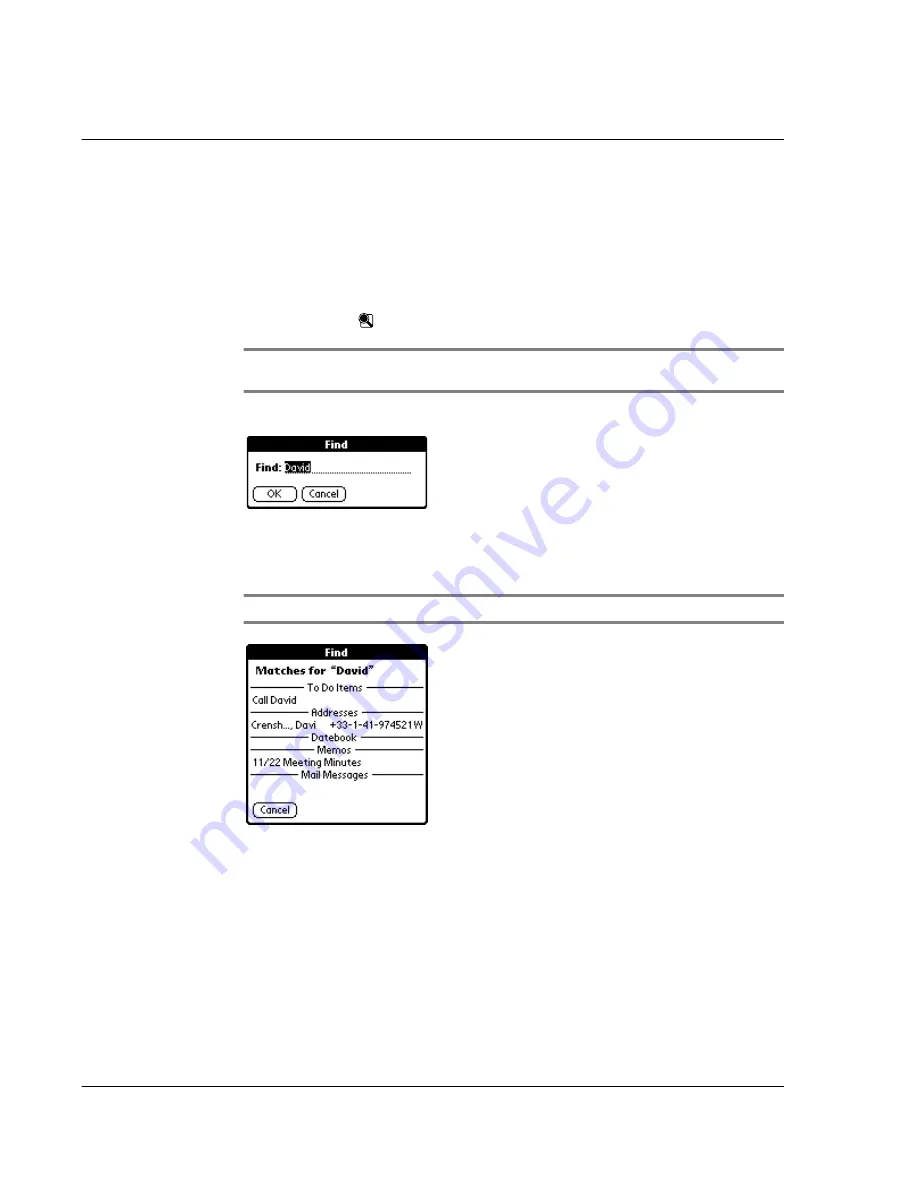
W o r k i n g w i t h y o u r b a s i c a p p l i c a t i o n s
Finding records
60
Using the Find option
The Find option lets you locate text in any or all applications. For example, if the text
“dog” appears in the Address Book and the Date Book, the Find option displays both
occurrences in the Find dialog box.
To use the Find option:
1
Tap the Find icon
to display the Find screen.
TIP:
Select text in an application before tapping Find to automatically place the text in the
Find dialog box.
2
Enter the text you want to find.
The Find option is not case sensitive; searching for "david" also finds "David".
3
Tap OK.
Find searches for the text in all records and all notes within all internal applications.
NOTE:
Find does not search through applications stored in a resident expansion card.
Find will locate all matches that begin with the supplied text. It will not find words
where the supplied text appears in the middle or at the end of a word. For example,
searching for “break” will find “breakfast” but not “fastbreak”.
As Acer s10 searches for the text, you can tap Stop to stop the search at any time. To
continue the search after tapping Stop, tap Find More.
Using Phone Lookup
The Phone Lookup option lets you add a telephone number from the Address list to
an entry in another application. For example, you can add your dentist’s telephone
number to your dental appointment date in the Date Book.
Содержание s10
Страница 1: ...Manual for Acer s10 handheld ...
Страница 4: ...About this Manual iv ...
Страница 10: ...First things first Assigning security options x ...
Страница 40: ...1 Getting started Entering data 22 ...
Страница 84: ...Working with your basic applications Getting information on an application 66 ...
Страница 98: ...Working with your basic applications Using Date Book 80 Record menu Edit menu Options menu ...
Страница 100: ...Working with your basic applications Using Date Book 82 ...
Страница 116: ...Working with your basic applications Using To Do List 98 ...
Страница 125: ...Working with your basic applications Using Expense 107 ...
Страница 134: ...Working with your basic applications Using Expense 116 Record menu Edit menu Options menu ...
Страница 144: ...5 Working with your supplementary applications Service Launcher 126 ...
Страница 158: ...Working with your supplementary applications Using Clock 140 ...
Страница 166: ...Working with your supplementary applications Using AudioBox 148 ...
Страница 178: ...Working with your supplementary applications Using Recorder 160 ...
Страница 197: ...Working with your supplementary applications Using eBook Reader 179 Bookmark menu Note menu ...
Страница 198: ...Working with your supplementary applications Using eBook Reader 180 ...
Страница 212: ...Working with your supplementary applications Using Service Launcher 194 ...
Страница 234: ...Working with your PC end utilities Using eBook Converter 216 ...
Страница 246: ...8 Using the Attention Manager Subtle alarms 228 ...
Страница 266: ...9 Managing your desktop email Managing your email application with HotSync 248 ...
Страница 286: ...11 Exchanging and updating data using HotSync operations Using File Link 268 ...
Страница 314: ...12 Setting preferences for your Acer s10 ShortCuts preferences 296 ...
Страница 324: ...13 Frequently Asked Questions Technical support 306 ...
Страница 332: ...Appendix Creating a custom Expense Report Expense file details 314 ...
Страница 338: ...320 ...






























