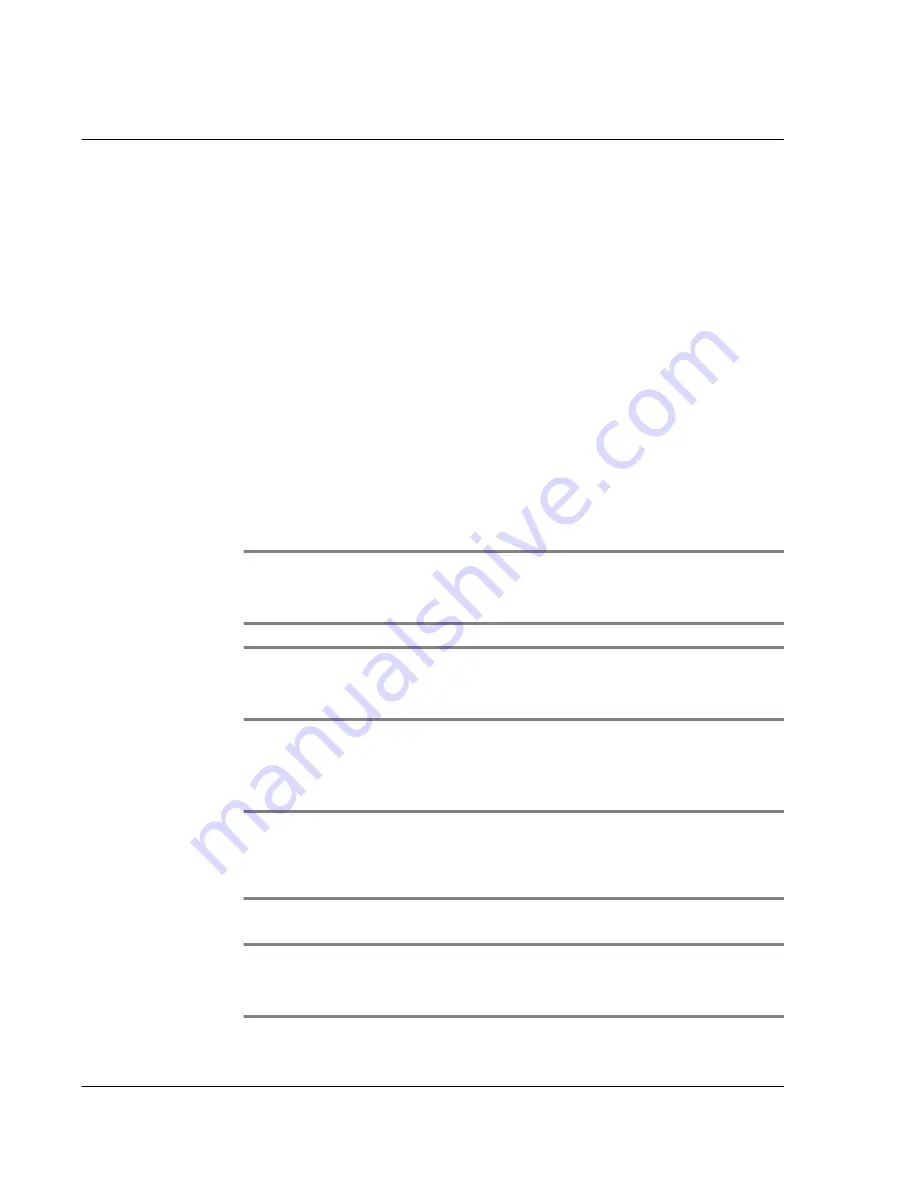
A p p e n d i x — C r e a t i n g a c u s t o m E x p e n s e R e p o r t
Customizing existing sample templates
308
Customizing existing sample templates
Four sample Expense Report templates come with Palm Desktop software. These
templates are stored in the Template folder (which is in the same folder as the Palm
Desktop software application).
If the layout of one (or more) of these templates is appropriate for your reporting
needs, you can easily customize the templates with your company name and other
information.
To customize a sample Expense Report template
1
Make a backup copy of the contents of the Template folder.
Illustration suggestion (Delete this suggestion when completed):
Template
folder window
2
Double-click the name of the sample template you want to modify to open it in
Microsoft Excel.
3
Make any changes that you want to the names (or other information) in the sample
template.
IMPORTANT:
Do not
insert rows or columns in the sample template. Doing so changes the
way your Expense data maps to the template and causes errors. If you want to move the cells
to a different location or add or delete rows or columns, you have to make changes to the
Maptable.xls file.
NOTE:
You can insert your own company logo without changing the Maptable.xls file. If
you change the file name, however, you need to make a corresponding change in the
Maptable.xls file. You can also rename cells without changing the Maptable.xls file, provided
that the Expense type corresponds to your Acer s10 data.
4
From the File menu, choose Save As.
5
Click the Save as type drop-down list and choose Template (*.xlt).
6
Navigate to the Template folder (in the Palm Desktop software directory).
NOTE:
If you
do not
need to change the Maptable.xls file, save the template file with its original file
name (e.g., Sample2.xlt).
If you do need to change the Maptable.xls file, give your modified template a unique name.
Be sure to use the .xlt file suffix, which defines the file as a Microsoft Excel template.
7
Click Save to save your modified template and make it available for future use.
NOTE:
If you need to modify the Maptable.xls file, you must do this before you can use the
modified template with your Expense data. To modify the Maptable.xls file for your new
template, see "Programming the mapping table" on page 310.
Read all of the sections of this
appendix before making changes to the Maptable.xls file.
Содержание s10
Страница 1: ...Manual for Acer s10 handheld ...
Страница 4: ...About this Manual iv ...
Страница 10: ...First things first Assigning security options x ...
Страница 40: ...1 Getting started Entering data 22 ...
Страница 84: ...Working with your basic applications Getting information on an application 66 ...
Страница 98: ...Working with your basic applications Using Date Book 80 Record menu Edit menu Options menu ...
Страница 100: ...Working with your basic applications Using Date Book 82 ...
Страница 116: ...Working with your basic applications Using To Do List 98 ...
Страница 125: ...Working with your basic applications Using Expense 107 ...
Страница 134: ...Working with your basic applications Using Expense 116 Record menu Edit menu Options menu ...
Страница 144: ...5 Working with your supplementary applications Service Launcher 126 ...
Страница 158: ...Working with your supplementary applications Using Clock 140 ...
Страница 166: ...Working with your supplementary applications Using AudioBox 148 ...
Страница 178: ...Working with your supplementary applications Using Recorder 160 ...
Страница 197: ...Working with your supplementary applications Using eBook Reader 179 Bookmark menu Note menu ...
Страница 198: ...Working with your supplementary applications Using eBook Reader 180 ...
Страница 212: ...Working with your supplementary applications Using Service Launcher 194 ...
Страница 234: ...Working with your PC end utilities Using eBook Converter 216 ...
Страница 246: ...8 Using the Attention Manager Subtle alarms 228 ...
Страница 266: ...9 Managing your desktop email Managing your email application with HotSync 248 ...
Страница 286: ...11 Exchanging and updating data using HotSync operations Using File Link 268 ...
Страница 314: ...12 Setting preferences for your Acer s10 ShortCuts preferences 296 ...
Страница 324: ...13 Frequently Asked Questions Technical support 306 ...
Страница 332: ...Appendix Creating a custom Expense Report Expense file details 314 ...
Страница 338: ...320 ...



























