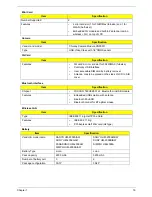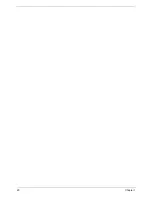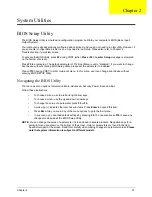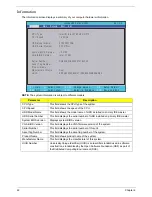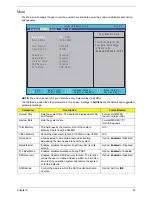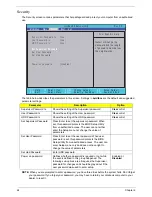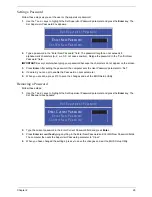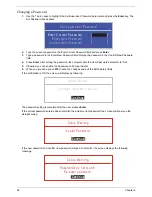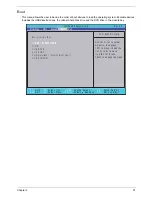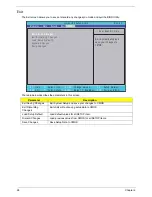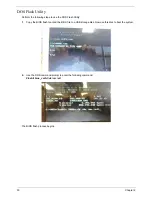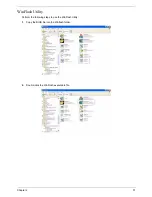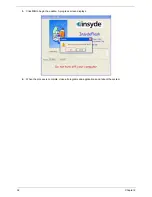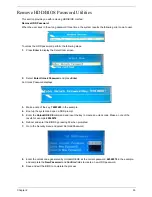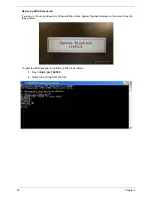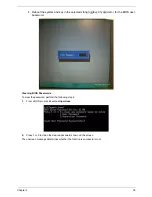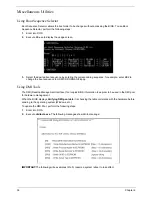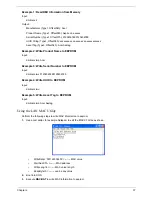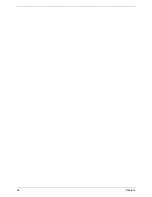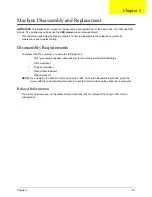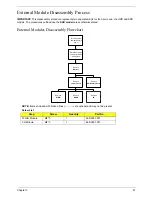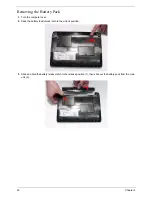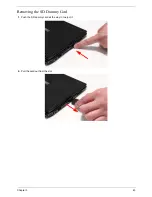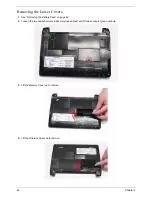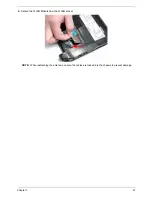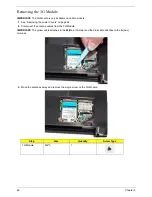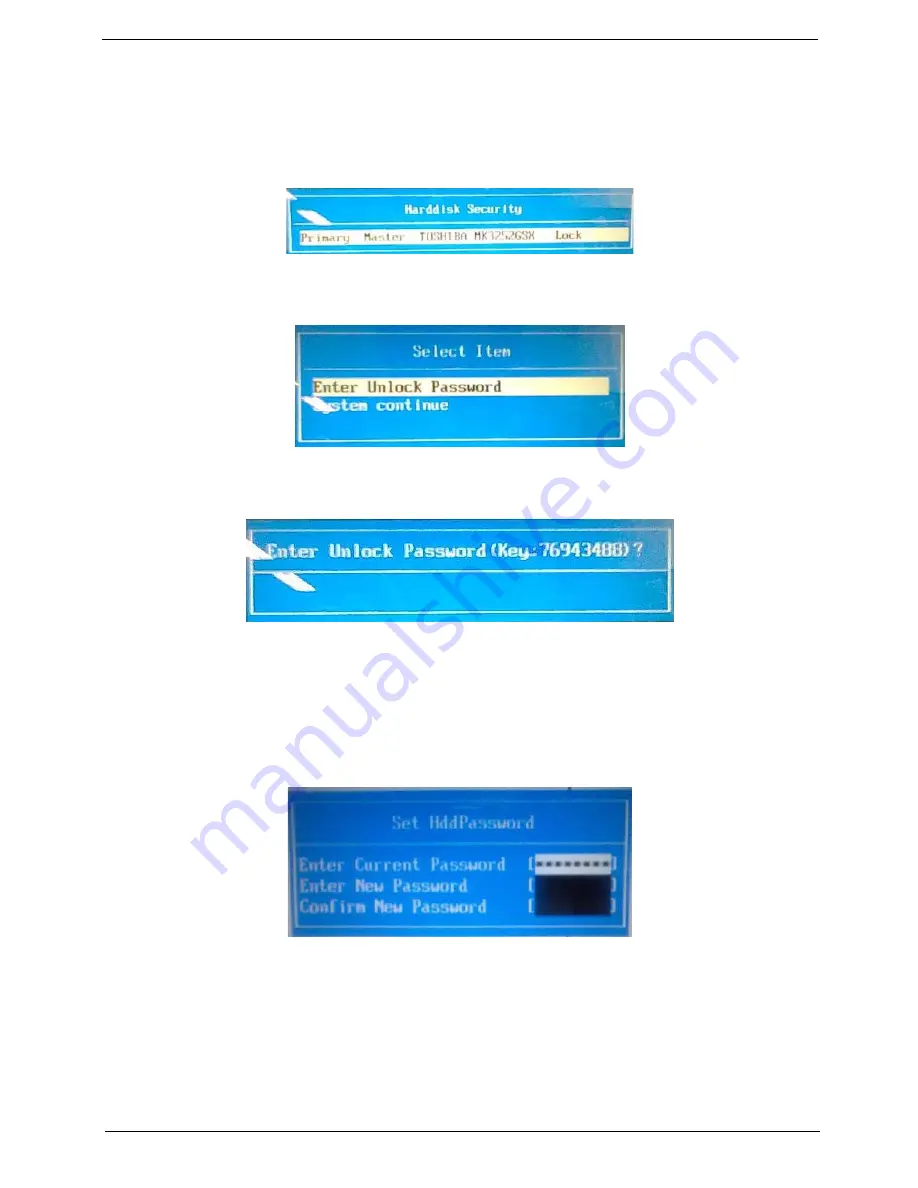
Chapter 2
33
Remove HDD/BIOS Password Utilities
This section provide you with removing HDD/BIOS method:
Remove HDD Password:
When the user keys in the wrong password three times, the system reports the following error code to user.
To unlock the HDD password, perform the following steps:
1.
Press
Enter
to display the Select Item screen.
2.
Select
Enter Unlock Password
and press
Enter
.
An Unlock Password displays.
3.
Make a note of the key,
76943488
in the example.
4.
Boot up the system and open a DOS prompt.
5.
Enter the
UnlockHD.EXE
command and input the key to create an unlock code. Make a note of the
result, for example
46548274
.
6.
Reboot and enter the BIOS by pressing F2 when prompted.
7.
Go to the Security menu and select Set Hdd Password.
8.
Enter the unlock code generated by UnlockHD.EXE as the current password,
46548274
in the example,
and complete the
New Password
and
Confirm
fields to create a new HDD password.
9.
Save and exit the BIOS to complete the process.
Содержание Aspire One AO531h
Страница 6: ...VI ...
Страница 10: ...X Table of Contents ...
Страница 30: ...20 Chapter 1 ...
Страница 48: ...38 Chapter 2 ...
Страница 63: ...Chapter 3 53 8 Disconnect the FFC and remove the Keyboard ...
Страница 69: ...Chapter 3 59 4 Remove the board from the Upper Cover ...
Страница 82: ...72 Chapter 3 5 Disconnect the Bluetooth cable from the module ...
Страница 89: ...Chapter 3 79 4 Lift the CPU Fan clear of the Mainboard ...
Страница 101: ...Chapter 3 91 4 Lift up the bezel and remove it from the LCD Module ...
Страница 107: ...Chapter 3 97 7 Disconnect the cable from the LCD panel as shown ...
Страница 120: ...110 Chapter 3 4 Press down around the edges of the bezel to secure it in place 5 Replace the six screws and screw caps ...
Страница 138: ...128 Chapter 3 6 Insert the FFC in to the Button Board and close the locking latch ...
Страница 202: ...192 Appendix B ...
Страница 204: ...194 Appendix C ...
Страница 208: ...198 ...