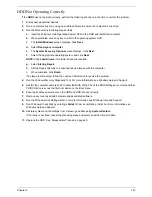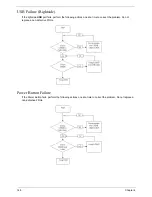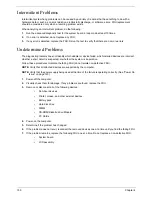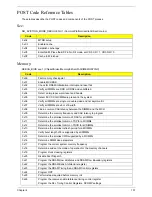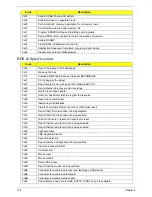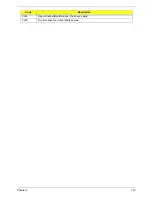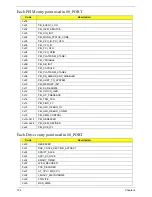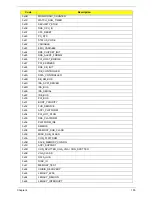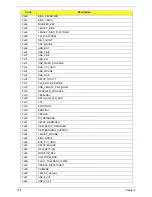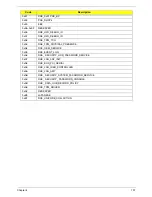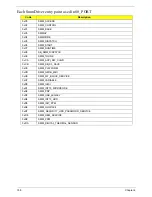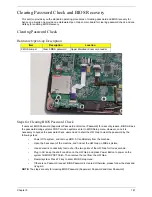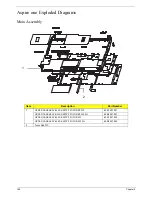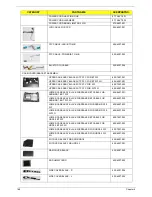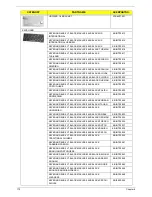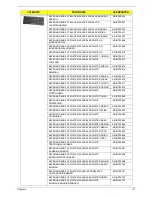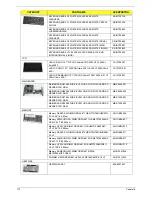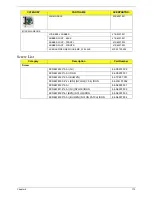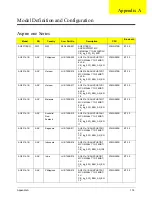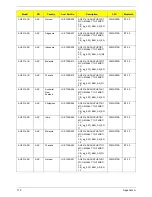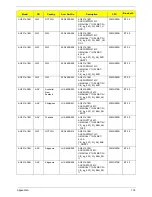Chapter 5
161
Clearing Password Check and BIOS Recovery
This section provides you the standard operating procedures of clearing password and BIOS recovery for
Aspire one. Aspire one provide one Hardware Open Gap on main board for clearing password check, and one
Hotkey for enabling BIOS Recovery.
Clearing Password Check
Hardware Open Gap Description
Steps for Clearing BIOS Password Check
If users set BIOS Password (Supervisor Password and/or User Password) for a security reason, BIOS will ask
the password during systems POST or when systems enter to BIOS Setup menu. However, once it is
necessary to bypass the password check, users need to short the HW Gap to clear the password by the
following steps:
•
Power Off a system, and remove HDD, AC and Battery from the machine.
•
Open the back cover of the machine, and find out the HW Gap on M/B as picture.
•
Use an electric conductivity tool to short the two points of the HW Gap for three seconds.
•
Plug in AC, keep the short condition on the HW Gap, and press Power Button to power on the
system till BIOS POST finish. Then remove the tool from the HW Gap.
•
Restart system. Press F2 key to enter BIOS Setup menu.
•
If there is no Password request, BIOS Password is cleared. Otherwise, please follow the steps and
try again.
NOTE:
The steps are only for clearing BIOS Password (Supervisor Password and User Password).
Item
Description
Location
CMOS Jumper
Clear CMOS password
Upper Mainboard near card reader
Содержание Aspire One AO531h
Страница 6: ...VI ...
Страница 10: ...X Table of Contents ...
Страница 30: ...20 Chapter 1 ...
Страница 48: ...38 Chapter 2 ...
Страница 63: ...Chapter 3 53 8 Disconnect the FFC and remove the Keyboard ...
Страница 69: ...Chapter 3 59 4 Remove the board from the Upper Cover ...
Страница 82: ...72 Chapter 3 5 Disconnect the Bluetooth cable from the module ...
Страница 89: ...Chapter 3 79 4 Lift the CPU Fan clear of the Mainboard ...
Страница 101: ...Chapter 3 91 4 Lift up the bezel and remove it from the LCD Module ...
Страница 107: ...Chapter 3 97 7 Disconnect the cable from the LCD panel as shown ...
Страница 120: ...110 Chapter 3 4 Press down around the edges of the bezel to secure it in place 5 Replace the six screws and screw caps ...
Страница 138: ...128 Chapter 3 6 Insert the FFC in to the Button Board and close the locking latch ...
Страница 202: ...192 Appendix B ...
Страница 204: ...194 Appendix C ...
Страница 208: ...198 ...