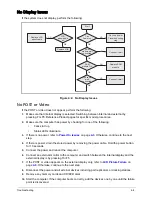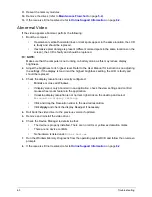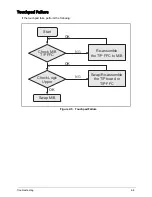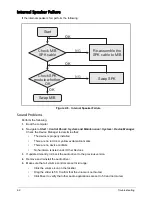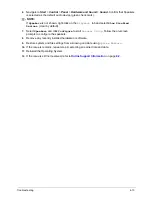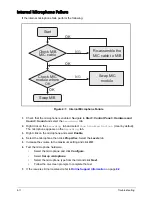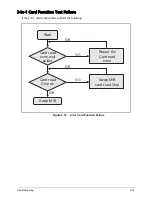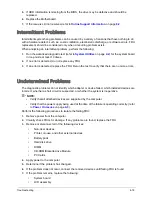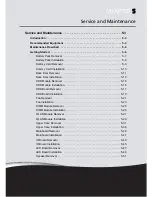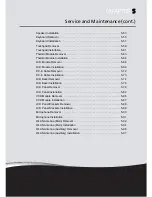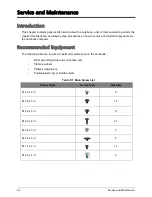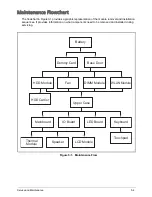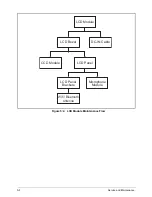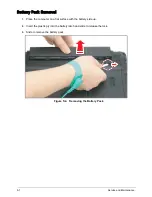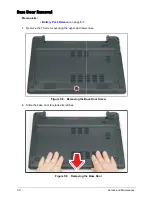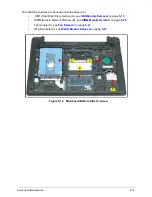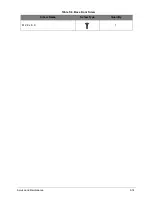Troubleshooting
4-18
5.
If HDD information is missing from the BIOS, the drive may be defective and should be
replaced.
6.
Replace the Motherboard.
7.
If the issue is still not resolved, refer to
Online Support Information
on page
8-2
.
Intermittent Problems
Intermittent system hang problems can be caused by a variety of reasons that have nothing to do
with a hardware defect, such as: cosmic radiation, electrostatic discharge, or software errors. FRU
replacement should be considered only when a recurring problem exists.
When analyzing an intermittent problem, perform the following:
1.
Run the advanced diagnostic test (refer to
System Utilities
on page
2-2
) for the system board
in loop mode at least 10 times.
2.
If no error is detected, do not replace any FRU.
3.
If an error is detected, replace the FRU. Rerun the test to verify that there are no more errors.
Undetermined Problems
The diagnostic problems do not identify which adapter or device failed, which installed devices are
incorrect, whether a short circuit is suspected, or whether the system is inoperative.
NOTE:
•
Verify that all attached devices are supported by the computer.
•
Verify that the power supply being used at the time of the failure is operating correctly. (refer
to
Power On Issues
on page
4-3
).
Perform the following procedures to isolate the failing FRU:
1.
Remove power from the computer.
2.
Visually check FRUs for damage. If any problems are found, replace the FRU.
3.
Remove or disconnect all of the following devices:
•
Non-Acer devices
•
Printer, mouse, and other external devices
•
Battery pack
•
Hard disk drive
•
DIMM
•
CD-ROM/Diskette drive Module
•
PC Cards
4.
Apply power to the computer.
5.
Determine if the problem has changed.
6.
If the problem does not recur, connect the removed devices until failing FRU is found.
7.
If the problem remains, replace the following:
•
System board
•
LCD assembly
Содержание AO756
Страница 1: ...AO756 V5 171 S E R V I C E G U I D E G U I D E ...
Страница 109: ...Service and Maintenance 5 14 Table 5 8 Base Door Screw Screw Name Screw Type Quantity M 2 0 x 6 0 1 ...
Страница 117: ...Service and Maintenance 5 22 4 Lift the fan by the fan cable to remove from its bay Figure 5 25 Removing the Fan ...
Страница 139: ...Service and Maintenance 5 44 4 Lift to remove the IO board from the lower case Figure 5 58 Removing the IO Board ...
Страница 147: ...Service and Maintenance 5 52 3 Lift to remove the left speaker Figure 5 70 Removing the Speakers 2 of 2 ...
Страница 151: ...Service and Maintenance 5 56 3 Lift to remove the keyboard Figure 5 76 Removing the Keyboard ...
Страница 160: ...5 65 Service and Maintenance Table 5 18 Thermal Module Screws Screw Name Screw Type Quantity M 2 0 x 3 0 4 ...
Страница 163: ...Service and Maintenance 5 68 5 Lift to remove the LCD module from the lower case Figure 5 94 Removing the LCD Module ...
Страница 170: ...5 75 Service and Maintenance 3 Lift to remove the LCD bezel Figure 5 104 Removing the LCD Bezel 3 of 3 ...
Страница 188: ...5 93 Service and Maintenance 3 Remove the main antenna from the LCD cover Figure 5 138 Removing the Main Antenna 3 of 3 ...
Страница 198: ...FRU Field Replaceable Unit List 6 6 Upper Case Assembly Figure 6 3 Upper Case Assembly Exploded Diagram 1 2 3 4 5 ...
Страница 200: ...FRU Field Replaceable Unit List 6 8 LCD Assembly Figure 6 4 LCD Assembly Exploded Diagram 1 2 3 4 5 8 9 6 7 ...
Страница 212: ...CHAPTER 7 Test Compatible Components Test Compatible Components 7 2 Microsoft Windows 7 Environment Test 7 2 ...
Страница 217: ...CHAPTER 8 Online Support Information Online Support Information 8 2 Introduction 8 2 ...
Страница 219: ......