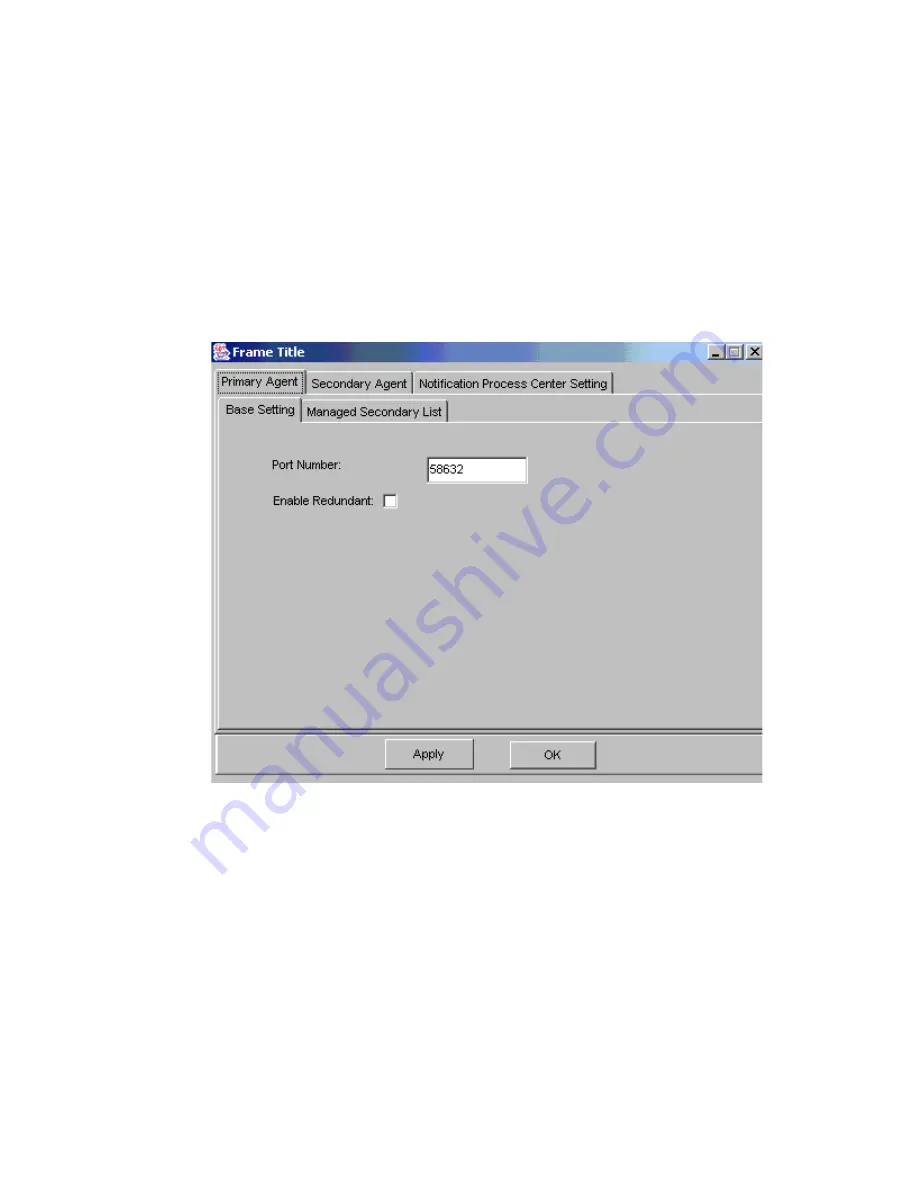
Altos RAIDWatch User Guide
32
2
If you are using Windows, first selecting “Start” then opening the “Programs” menu and finally
opening the default menu can easily access the configuration panel. Once the default directory has
been successfully opened select the configure option.
3
Once “Configure” has been selected, the “Configuration Panel”, shown in Figure 3–1 will appear.
Users can configure the following Items:
• Primary Agent
• Secondary Agent
• Notification Processing Center (NPC)
3.2.2 Using Web Browser – Altos RAIDWatch Installed as
Applet
If, during the installation process outlined in Chapter 3 on page 31, the
“Applet Only”
option was
selected, the Altos RAIDWatch GUI must be accessed through a web browser. To access the
configuration panel shown in Figure 3–2, type in the controller IP address (see Section 2.4.5 on
page 22) followed by “configure.htm.” i.e. if the controller IP Address is ww.xx.yy.zz, in the address
line of the web browser type:
http://ww.xx.yy.zz/configure.htm
The screen shown in Figure 3–2 will appear.
Figure 3–1
In-Band Configuration Panel
Содержание Altos RAIDWatch
Страница 1: ...Isssue 2 0 1 May 2004 ...
Страница 8: ...viii ...
Страница 13: ...Preface xiii ...
Страница 14: ...Altos RAIDWatch User Guide xiv ...
Страница 44: ...Altos RAIDWatch User Guide 30 ...
Страница 60: ...Altos RAIDWatch User Guide 46 ...
Страница 84: ...Altos RAIDWatch User Guide 70 ...
Страница 88: ...Altos RAIDWatch User Guide 74 ...
Страница 98: ...Altos RAIDWatch User Guide 84 ...
Страница 148: ...Altos RAIDWatch User Guide 134 ...
Страница 158: ...Altos RAIDWatch User Guide 144 ...
Страница 169: ...The NPC 155 2 Two levels Warning and Alert 3 Only the most serious events Alert messages ...
Страница 170: ...Altos RAIDWatch User Guide 156 ...
Страница 186: ...Altos RAIDWatch User Guide 172 ...
Страница 196: ...Altos RAIDWatch User Guide 182 ...
Страница 202: ...Altos RAIDWatch User Guide 188 ...
Страница 206: ...Altos RAIDWatch User Guide 192 ...
Страница 212: ...6 ...






























