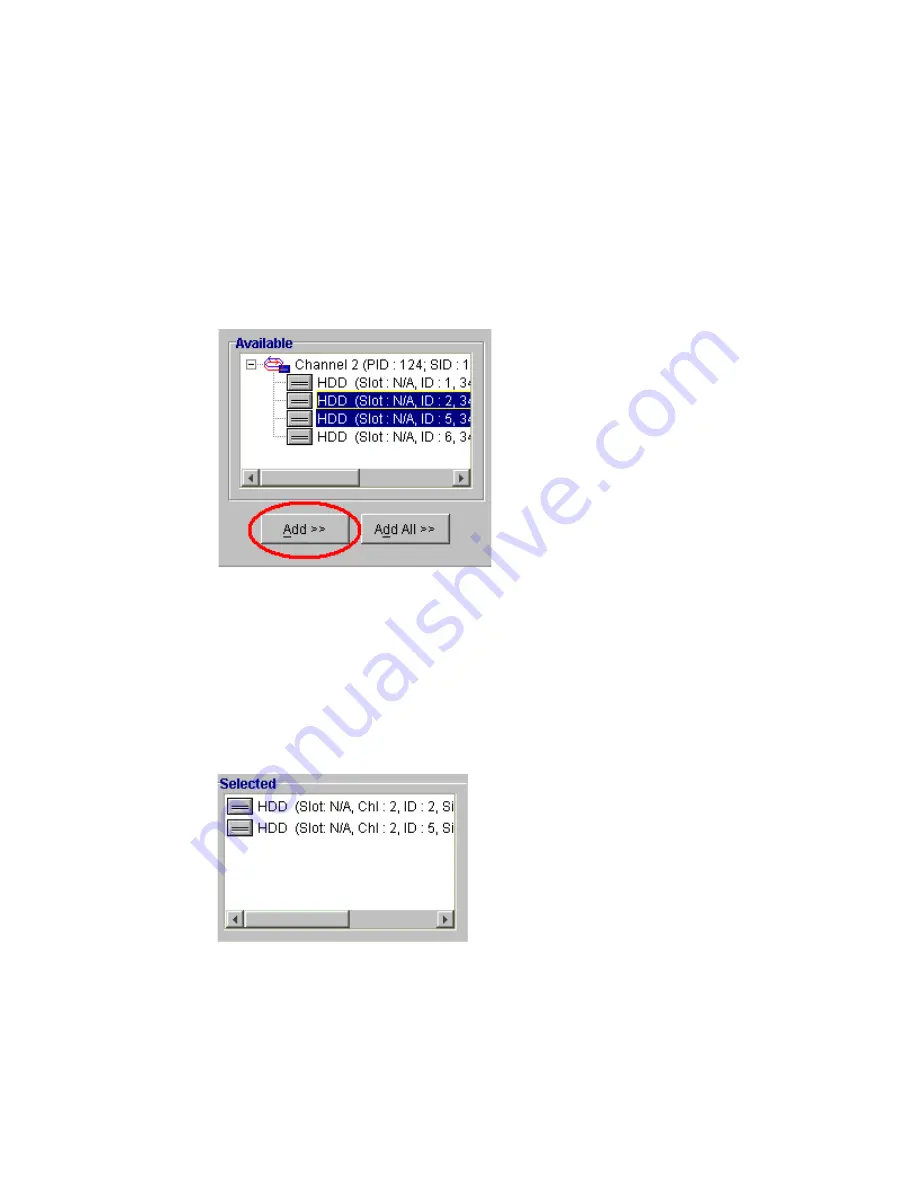
Altos RAIDWatch User Guide
92
8.2.2.2 Selecting Drives
1
The “Available” menu in Figure 8–2 shows the drives that are can be used to create LDs and the
channels to which they have been assigned.
To select the physical drives that will be used in the LD either:
a Select the physical drives you wish to incorporate into a LD and click the “Add” button
beneath the “Available” menu. See Figure 8–3.
or,
b If you wish to use all the available drives to create a logical drive, click the “Add All” button
that appears beneath the “Available” menu (SeeFigure 8–3).
2
After clicking the “Add” (or “Add All”) button, the drives that were selected will be removed from
the “Available” menu and appear in the “Selected” window on the right hand side. See Figure 8–4.
Note
If the “Add All” button was selected, all the drives that previously appeared in the “Available”
menu should now appear in the “Selected” menu.
Figure 8–3
Selecting Logical Drives
Figure 8–4
Selected Logical Drives
Содержание Altos RAIDWatch
Страница 1: ...Isssue 2 0 1 May 2004 ...
Страница 8: ...viii ...
Страница 13: ...Preface xiii ...
Страница 14: ...Altos RAIDWatch User Guide xiv ...
Страница 44: ...Altos RAIDWatch User Guide 30 ...
Страница 60: ...Altos RAIDWatch User Guide 46 ...
Страница 84: ...Altos RAIDWatch User Guide 70 ...
Страница 88: ...Altos RAIDWatch User Guide 74 ...
Страница 98: ...Altos RAIDWatch User Guide 84 ...
Страница 148: ...Altos RAIDWatch User Guide 134 ...
Страница 158: ...Altos RAIDWatch User Guide 144 ...
Страница 169: ...The NPC 155 2 Two levels Warning and Alert 3 Only the most serious events Alert messages ...
Страница 170: ...Altos RAIDWatch User Guide 156 ...
Страница 186: ...Altos RAIDWatch User Guide 172 ...
Страница 196: ...Altos RAIDWatch User Guide 182 ...
Страница 202: ...Altos RAIDWatch User Guide 188 ...
Страница 206: ...Altos RAIDWatch User Guide 192 ...
Страница 212: ...6 ...






























