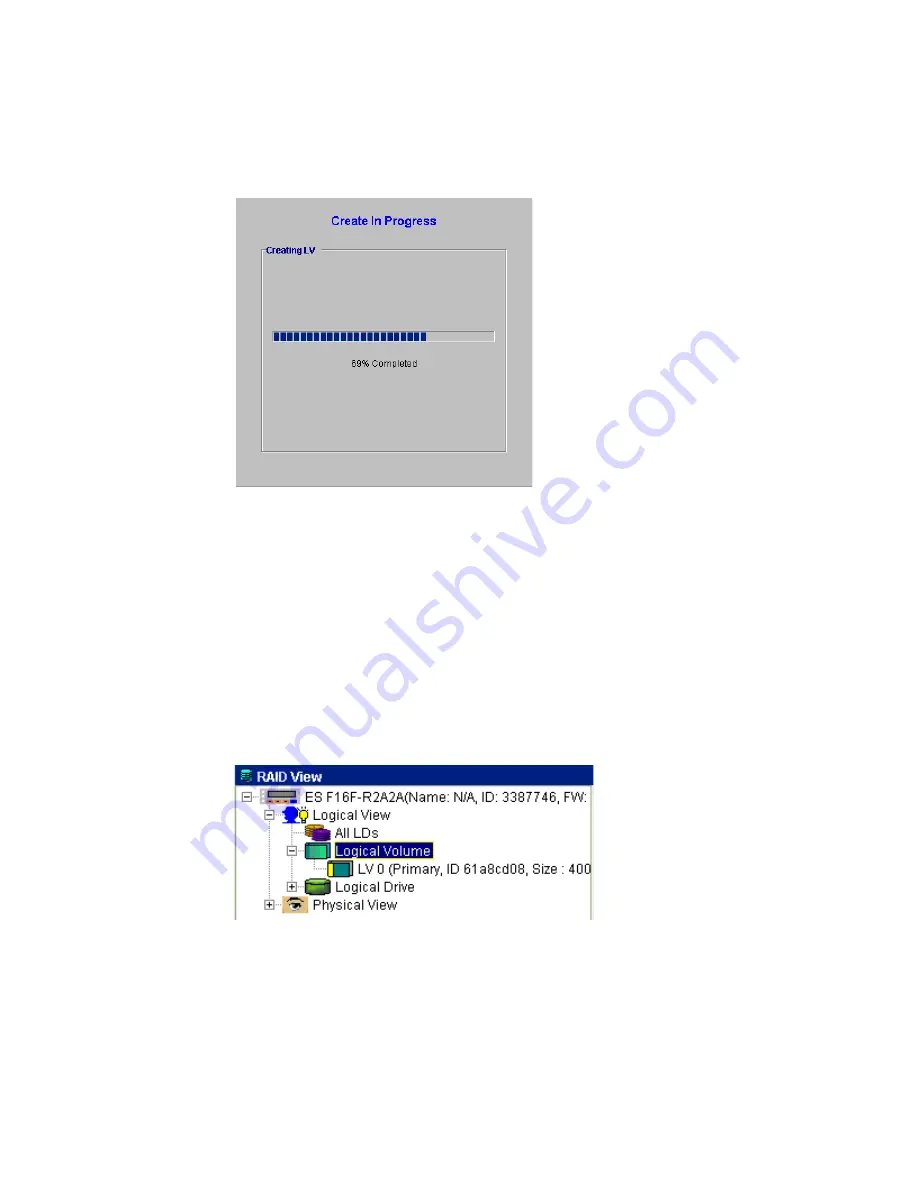
Drive Management
113
3
If you selected the “OK” button in the “Please Confirm” window the “Create In Progress” content
window shown in Figure 8–13 on page 95 will display logical drive creation progress.
8.3.3 To Expand a Logical Volume
When logical volumes are expanded by adding new logical drives, additional capacity can be added
to existing logical volumes.
8.3.3.1 Opening the “Expand Logical Volume” Window
1
Select the “Logical Volume” icon from the Logical View Navigation Panel shown in Figure 8–1 on
page 90. As shown in Figure 8–46, all the LVs that have been created will appear below the “Logical
Volume” icon.
2
From the list shown in Figure 8–46, select the LV that you wish to expand. Once this LV has been
selected a “View and Edit LV Partition” table will appear in the content panel. At the top of this
window the two tabs (“Partition” and “Operation”) shown in Figure 8–47, will appear. Select the
“Operation” tab.
Figure 8–45
Create in Progress
Figure 8–46
List of LVs
Содержание Altos RAIDWatch
Страница 1: ...Isssue 2 0 1 May 2004 ...
Страница 8: ...viii ...
Страница 13: ...Preface xiii ...
Страница 14: ...Altos RAIDWatch User Guide xiv ...
Страница 44: ...Altos RAIDWatch User Guide 30 ...
Страница 60: ...Altos RAIDWatch User Guide 46 ...
Страница 84: ...Altos RAIDWatch User Guide 70 ...
Страница 88: ...Altos RAIDWatch User Guide 74 ...
Страница 98: ...Altos RAIDWatch User Guide 84 ...
Страница 148: ...Altos RAIDWatch User Guide 134 ...
Страница 158: ...Altos RAIDWatch User Guide 144 ...
Страница 169: ...The NPC 155 2 Two levels Warning and Alert 3 Only the most serious events Alert messages ...
Страница 170: ...Altos RAIDWatch User Guide 156 ...
Страница 186: ...Altos RAIDWatch User Guide 172 ...
Страница 196: ...Altos RAIDWatch User Guide 182 ...
Страница 202: ...Altos RAIDWatch User Guide 188 ...
Страница 206: ...Altos RAIDWatch User Guide 192 ...
Страница 212: ...6 ...
















































