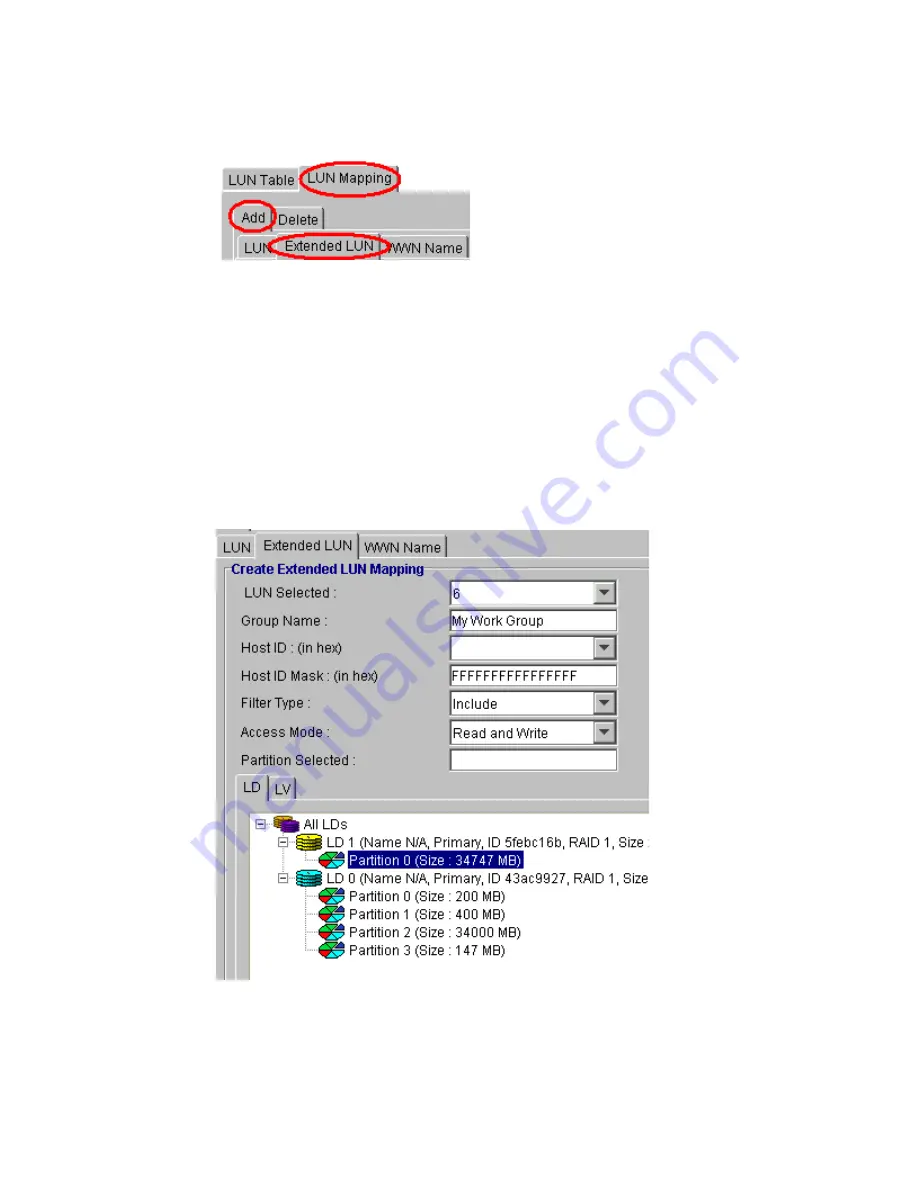
Altos RAIDWatch User Guide
130
3
A
Create Extended LUN Mapping
window, as shown in Figure 9–22, should appear in the content
panel.
If you want to map a logical drive select the LD tab at the bottom of the screen. If you want to map
a logical volume, select the LV tab at the bottom of the screen.
If you want to map a partition, select LD (for logical drive partition) or LV (for logical volume
partition). Then click on the “ALL” icon in the respective window. Click on the drive or volume you
would like to display to map its partitions. Each drive and volume can have up to eight partitions.
Each one can be mapped to a host LUN.
4
Once the LD, LV or partition that is going to be mapped is selected, the following extended LUN
mapping parameters need to be set.
Figure 9–21
Extended LUN Mapping Tabs
Figure 9–22
Create Extended LUN Mapping
Содержание Altos RAIDWatch
Страница 1: ...Isssue 2 0 1 May 2004 ...
Страница 8: ...viii ...
Страница 13: ...Preface xiii ...
Страница 14: ...Altos RAIDWatch User Guide xiv ...
Страница 44: ...Altos RAIDWatch User Guide 30 ...
Страница 60: ...Altos RAIDWatch User Guide 46 ...
Страница 84: ...Altos RAIDWatch User Guide 70 ...
Страница 88: ...Altos RAIDWatch User Guide 74 ...
Страница 98: ...Altos RAIDWatch User Guide 84 ...
Страница 148: ...Altos RAIDWatch User Guide 134 ...
Страница 158: ...Altos RAIDWatch User Guide 144 ...
Страница 169: ...The NPC 155 2 Two levels Warning and Alert 3 Only the most serious events Alert messages ...
Страница 170: ...Altos RAIDWatch User Guide 156 ...
Страница 186: ...Altos RAIDWatch User Guide 172 ...
Страница 196: ...Altos RAIDWatch User Guide 182 ...
Страница 202: ...Altos RAIDWatch User Guide 188 ...
Страница 206: ...Altos RAIDWatch User Guide 192 ...
Страница 212: ...6 ...






























