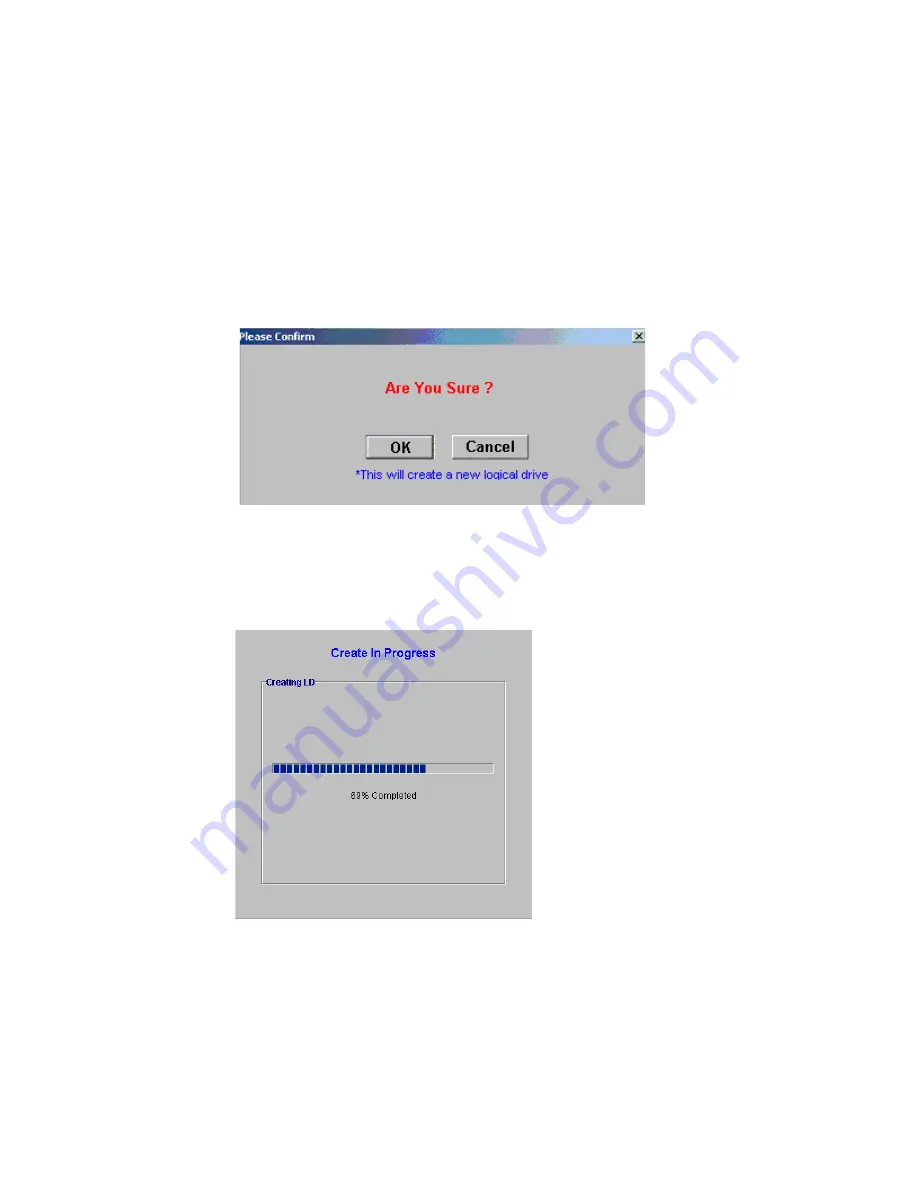
Drive Management
95
8.2.2.4 Click “OK” to Create LD
Once the physical drives that will be used in the LD have been selected and all the desired LD
parameters have been selected:
1
Click the “OK” button at the bottom of the LD management window shown in Figure 8–2.
2
A confirmation window shown in Figure 8–12 will appear. If you are certain that you want to create
the LD with the settings you have selected, click the “OK” button.
3
If you selected the “OK” button in the “Please Confirm” window the “Create In Progress” content
window shown in Figure 8–13 will display logical drive creation progress.
8.2.3 Expanding a Logical Volume
When physical drives are added to the array, the additional capacity can be added to existing logical
drives.
Figure 8–12
: Confirm LD Creation
Figure 8–13
Create in Progress
Содержание Altos RAIDWatch
Страница 1: ...Isssue 2 0 1 May 2004 ...
Страница 8: ...viii ...
Страница 13: ...Preface xiii ...
Страница 14: ...Altos RAIDWatch User Guide xiv ...
Страница 44: ...Altos RAIDWatch User Guide 30 ...
Страница 60: ...Altos RAIDWatch User Guide 46 ...
Страница 84: ...Altos RAIDWatch User Guide 70 ...
Страница 88: ...Altos RAIDWatch User Guide 74 ...
Страница 98: ...Altos RAIDWatch User Guide 84 ...
Страница 148: ...Altos RAIDWatch User Guide 134 ...
Страница 158: ...Altos RAIDWatch User Guide 144 ...
Страница 169: ...The NPC 155 2 Two levels Warning and Alert 3 Only the most serious events Alert messages ...
Страница 170: ...Altos RAIDWatch User Guide 156 ...
Страница 186: ...Altos RAIDWatch User Guide 172 ...
Страница 196: ...Altos RAIDWatch User Guide 182 ...
Страница 202: ...Altos RAIDWatch User Guide 188 ...
Страница 206: ...Altos RAIDWatch User Guide 192 ...
Страница 212: ...6 ...






























