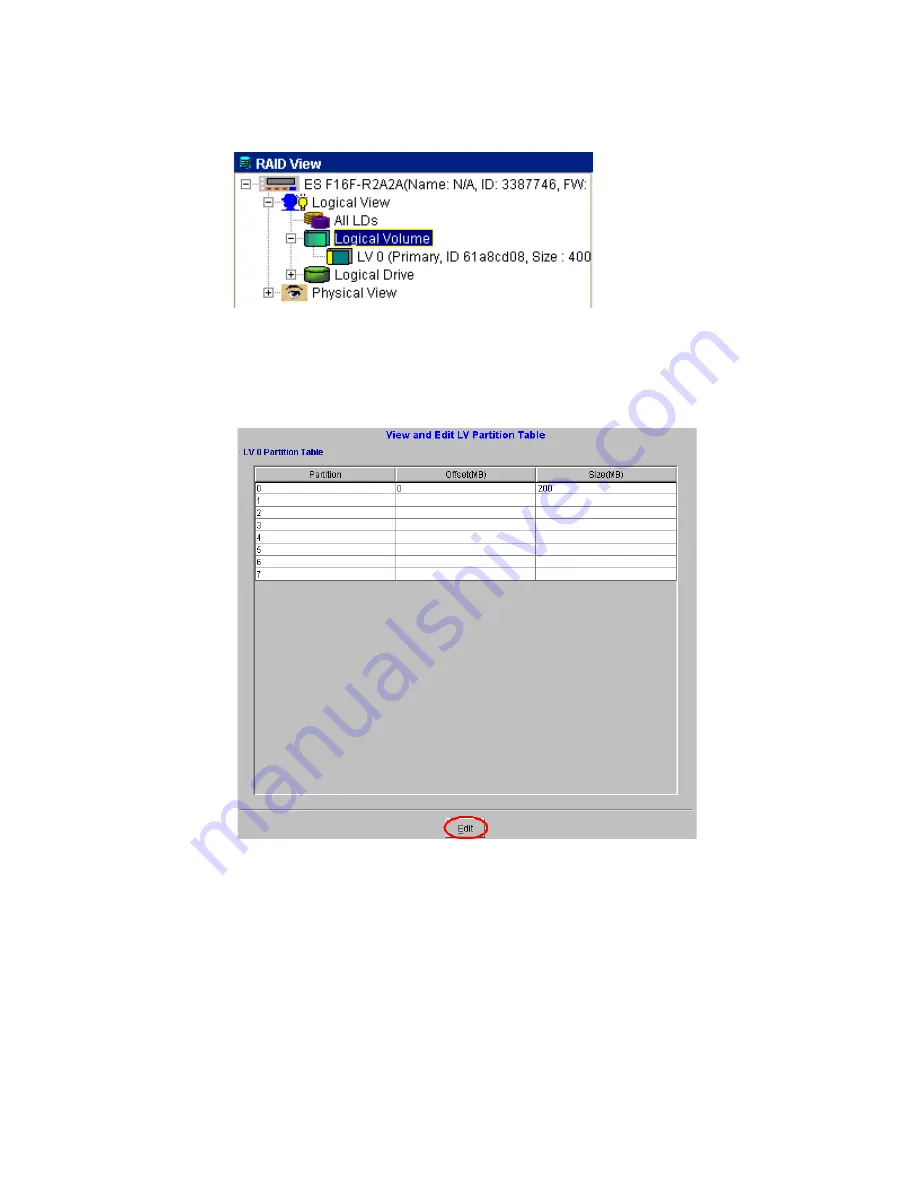
Drive Management
119
2
From the list shown in Figure 8–59, select the LV that you wish to partition. Once this LV has been
selected a “View and Edit LV Partition” table will appear in the content panel. See Figure 8–59.
3
To create a new partition, edit an existing one, or remove an existing partition, click the Edit button
at the bottom of Figure 8–60. You will be prompted for a password, enter it and click OK.
4
Select partition 0 or the last partition in the list to create a new partition. Only the Size(MB) field is
editable and partitions must be contiguous. Modify the value of partition 0 or the last partition so
that it will be the size you intend. All unallocated space will automatically be assigned to the new
partition.
Note
Any partition can be modified using the method described here. Changes will be reflected in other
partitions as disk space is occupied or freed.
Figure 8–59
: List of LVs
Figure 8–60
LV Partition Table
Содержание Altos RAIDWatch
Страница 1: ...Isssue 2 0 1 May 2004 ...
Страница 8: ...viii ...
Страница 13: ...Preface xiii ...
Страница 14: ...Altos RAIDWatch User Guide xiv ...
Страница 44: ...Altos RAIDWatch User Guide 30 ...
Страница 60: ...Altos RAIDWatch User Guide 46 ...
Страница 84: ...Altos RAIDWatch User Guide 70 ...
Страница 88: ...Altos RAIDWatch User Guide 74 ...
Страница 98: ...Altos RAIDWatch User Guide 84 ...
Страница 148: ...Altos RAIDWatch User Guide 134 ...
Страница 158: ...Altos RAIDWatch User Guide 144 ...
Страница 169: ...The NPC 155 2 Two levels Warning and Alert 3 Only the most serious events Alert messages ...
Страница 170: ...Altos RAIDWatch User Guide 156 ...
Страница 186: ...Altos RAIDWatch User Guide 172 ...
Страница 196: ...Altos RAIDWatch User Guide 182 ...
Страница 202: ...Altos RAIDWatch User Guide 188 ...
Страница 206: ...Altos RAIDWatch User Guide 192 ...
Страница 212: ...6 ...
















































