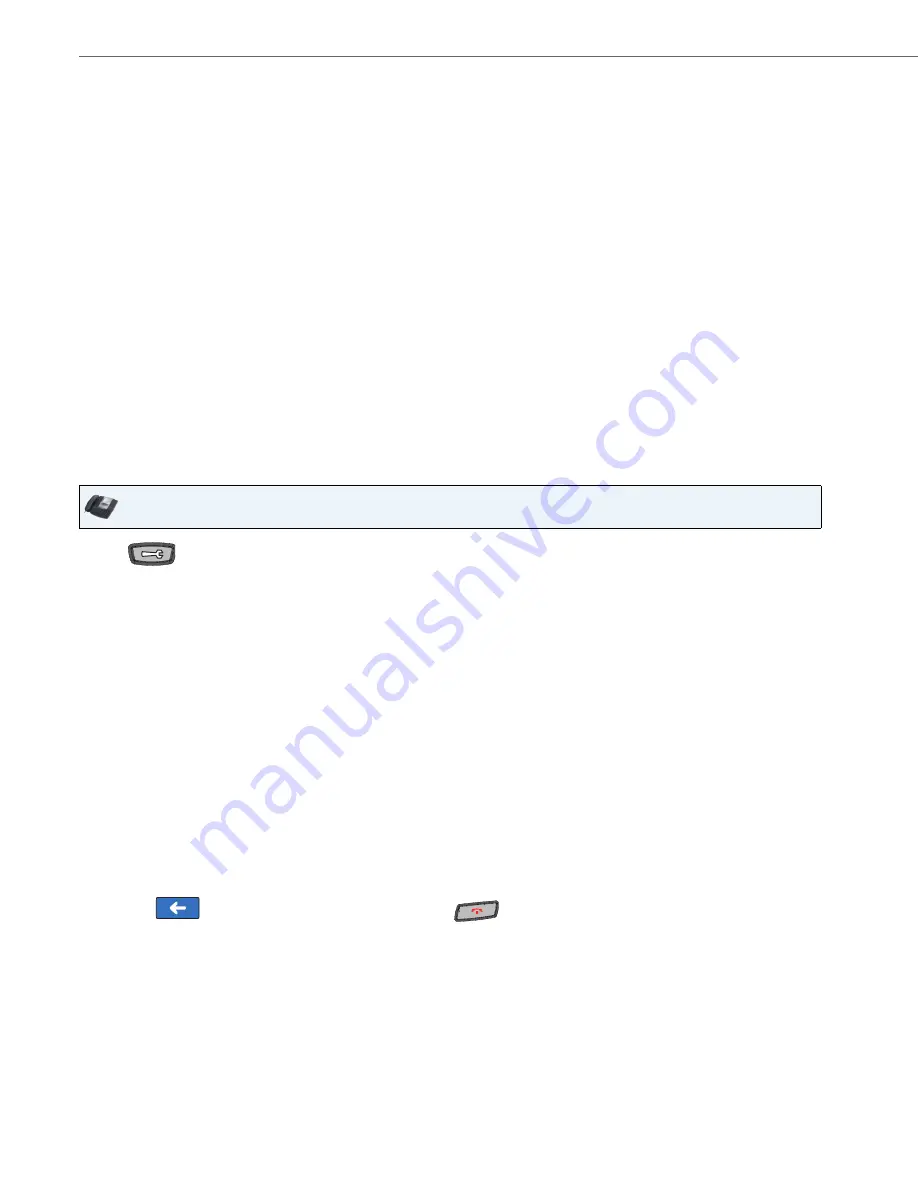
Options Key
66
41-001317-05 REV00 – 03.2011
Timezone
The 6739i allows you to set your geographic location timezone on the phone. The timezone should be set to the country
where you are using the phone.
“Appendix A - Time Zone Codes”
lists all of the timezones that the phone supports.
Setting Timezone
2.
In the
“Date Format”
field, select the date format you want to use on your phone. Valid values are:
•
WWW MMM DD (default)
•
MM/DD/YY
•
DD-MMM-YY
•
MMM DD
•
YYYY-MM-DD
•
DD MMM YYYY
•
DD/MM/YYYY
•
WWW DD MMM
•
DD/MM/YY
•
DD MMM
•
DD-MM-YY
•
DD.MM.YYYY
3.
Click
Save Settings
.
Note:
The date appears on the phone’s idle screen in the date format you set.
IP Phone UI
1.
Press
on the phone to enter the Options List.
2.
Press the
<Set Time>
key.
3.
Press the
<Timezone>
key. The following list of regions display:
•
America
•
Australia
•
Asia
•
Europe
•
Atlantic
•
Pacific
•
Others
Note:
If your Administrator has enabled Option 2 (the Coordinated Universal Tme (UTC)) on your phone, you can select
Others->DP-Dhcp
for the timezone setting. Contact your System Administrator for more information about this
setting.
4.
Press the key of the region for which you want to set your timezone.
A list of timezones and timezone codes display for the geographic location you selected.
The default is
America->US-Eastern
. See
“Appendix A - Time Zone Codes”
for a list of timezone codes.
5.
Press the key of the timezone for which you want to set on your phone.
6.
Press the
to return to the previous menu or press the
to return to the idle screen.






























