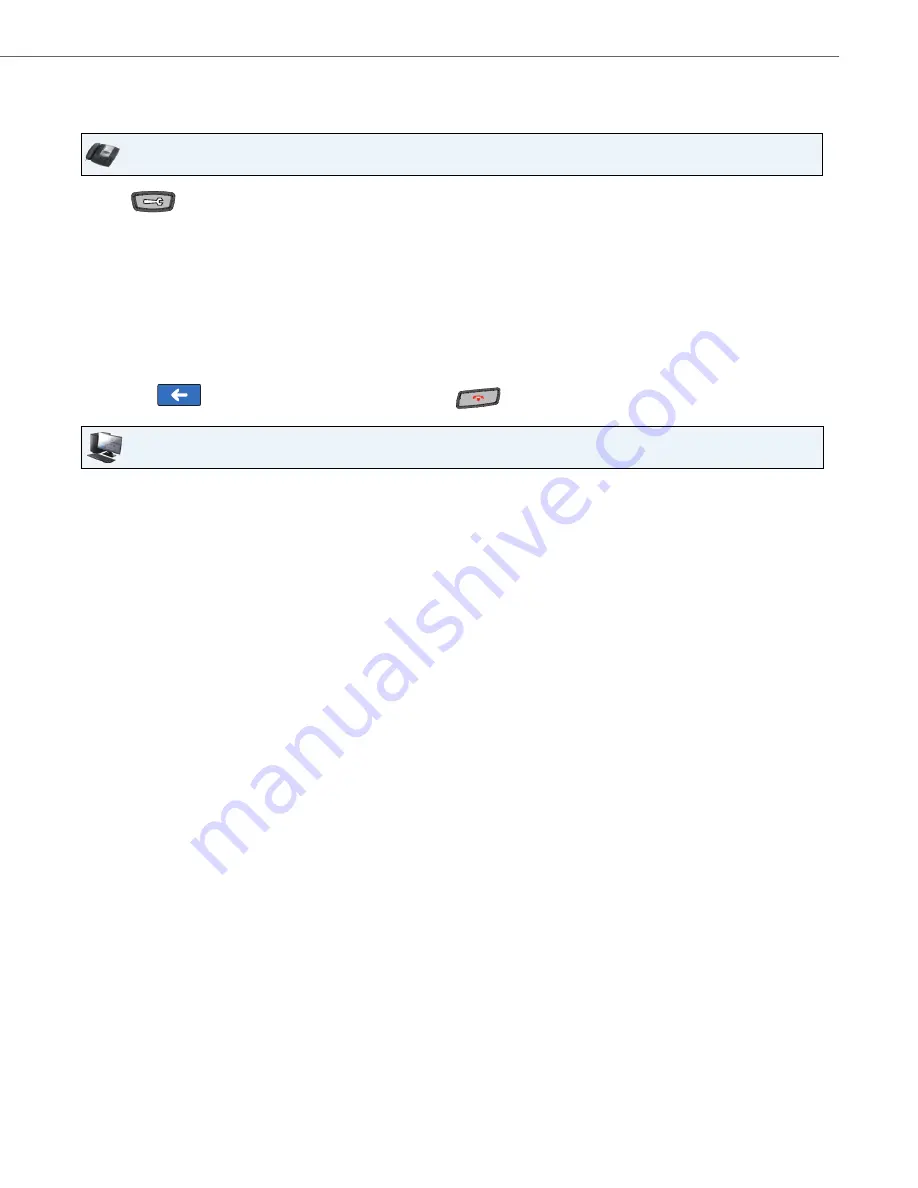
Options Key
41-001317-05 REV00 – 03.2011
111
Configuring a Last Call Return Softkey
Use the following procedures to configure a Last Call Return softkey.
BLF/Xfer Softkey
The BLF key allows one or more extensions to be monitored, and once there is any state change with those extensions, the
key shows the status of the monitored lines. The Xfer key allows a call to be transferred to other recipients blindly or con-
sultatively. The BLF/Xfer key combines the BLF and Xfer key's functionality together allowing the user to transfer calls or
use BLF with one key.
IP Phone UI
1.
Press
on the phone to enter the Options List.
2.
Press the
<Softkeys>
key. By default, all of the softkeys that display are configured as “
None
”.
3.
Press a
<None>
key. A softkey configuration screen displays.
4.
In the “
Type
” field, press the <
None
> key. A screen displays with softkey keys.
5.
Press the <
Last Call Return
> function key to apply to the Park softkey.
6.
In the "
Line
" field, select the line for which to apply the “Last Call Return” softkey. Valid values are
1
through
9
.
7.
Press <
Save
> to save the softkey. The softkey applies to your phone immediately and displays on your idle screen
as “
LCR
”.
8.
Press the
to return to the previous menu or press the
to return to the idle screen.
Aastra Web UI
1.
Click on
Operation->Softkeys and XML
.
or
Click on
Operation->Expansion Module.
Softkeys
2.
Select from “
Key 1
” through “
Key 55
”.
3.
In the "
Type
" field, select
Last Call Return
.
4.
In the "
Line
" field, select the line for which to apply the “Last Call Return” softkey. Valid values are
1
through
9
.
5.
In the state fields, check (enable) or uncheck (disable) the states you want to apply to this softkey.
Expansion Module Keys
6.
Select an expansion module key.
7.
In the "
Type
" field, select
Last Call Return
.
8.
Click
Save Settings
. The softkey applies to your phone immediately and displays on your idle screen as “
LCR
”.






























